The need to convert your PNG images to JPG format arises in several situations like uploading it to a social media site, editing it using the software, accessing it through a device or a player and others. Moreover, if you want to use an image in a portrait format, JPG is the best format. So if you are looking for solutions on how to convert PNG to JPG Mac, listed below are the tools and the programs.
Part 1. How to Change PNG to JPG Online---Easy and Free to Use
PNG to JPG Mac conversion can also be processed using online tools that work from your browser interface without installing any software. These simple programs are free to use and support basic conversion features. Listed below are the top online tools to change PNG to JPG Mac.
Online UniConverter
URL: https://www.media.io/image-converter.html
Online UniConverter is a web-based online tool for you to convert and compress images, videos, and audio files for free. There is a free trial area below, and you just need to upload or drag and drop your PNG image file to the function area, select the JPG as the output format, then click the Convert button to start the PNG file to JPG conversion.
PNG to JPG
URL: https://png2jpg.com/
Using this online conversion tool PNG files can be converted to JPG in a quick, straightforward manner. Maximum of 20 files with a combined size of up to 50MB can be added to the program interface for the conversion. Files can be browsed and added or can also be dragged and dropped. No email address and no registration are needed for the software. The converted file can be downloaded from the software interface using this PNG to JPG Converter Mac.
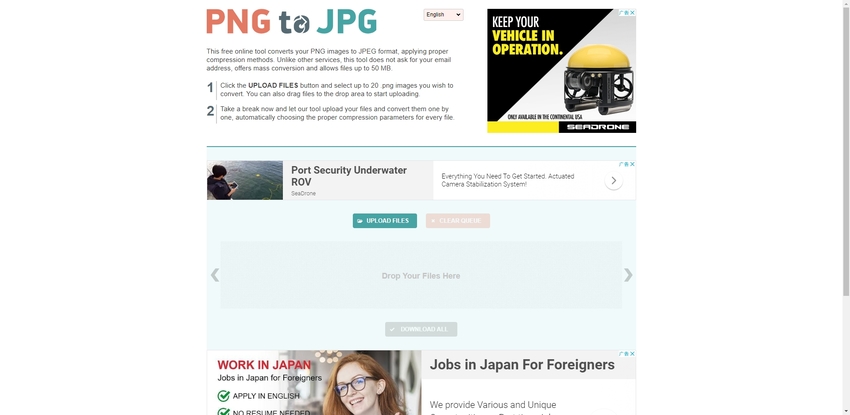
EZGIF
URL: https://ezgif.com/png-to-jpg
This is popularly used browser-based software that supports multiple functions including PNG to JPG conversion. Using the tool, local as well as online files with a maximum size of up to 35MB can be added to the interface. Once Mac converts PNG to JPG using the program, the converted files are available at the interface which can be downloaded at the desired location on your system.
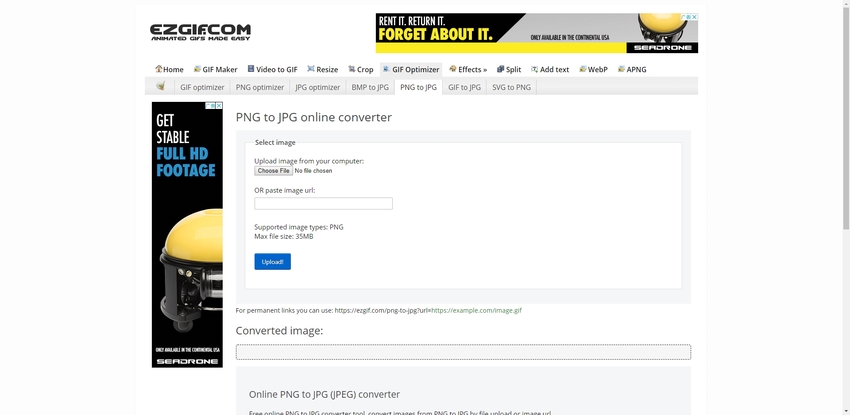
OnlineJPGtools
URL: https://onlinejpgtools.com/convert-png-to-jpg
Use this online tool to convert your PNG files to JPG images in a simple manner. The program is fast and comes without any ads. The files once added will be automatically converted to the JPG format, and the preview of the same is available as well. Option to choose the output file quality based on compression quality can be selected. PNG’s alpha channel can also be changed from the available color options using this Mac PNG to JPG conversion tool.
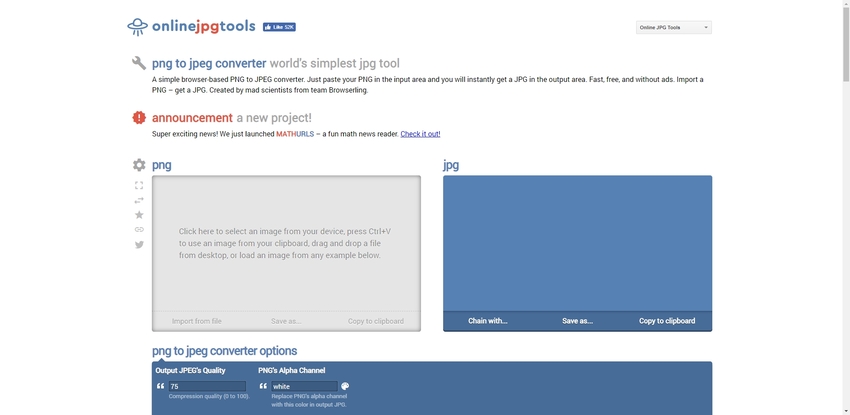
Part 2. Which Software can be Downloaded on Mac?---Convert PNG to JPG
It is essential to use professional software for converting image files to get lossless quality files. One program that we recommend here is Wondershare UniConverter that allows converting PNG to JPG Mac in high quality and with additional features. The software for the conversion also supports BMP and TIFF formats. Using this tool, multiple files can be added for batch processing. The software also allows changing the file size and quality. The program also supports additional editing functions.
Wondershare UniConverter is available for download on Mac as well as Windows systems.
On Mac, the software is compatible with macOS 10.7 and higher versions. Systems having 1GHz Intel processor and above can install the software. Other spec specifications include 100MB or above, free hard disk space, and 512M or above RAM.
- · Wondershare UniConverter is the easiest to use software that can convert PNG image to JPG in a few seconds only.
- · Supports multiple pictures conversion.
- · It allows you to transfer images from computer to iPhone or Android mobiles without using iTunes.
- · Using UniConverter Toolbox function, includes convert images, create GIF, burn CD, rip CD, cast to TV, and fix Meta tags with just a few clicks.
- · Convert images to JPG, PNG, BMP, TIFF, GIF, and other formats.
Steps on How to Convert PNG to JPG Mac
Step 1. Launch Wondershare PNG to JPG Mac Converter and Add PNG Files
Run the Wondershare UniConverter software on your Mac and from the Toolbox section click on the Image Converter option. A new pop-up window will open from where you can add PNG images from your computer by clicking on the + sign or + Add Files button.
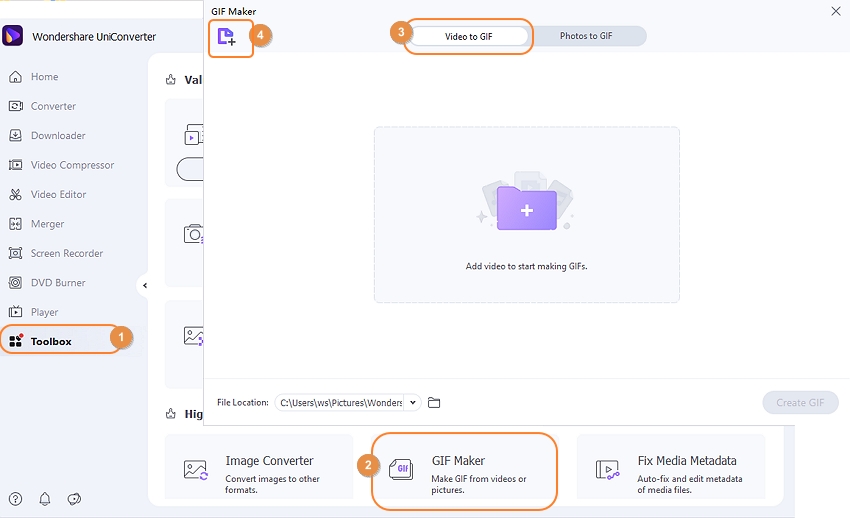
Step 2. Choose JPG as the Target Format
All the added images will appear on the interface of the software. To convert all added images, check the Select All button. Alternatively, you can also choose the images for which you want to convert the format. Next, at Convert all images to: section, select JPG as the target format from the drop-down menu.
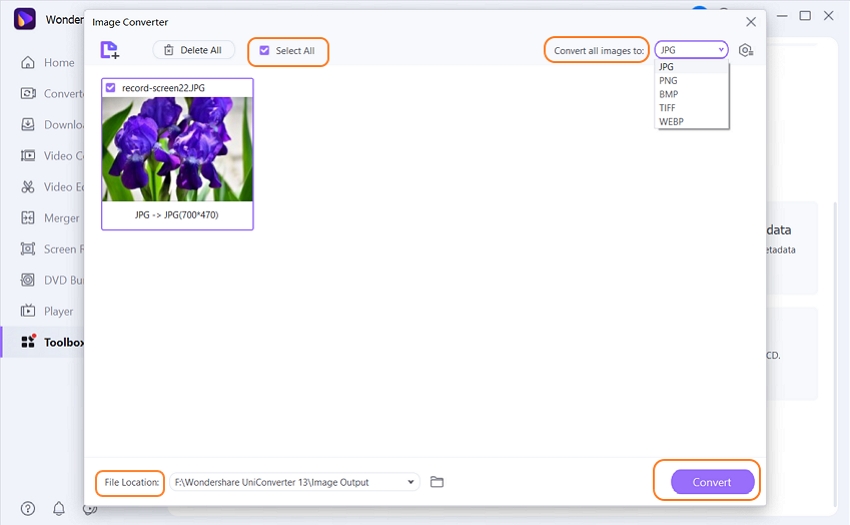
To change the file size and the quality, click on the Settings icon and a new window will open from where you can make the needed changes and click on the OK button to confirm the same.
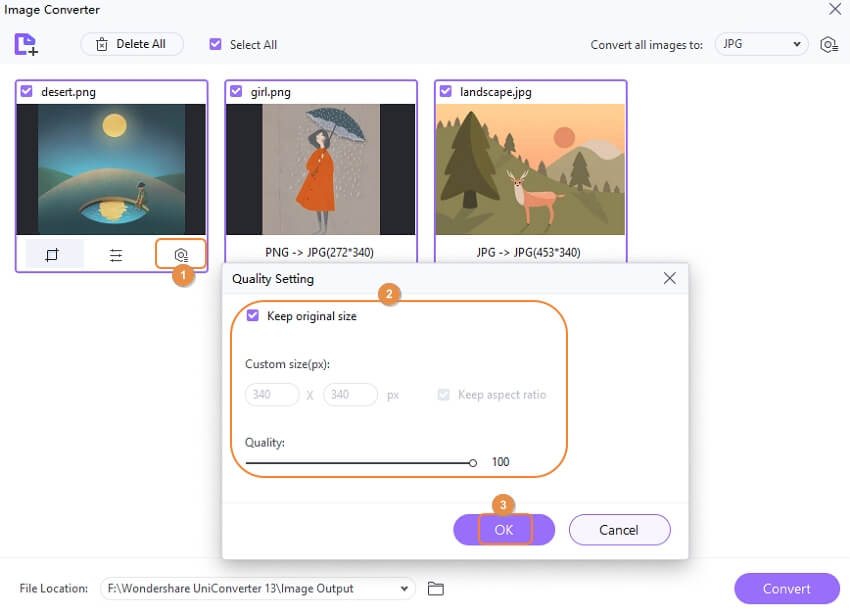
Step 3. Mac Convert PNG to JPG Image File
At the File Location tab, choose the desktop location to save the processed files. Finally, click on the Convert button to process and convert PNG to JPG Mac.
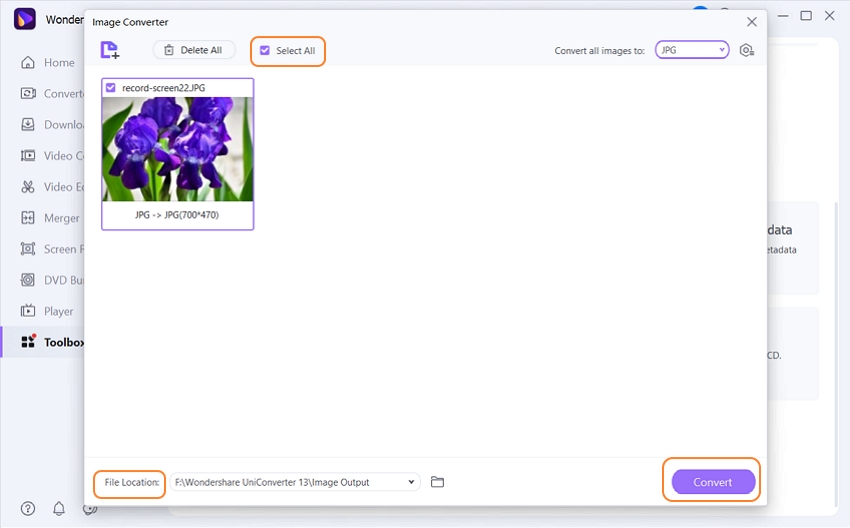
Download Wondershare UniConverter to try its image converter (Convert PNG to JPG) feature now. It supports Mac and Windows system.
Part 3. Software Vs Online
In the above parts, we have discussed software and online tools where Mac converts PNG to JPG. Depending on what are your conversion requirements, the quality needed, and other factors you can choose between the two types? Listed below are the major pros and cons associated with these programs in general.
Desktop Software
Pros:
- Once installed, the files can be processed without any dependency on the network connection.
- Allows conversion without losing original file quality.
- Comes with added features like change in quality, size, and others.
- No limitations to the number of files and file size that can be processed.
- Fast conversion speed.
Con:
- Paid programs and thus heavy on pockets.
- Need to be downloaded and installed.
Online Conversion Tools
Pros:
- Simple to use program with a user-friendly interface.
- Free to use.
- No need for software download and installation.
- Works from the browser interface.
Con:
- Dependent on the internet connection.
- Majority of the tools have a limitation to the number of files and size that can be loaded to the interface.
- Majority of the tools does not support any image editing options.
- Comes with ads.
- Converted files need to be downloaded.
- Lack of additional features.
- The output quality is not as good as professional tools.
- Slow conversion speed.
For a few basic file conversions, online tools can be considered. If you have a batch of images that need high-quality conversion with advanced features, desktop professional software like Wondershare UniConverter are the best choice to use. So now you know how to change PNG to JPG Mac.

