PNG to MP4, it looks slightly strange if someone tries to convert images in videos, but nowadays many people try to turn the PNG to MP4 for several reasons. Some people look for conversion to post PNG images series as a video on YouTube, and some people try to create GIF using the photos. For any reason, if you are also trying to convert PNG to MP4, then we are here to help you about it. There are so many websites and programs available for you to get the work done with ease. In this article, we will have a look at some of the best ways to convert PNG to MP4 format.
Part 1: How to Convert PNG to MP4 Online
FileZigZag
URL: https://www.filezigzag.com/png-mp4-en.aspx
FileZigZag is an online website for doing conversions related to photo to video formats including PNG to MP4. This website works online, and you don’t need to install any program for the conversion of your files. FileZigZag website also supports several other types of transformations such as archive, document, audio, video, etc. This is free to use, and you can convert any file without paying anything to developers.
Key Features:
- It supports conversion of audio, video, images and several other kinds of files.
- This is easy to use the website, and you won’t face any issue in understanding the interface.
- You can receive the converted files in your mail.
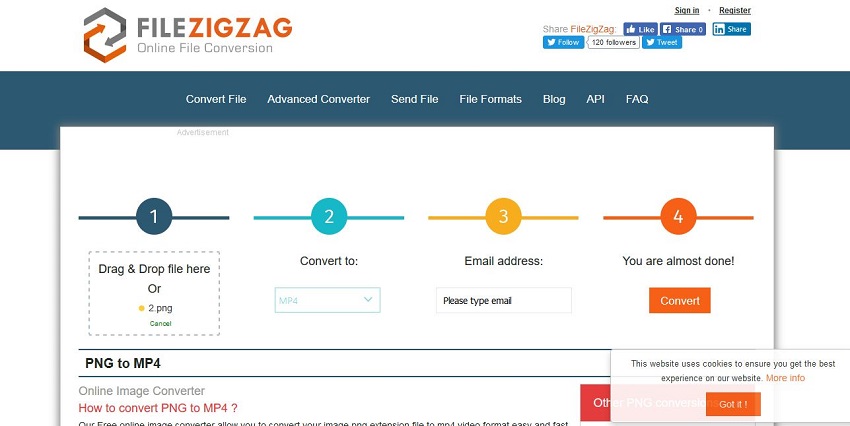
EZgif
URL: https://ezgif.com/apng-to-mp4
EZGif is another online PNG to MP4 conversion website which can help you converting the images in MP4 format using the browser. This online website is easy to use and quickly switches the files. On this website, there are several other tools also offers, such as GIF maker, resize, crop, optimize, split, add text, etc. These tools are offered for free of cost without spending anything. Make sure to use the website for small files conversion because it doesn’t support the translation of big size files.
Key Features:
- It is easy to use website where you can convert your files very quickly.
- Using the tools, you can optimize the size and color of photos as well.
- You can upload files from the computer hard drive to website directly for conversion.
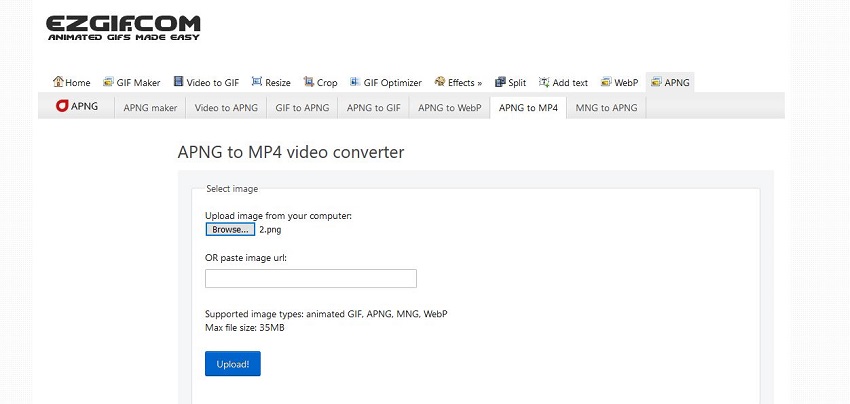
Images to Video
URL: https://imagetovideo.com/
Image to Video is a simple image converter website where the feature called PNG to MP4 is provided for user convenience. This website offers you free file files conversion for up to a few MB without spending anything. To get more features, you have to go for premium plans of website. You can add files directly from image URL and computer on the site. There is no issue of file format so you can convert any file on the website.
Key Features:
- Provides a free converter to convert PNG to MP4.
- It supports up to 30 files for the conversion of files.
- Convert the files without spending a single penny on the website.
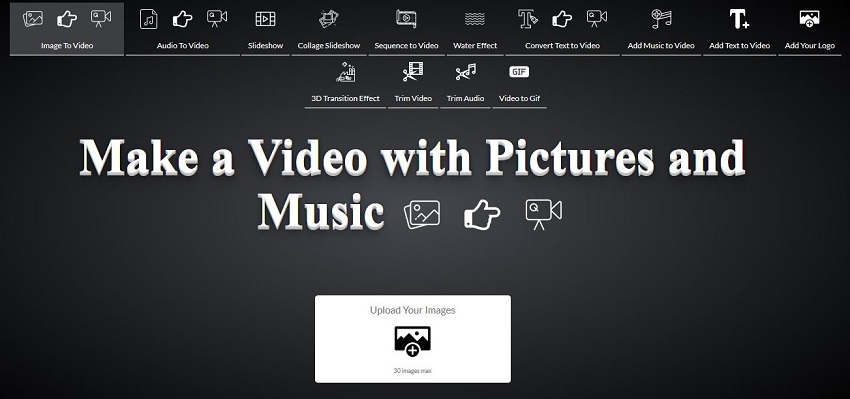
Part 2: Best PNG to MP4 Converter Software
Leawo Video Converter is video converter software for the windows and Mac users. This program can convert videos in several other formats. It also helps you to convert image to the video as well. Leawo video converter supports about 180 formats to save the form of pictures and videos. You can have a look at the steps below to know about how to convert PNG to MP4 on windows using this program.
URL: https://www.leawo.org/video-converter/
Steps to Follow
Step 1. Firstly click the download button on official website and download the software then install and run it on your system. Hit Add Photos from top middle of software interface. Now select PNG photos from the computer.
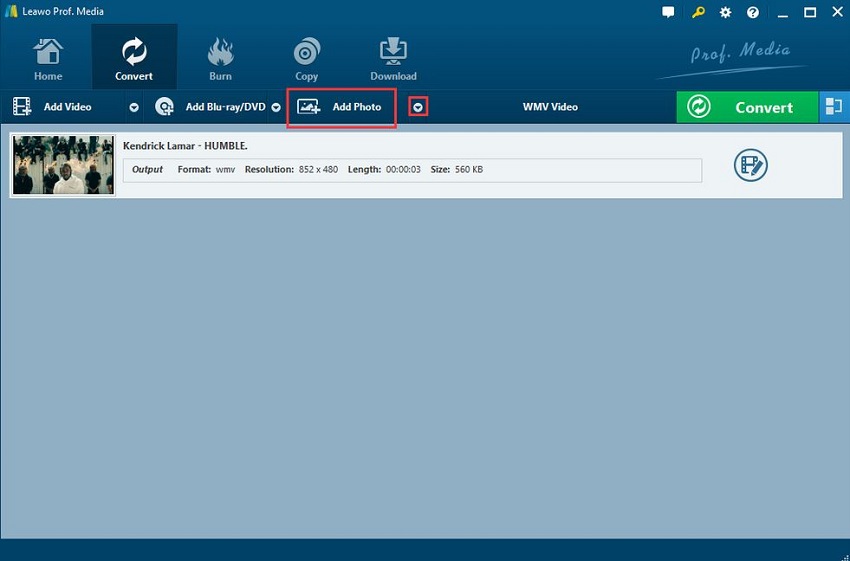
Step 2. After selecting photos click the format name in left side of the convert button and then click Change button to select the MP4 format for output.
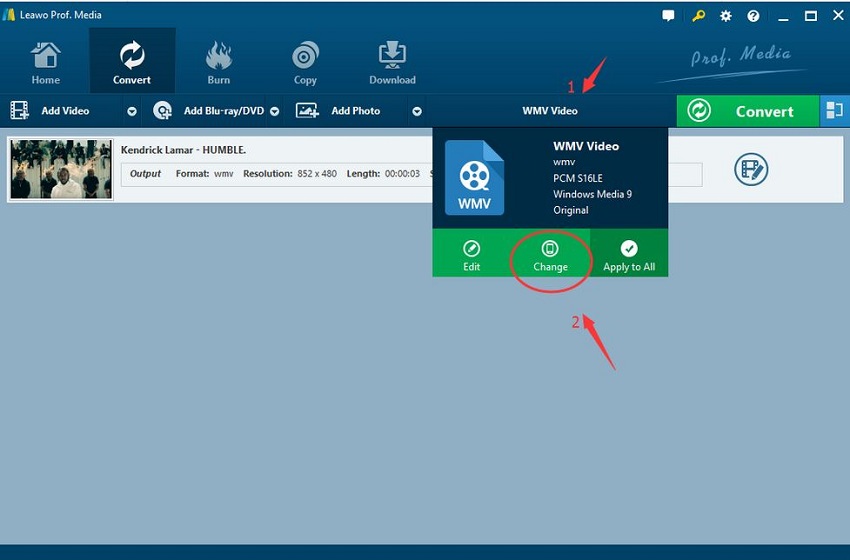
Step 3. From the list of formats hit the MP4 format to select it.
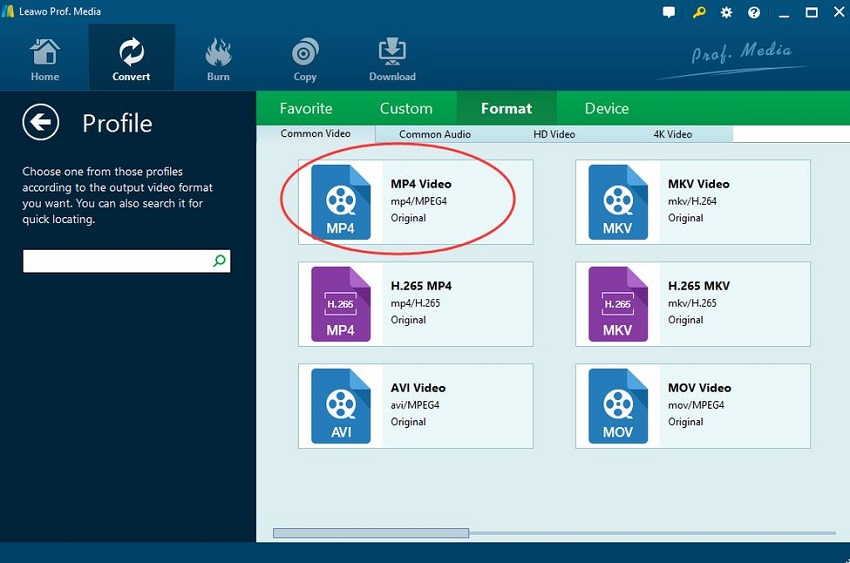
Step 4. Now set the folder where you want to save PNG to MP4 converter file and then hit Convert at the lower right side. That’s it. This is the way to convert PNG to MP4 using a desktop program.
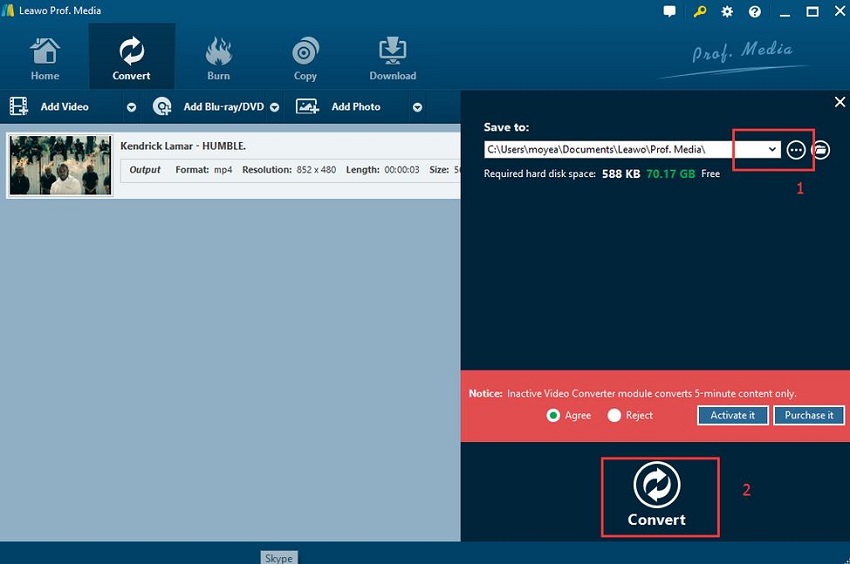
Part 3: Best PNG to MP4 Converter Software on Mac/Window
Wondershare UniConverter is very powerful and ultimate software for converting the images in other formats. This converter program offers you to add photos from the computer and turn them in your needed form with ease. Wondershare UniConverter is not just a simple converter but also provides you to download, record, edit, or transfer videos. It supports over 1000 multimedia formats for converting files from one format to another.
- · The software allows you to download videos from the video platforms. It supports over 10000 websites to download videos, including YouTube.
- · It works as a transfer tool, as well. You can transfer files from the computer to iPhone or Android devices after conversion.
- · Using a toolbox, you can compress video, convert photos, record screen, create GIF, and fix metadata of videos. For the conversion it supports 1000 formats for conversion of files.
- · You can also burn the converted files to DVD with the help of this software.
- · Versatile toolbox combines Image Converter, GIF maker, video compressor and screen recorder, and others.
How to Convert PNG to MP4 with Wondershare UniConverter
Step 1. Download, install, and then run it on your computer.
Step 2. Click the Toolbox from the main interface and then click the GIF Maker button.
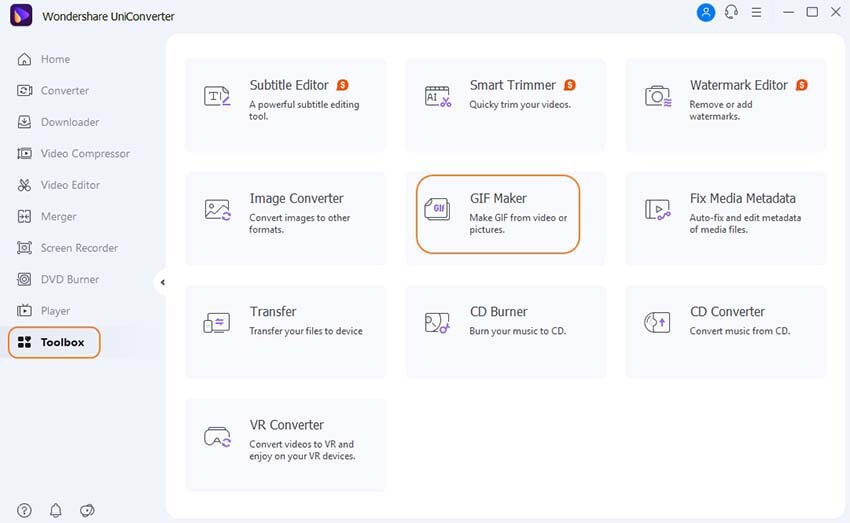
Step 3. Now click the Photo to GIF and then click the Add Files at the top left side then select PNG format photos from the computer hard disk.
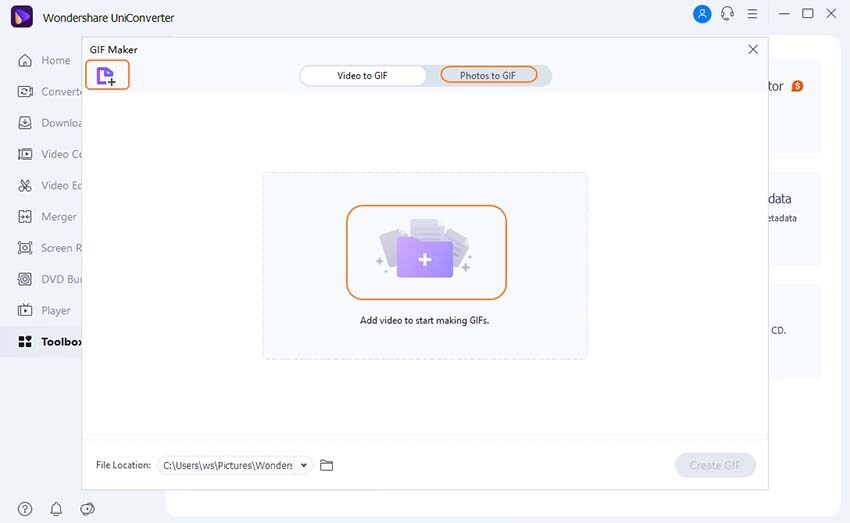
Step 4. After adding photos, click the Create GIF button to start making PNG to GIF. Once completed, you can enjoy the GIF files and post anywhere. These files are tiny in size as compared to the videos.
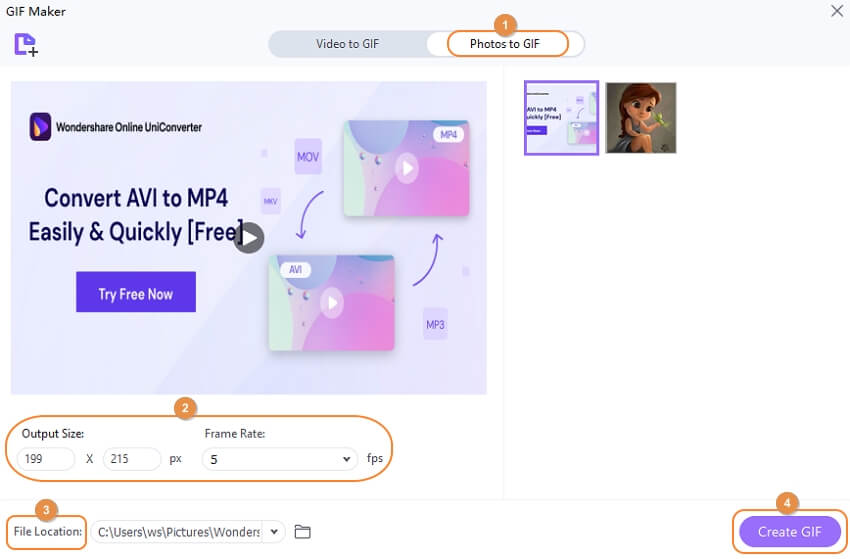
Check the below for Wondershare UniConverter free download.
Summary
These are few best PNG to MP4 conversion websites. All the sites work correctly, and if you want to get more features, then you can go for premium versions of these online websites, but premium versions are slightly high in price. Here we would like to give a try to Wondershare UniConverter program because it is easy to use and very powerful as compared to the online sites. This program offers you every kind of tool related to the multimedia files.

