Images are a lovely way to capture precious memories of life using mobile cameras or DSLR cameras. Most of the time, people click the photos in the landscape mode, which looks beautiful and capture more than the landscape. Sometimes due to the angle issues, people need to click pictures in the portrait mode and later face problem in viewing the photos. To overcome this issue, there are many tools available that enable you to rotate the images in the angle of your need. You can use different tools such as online rotation website, desktop software, or using the inbuilt applications of the desktop and mobiles. If you are also looking to rotate JPG or other format images, then you can go through this article to look at the different rotation ways.
Part 1: Online Rotate Images
IMG Online
URL: https://www.imgonline.com.ua/eng/rotate-image-360.php
IMG Online is an online rotate JPG website where you can upload any image file and rotate JPG in the needed directions. This website is compelling because while using this website, you can switch your images by entering the number of degrees. Usually, the photos will be rotated in the 90-degree angle, but here you can turn them in the needed aspect.
Pros:
- Supports entering the number and rotate JPG in needed angle number.
- It also offers you to compress, convert, or improve the images.
Con:
- The website online supports the operations related to images.
- You can’t rotate images without internet.
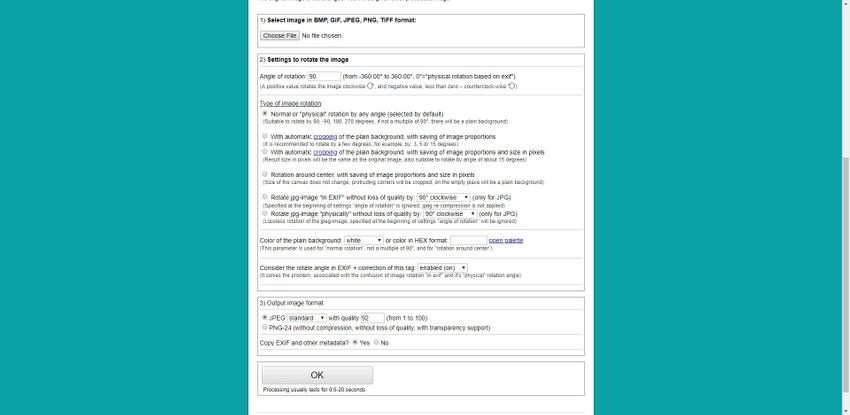
Online JPG Tools
URL: https://onlinejpgtools.com/rotate-jpg
Online JPG Tools is another rotate JPG image option where you can insert any JPG file from the computer and turn it in any direction. As the name of the website implies, it is mainly developed to manage the JPG files. There are two options available on the site, and you can rotate JPG images by using the radians and degree of the picture. It allows you to turn your files at any angle.
Pros:
- Online JPG tools website is easy to use.
- Provides your different aspects to rotate JPG.
Con:
- It only supports a few image formats for rotation.
- You can’t rotate images in batch.
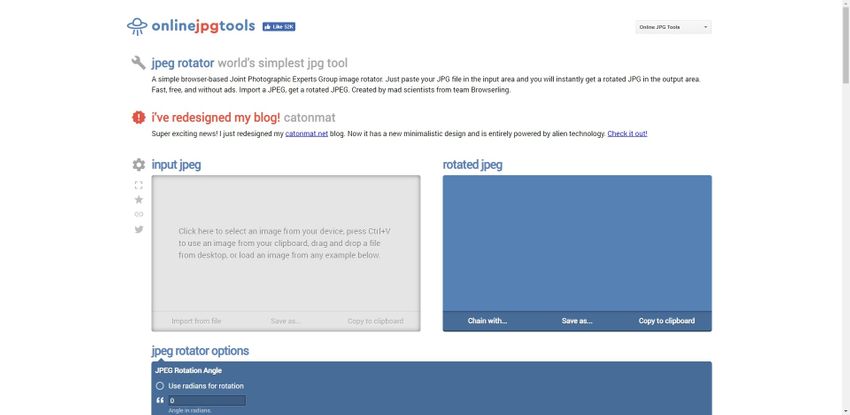
iLoveIMG
URL: https://www.iloveimg.com/rotate-image
The iLoveIMG web application also allows you to rotate JPG image. I love IMG website is not a simple turn JPG website. It also offers you several options related to the photos such as crop, compresses, resizes, adds watermarks, and convert images. This website provides several options to add pictures for conversion so you can select files from the local computer, DropBox and Google Drive directly.
Pros:
- Rotate JPG image for free of cost.
- You can directly rotate images in your browser.
Con:
- It only allows you to rotate images in the 90-degree angle.
- Not many options are offered for images after adding files for conversion.
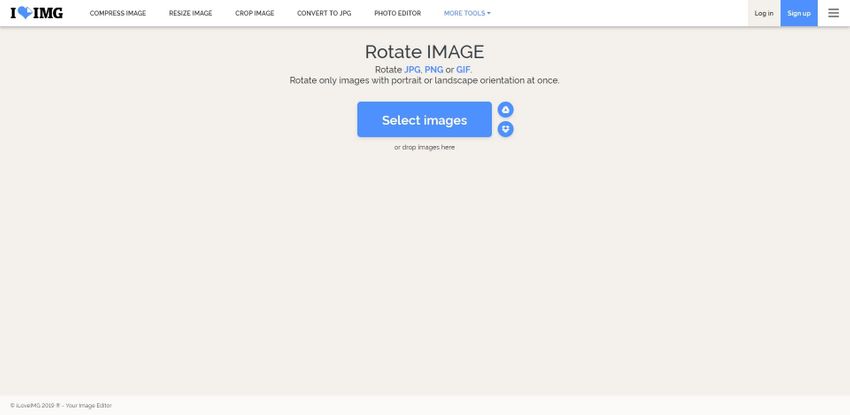
Part 2: How Do I Rotate JPG Picture in Windows for Free
While using windows you can very easily rotate the photos without doing any effort. The inbuilt image viewer of all versions of windows fully support rotating the images in the 90 Degree left of 90 Degree right. With just few clicks you can easily rotate the images.
a. How to Rotate Images in Windows using File Explorer?
While using Windows, you can very easily rotate the photos without making any effort. The inbuilt image viewer of all versions of windows fully supports rotating the images in the 90 Degree left of 90 Degree right. With just a few clicks, you can easily switch the pictures.
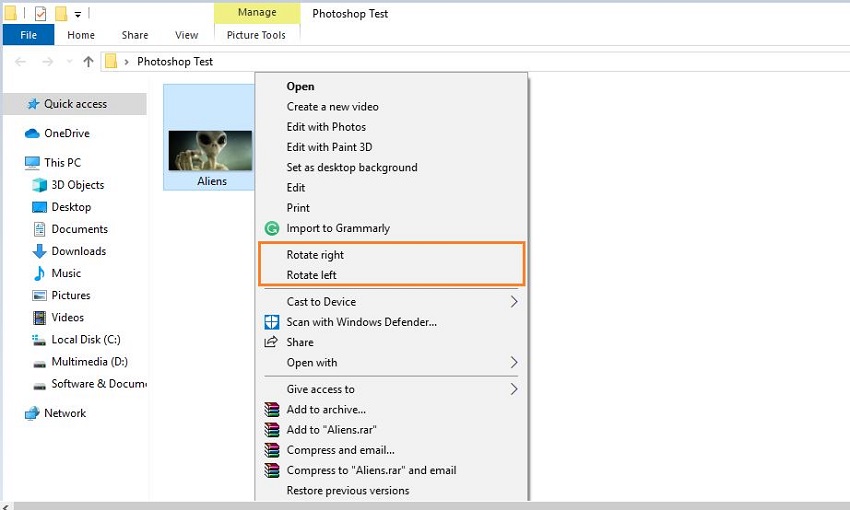
b. Rotate Picture in Windows using Default Photos App
Open the folder where your JPG image is available and then double click on image to open it. Now in the middle, a rotate icon will be available. Click on it, and the image will be rotated. This is how to turn the JPG image in windows using different ways.
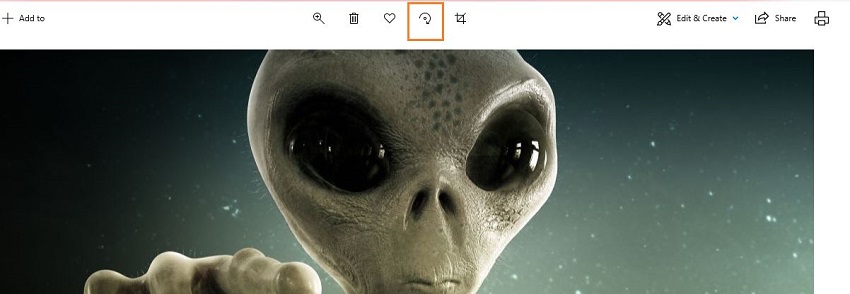
Part 3: How to Rotate JPG picture in Mac
Mac operating system devices also comes with the inbuilt image viewing application that helps you to view the photos and rotate them as per your need. There is an application available with the name “Preview” on Mac that can quickly do a little editing of pictures and turn them in your needed angles. Let’s see how to rotate JPG image with the help of preview in Mac.
How to Rotate JPG Images in Mac
Step 1. Firstly, open the image folder and right-click on the image. Select open with and then click on the Preview button.
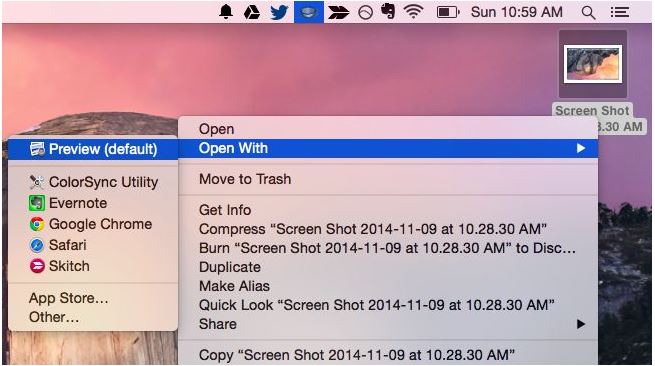
Step 2. Once the image is opened in the Preview app of Mac, look at the top middle side and click on the rotate button. This will rotate the image in the 90-degree left side.
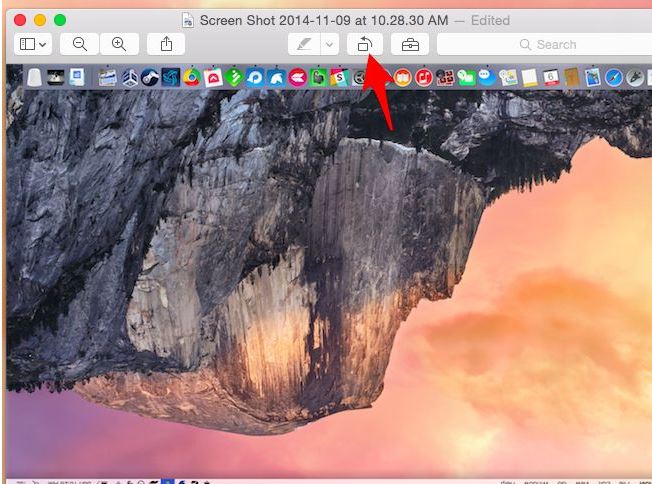
Part 4: How to Rotate a JPG in UniConverter
Wondershare UniConverter is third party best software that allows you to rotate the images in your needed direction with ease. This does not just image rotation software but also allows you to convert the formats of images in the other formats according to your work need. With Wondershare UniConverter software, you can also edit videos, download videos, record videos or convert the audio in the other formats.
- · The software fully supports rotating images in the 90-degree angle in the right and left both directions.
- · It enables you to flip the photos in horizontal and vertical positions.
- · You can adjust the size of the image according to your needed pixels.
- · It also allows you to adjust brightness, saturation, and contrast of photos.
- · There is an option available that enables you to add watermark to your photos as well.
How to Rotate JPG with Wondershare UniConverter
Step 1. Download, install, and start Wondershare UniConverter software on your computer.
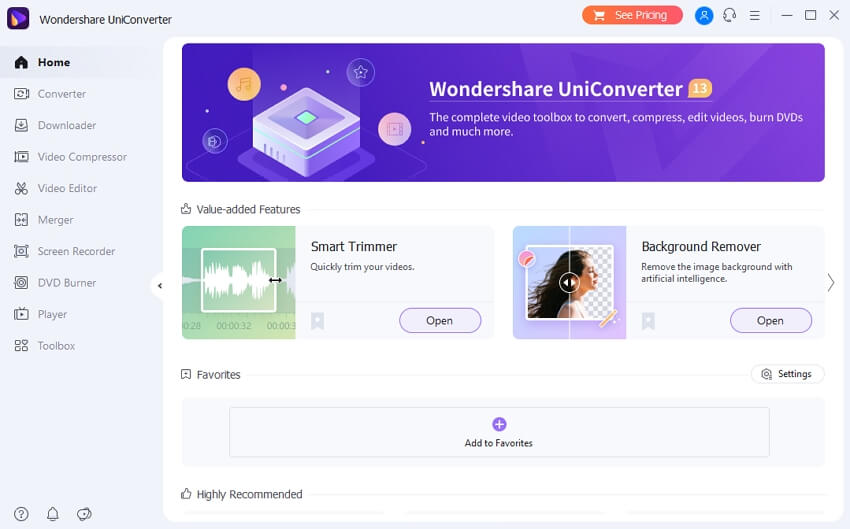
Step 2. Now click Toolbox from the main navigation and then click Image Converter
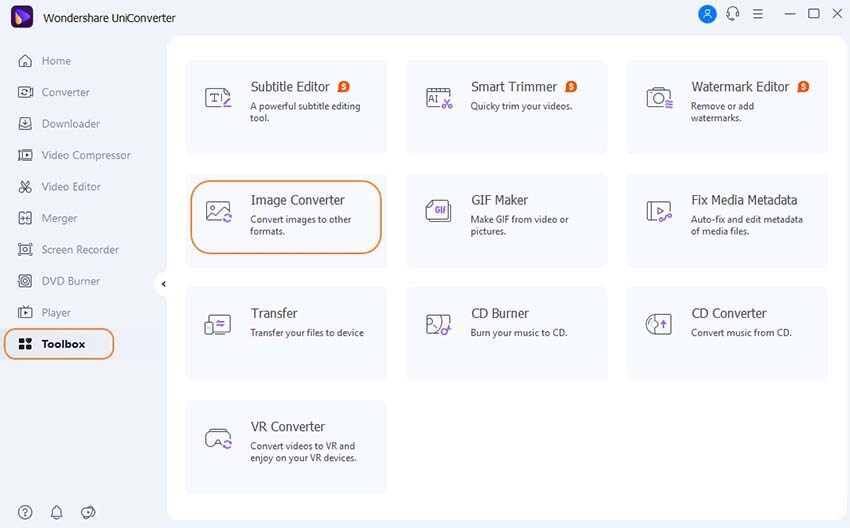
Step 3. Now in the popup click the Add Images at the top left side and then select JPG from drive to rotate JPG image.
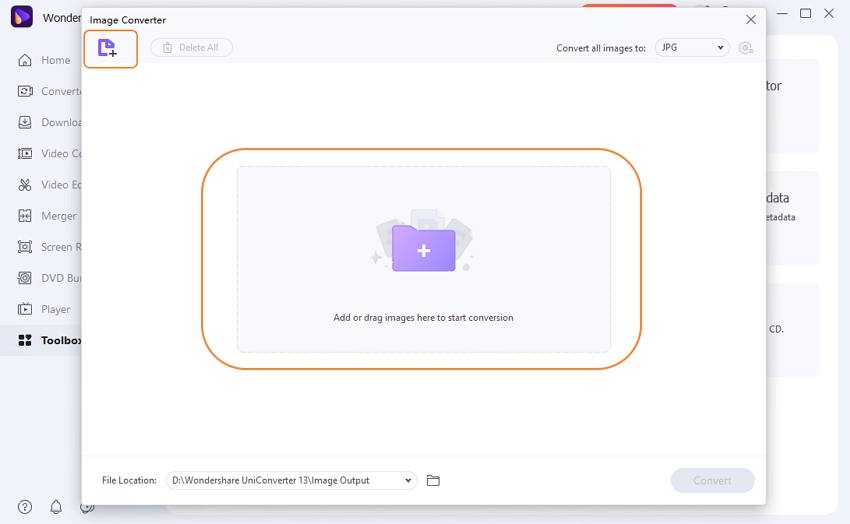
Step 4. Move the cursor on the added image and the image editing options will be highlighted now. After highlighting the option click the Crop icon.
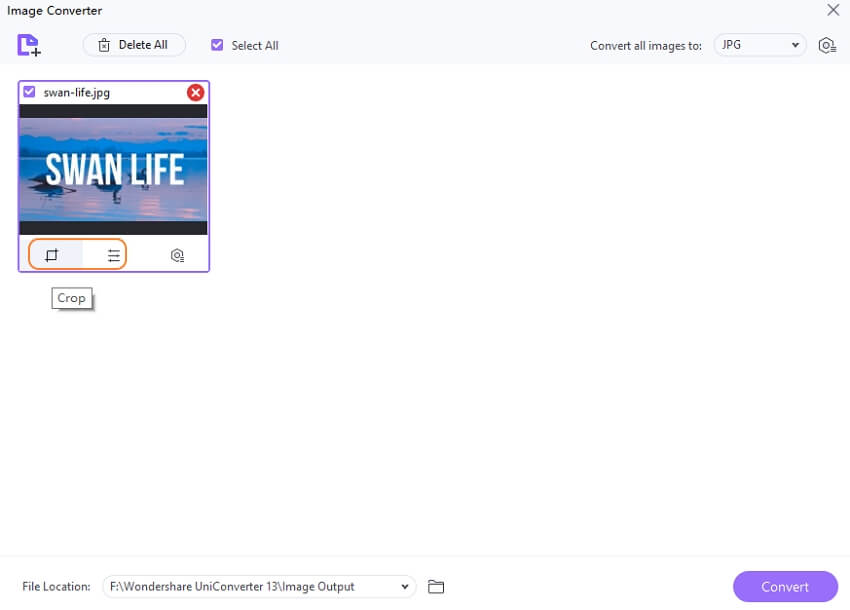
Step 5. Now in the Crop tab click on the rotate 90-degree option at the right side understand the “Rotation” label. Here you can also flip and image horizontal and vertical.
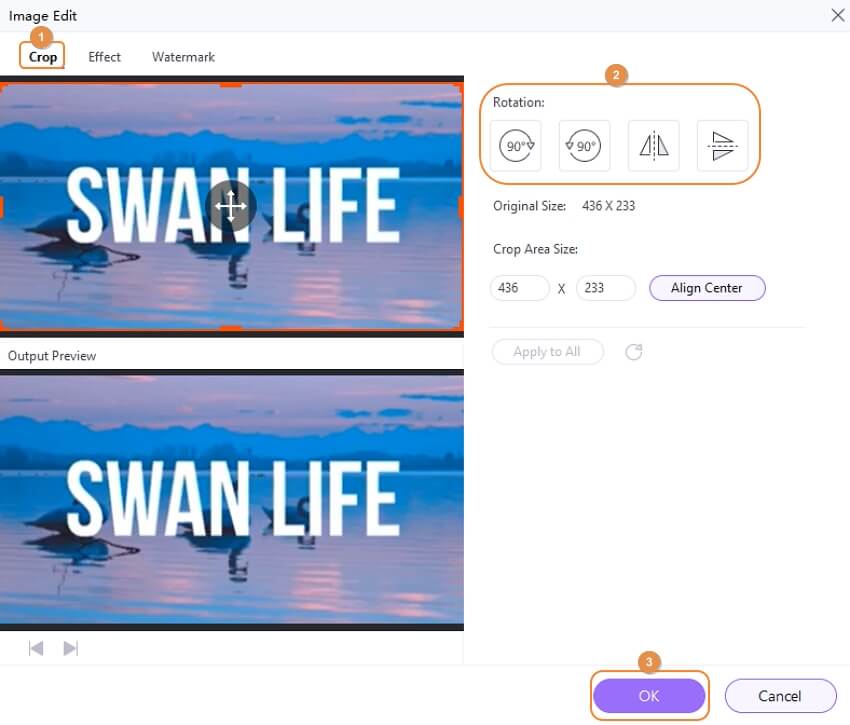
Step 6. Finally, after doing all necessary settings, click the Convert button to start to rotate JPG image.
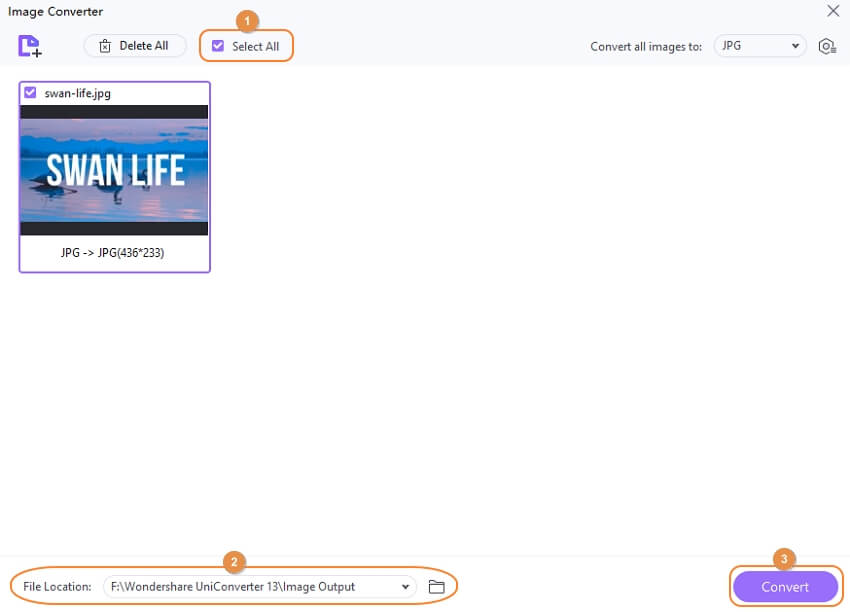
Wondershare UniConverter download for free now, check the Windows or Mac version as below.
Summary
These are some of the right ways that enable you to rotate JPG image with ease without making many efforts. All the methods are proper, and you can go for anyone which suits you. Switching the photos is a straightforward process, and you can do it using the default picture viewers of your devices as well, but for the extra features such as rotating the images by entering the number of degrees manually, you need to find some powerful applications.

