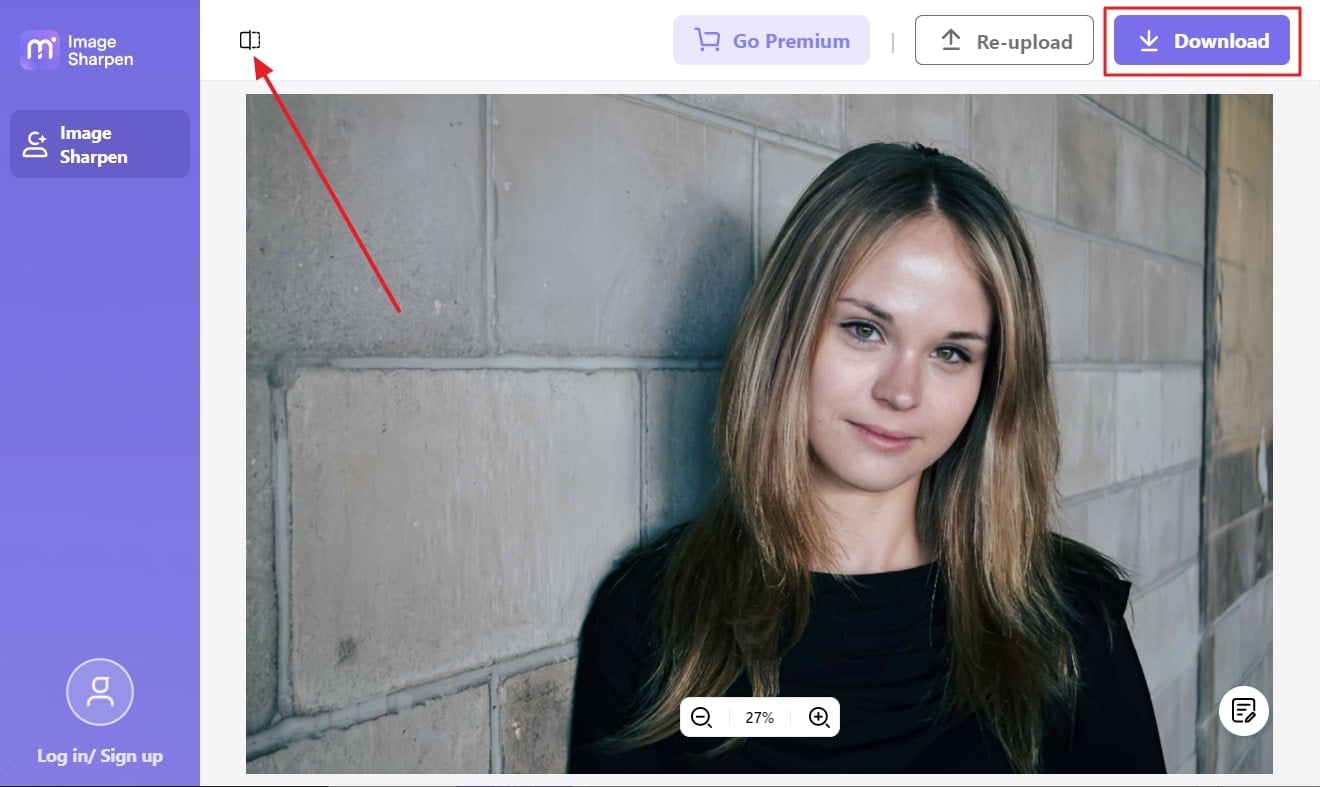Blurred images are the worst nightmare of photographers. Yet in this era of digitalization, you can solve problems like this without complications. In this article, we are going to discuss Easy Photo Unblur. This tool holds the capability of performing easy photo unblurs for the user's convenience.
It has advanced algorithms based on Fast Fourier Transform, which can escalate your user experience in a limited time. Just for you to get more options, we will also discuss the best alternative to this tool.
In this article
Part 1: Overview of Easy Photo Unblur Tool and Its Features
With Easy Photo Unblur, you can make images crisp and clear with both manual and automatic adjustments. Whether the photo is blurred because of bad focus or camera shake, this tool can easily take pictures to unblur full. Moreover, you can also work on motion blur and can also fix blurred text on images with it.
Luckily, this tool also holds automatic image denoising, which is a very useful feature for professional photographers. Easy Photo Unblur full can also enhance the picture quality and correct the editing metrics like brightness, contrast, and more. You can say it is a perfect solution for all image problems.
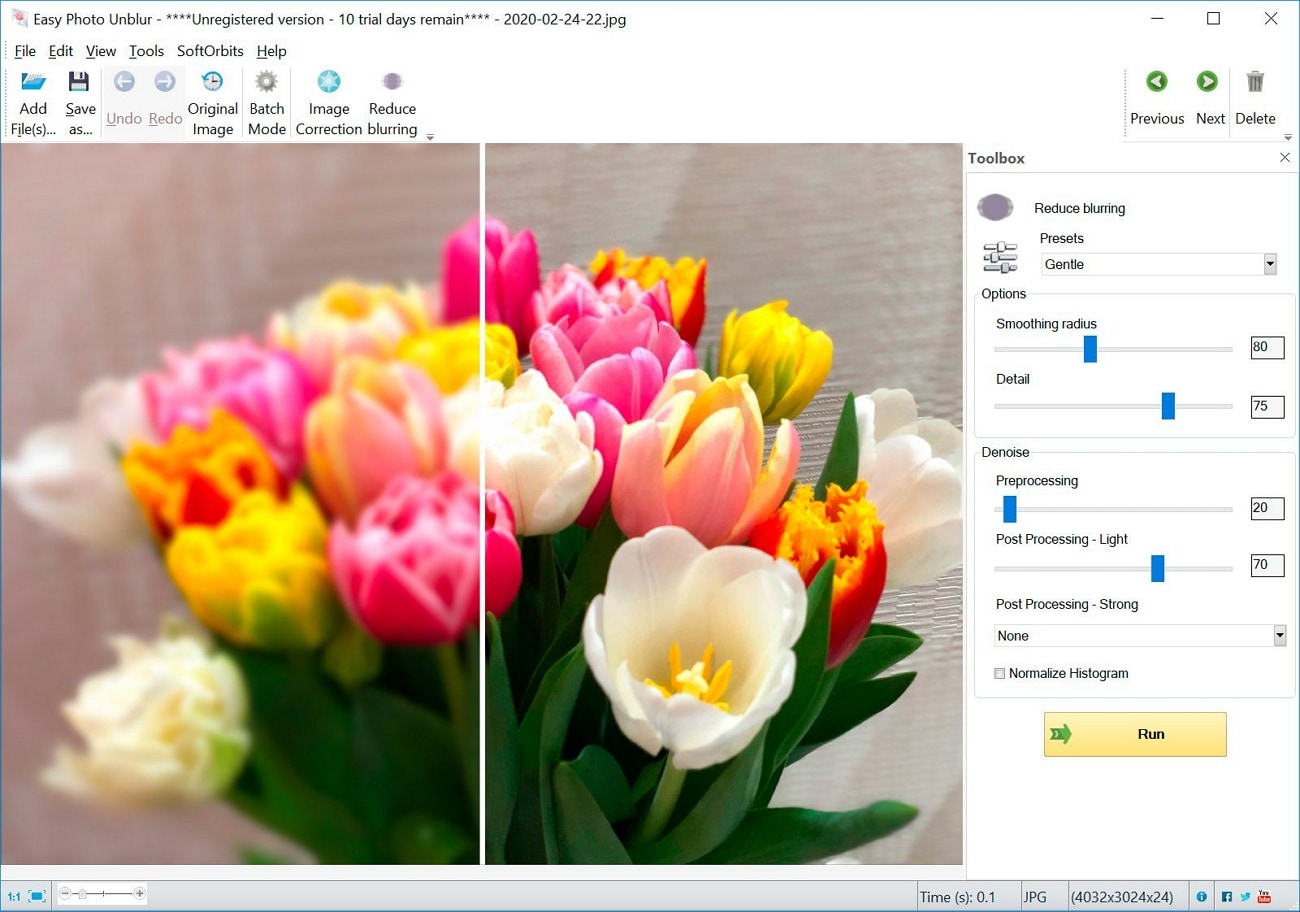
Key Features of Easy Photo Unblur
- You can also work on multiple photos and repair blurry images in batch mode.
- It allows you to make diversified adjustments in an image, like resize, rotate, crop, and more, with full customization.
- Easy Photo Unblur 5.0 also supports the feature of duplicate layers and creates overlays so you can work on both foreground and background of the image.
- If you wish to sharpen only specific parts of an image, you can also use the feature of an unsharp mask. It can also increase the contrast along the edges.
Pricing Plans of Easy Photo Unblur
| Personal | Business | |
| Lifetime | $26.99 | $69.99 |
| Annual | $11.99 | $23.99 |
| Monthly | $17.99 | $17.99 |
Compatibility of Easy Photo Unblur
- Windows 7, Windows 10, Windows 11
Part 2: How to Unblur an Image with Easy Photo Unblur
Now that you know unblurring photos is possible with Easy Photo Unblur full, you must be looking for ways to do this. Have a look below at unblurring image with Easy Photo Unblur:
Step 1Upload your image
Download and launch Easy Photo Unblur 5.0 on your device, and from the main interface, click "Add File(s)." After this, import the picture of your choice, and once the image is uploaded, go to "Presets" and click on its drop-down menu.
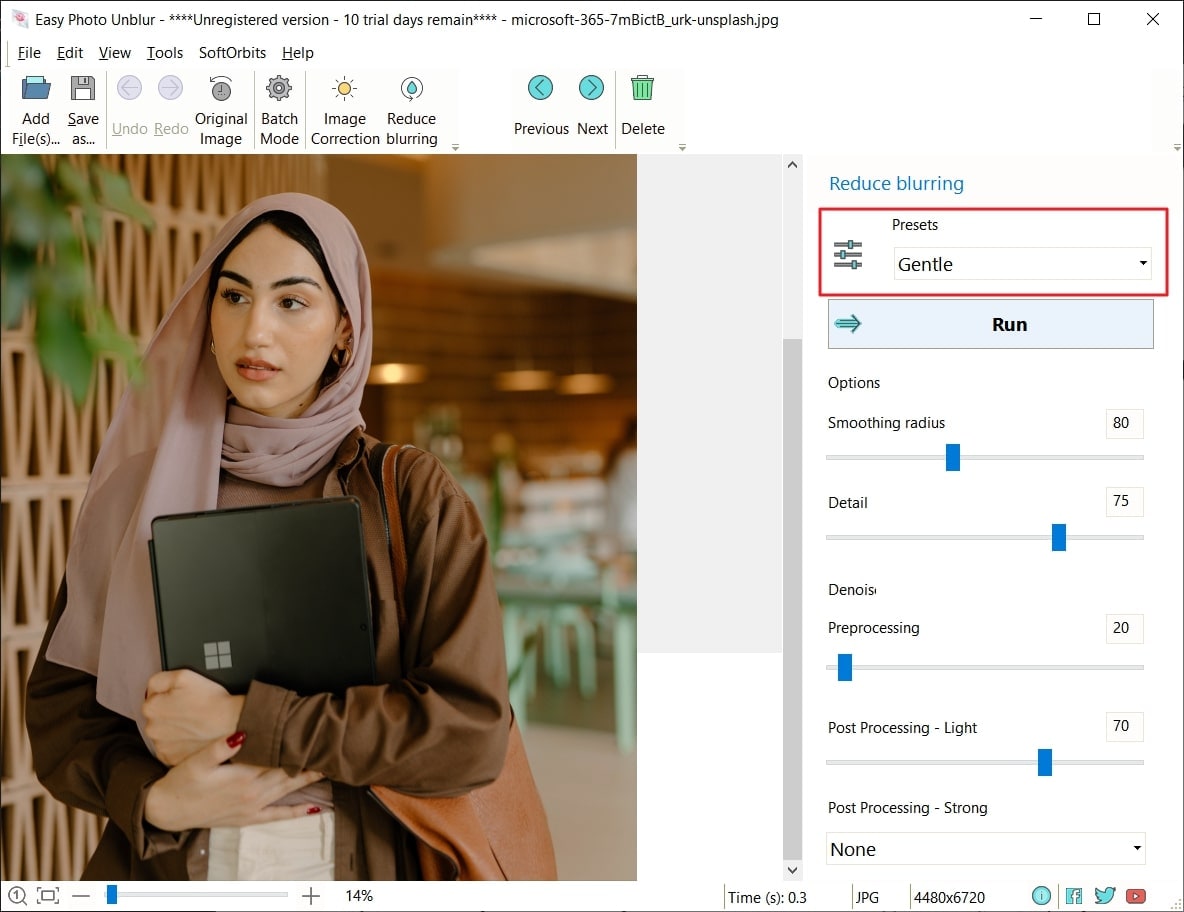
Step 2Sharpen your image
From here, select the preset as per your need and click "Run." Following this, go to the "Options" section, and from here, you can make manual adjustments from the options of "Smoothing Radius," "Denoising," and more.
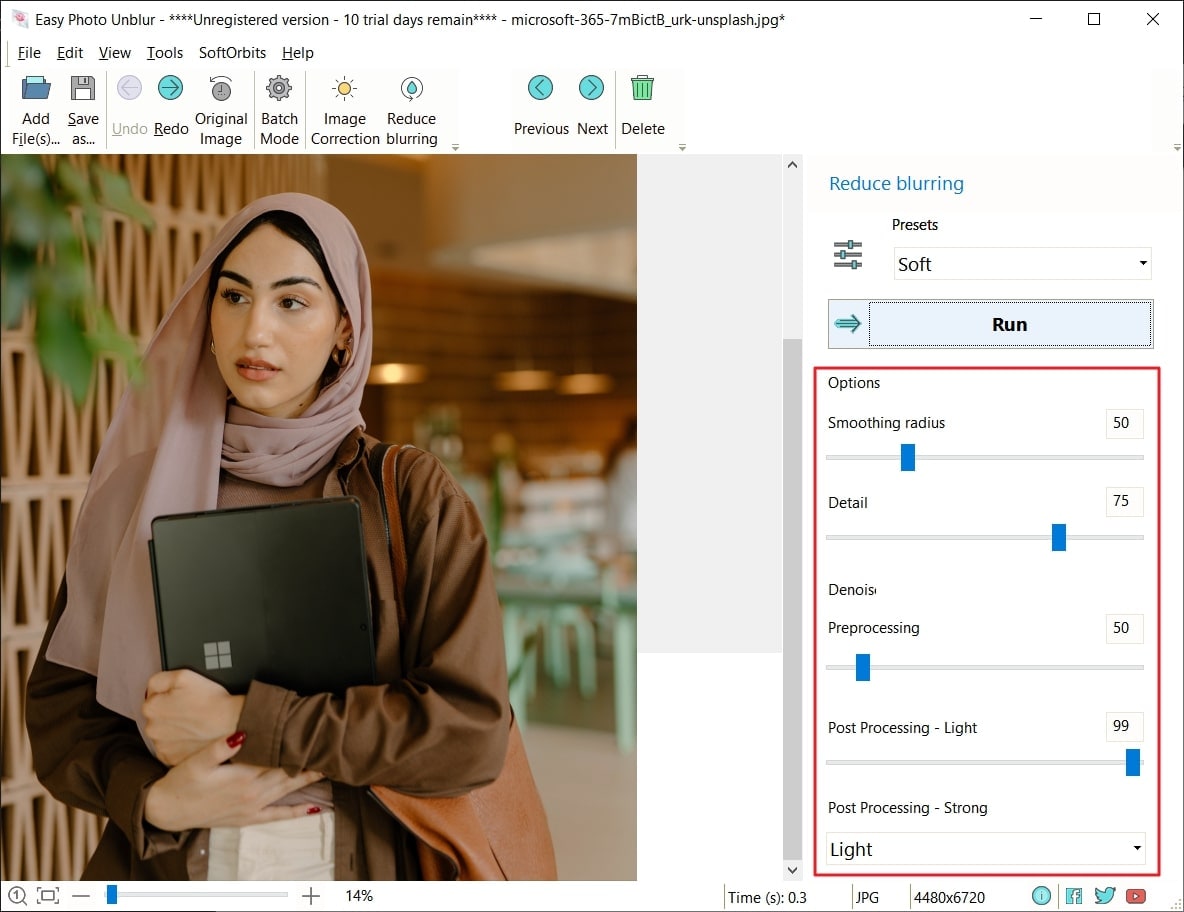
Step 3Save the final file
You can also customize the "Post Processing" and then enable "Normal Histogram." After this, go to the "File" tab and select "Save."
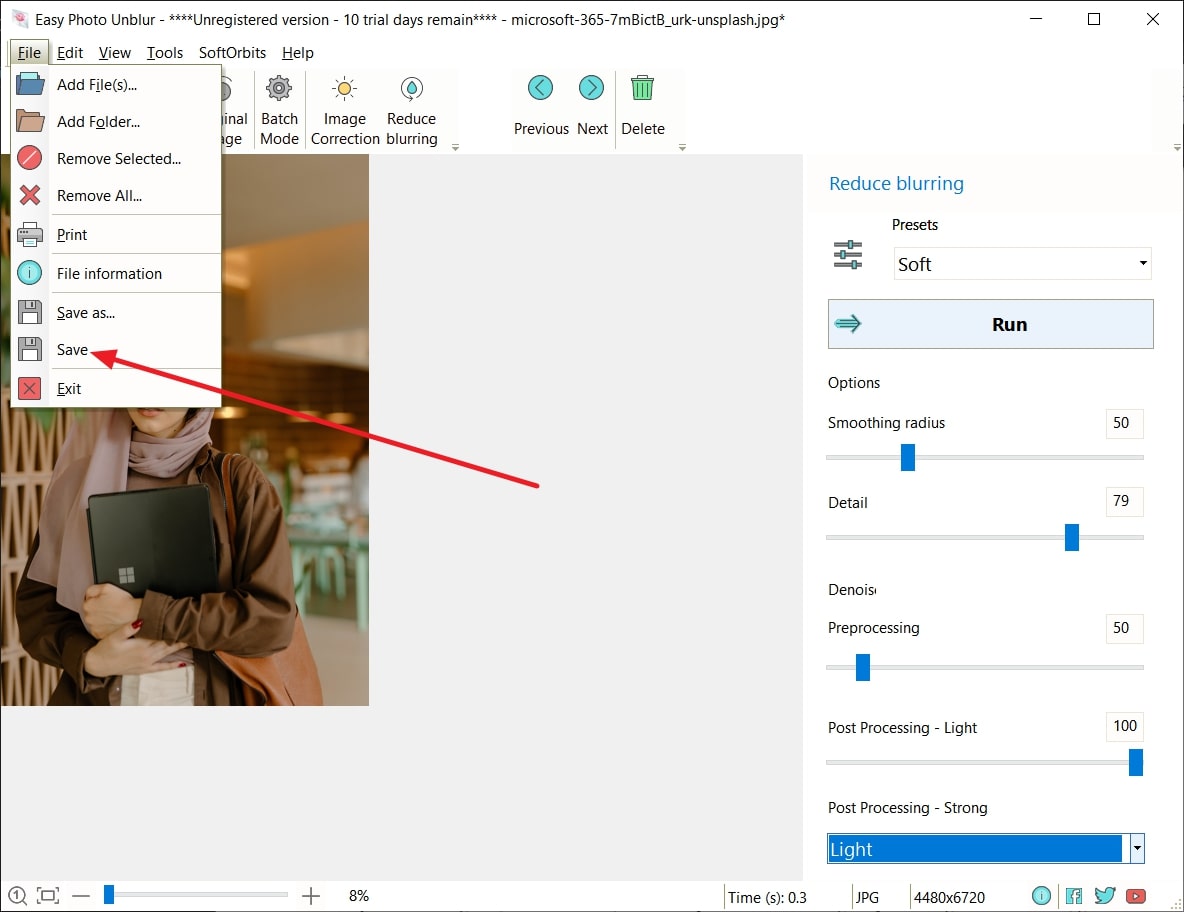
Part 3: How to Unblur Multiples Pictures with Easy Photo Unblur
If you have lots of unblur images, don't worry because Easy Photo Unblur can unblur multiple images at once. Feel free to follow the steps listed below to get the work done conveniently:
Step 1Add photos to Easy Photo Unblur
Launch Easy Photo Unblur on your device and click "Add File(s)." After this, import your file and click "Batch Mode." From here, click on the "Add File(s)" icon from the top left of the screen and add multiple photos.
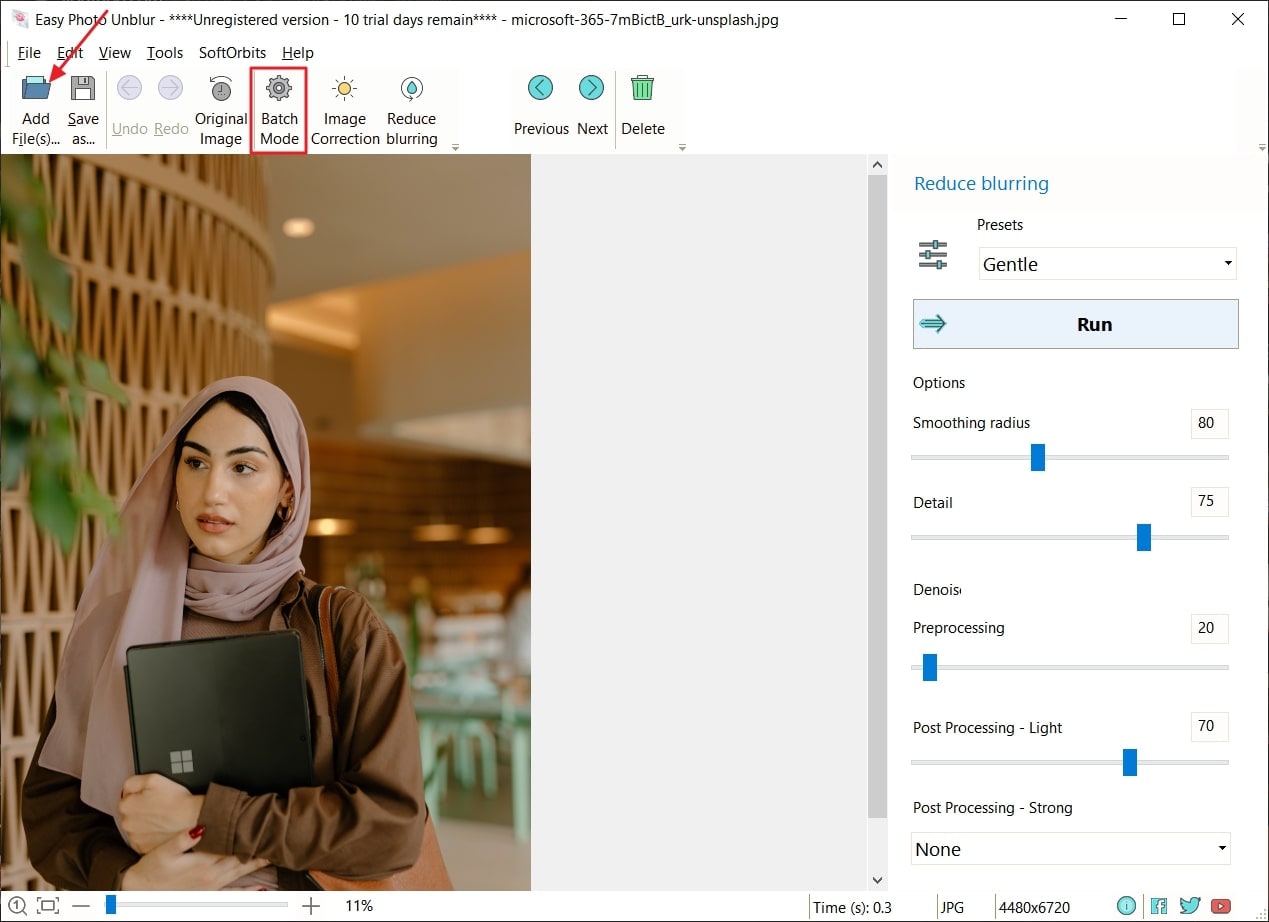
Step 2Unblur your photos
Following this, customize the settings for unblurring the photos and choose the destination folder. Afterward, press the "Start" button to initiate the process and save the unblurred images.
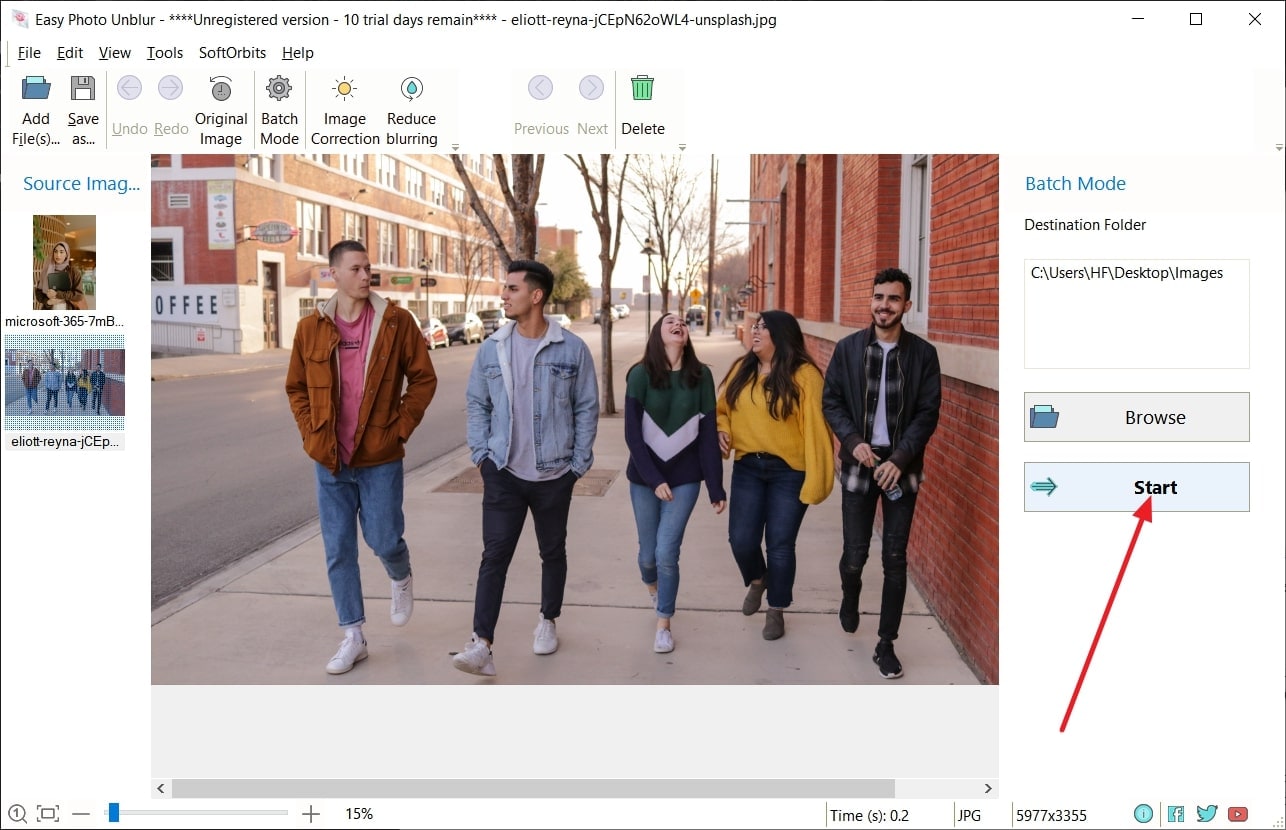
Part 4: The Best Online Alternative to Easy Photo Unblur Tool
In case you don't want to compromise the space of your device, the best option for easy photo unblur online is Media.io AI Image Sharpener. With the help of this innovative tool, you can optimize your image qualities without any issues. It also offers end-to-end encryption, which makes it a reliable tool as it is an online tool, so you can use it on any device's browser without any limitations.
This tool also works on edges, making images clear, crisper, and visually appealing. You can also work on motion blur issues with it. Feel free to follow the steps discussed in this section to unblur images with Media.io - AI Image Sharpener:
Step 1 Access Media.io - AI Image Sharpener and Import Photo
Initially, open "Media.io - AI Image Sharpener" on your browser and access the editor by clicking "Unblur Image Now." Next, press the "Upload Image" button to upload the blurry image on the server.
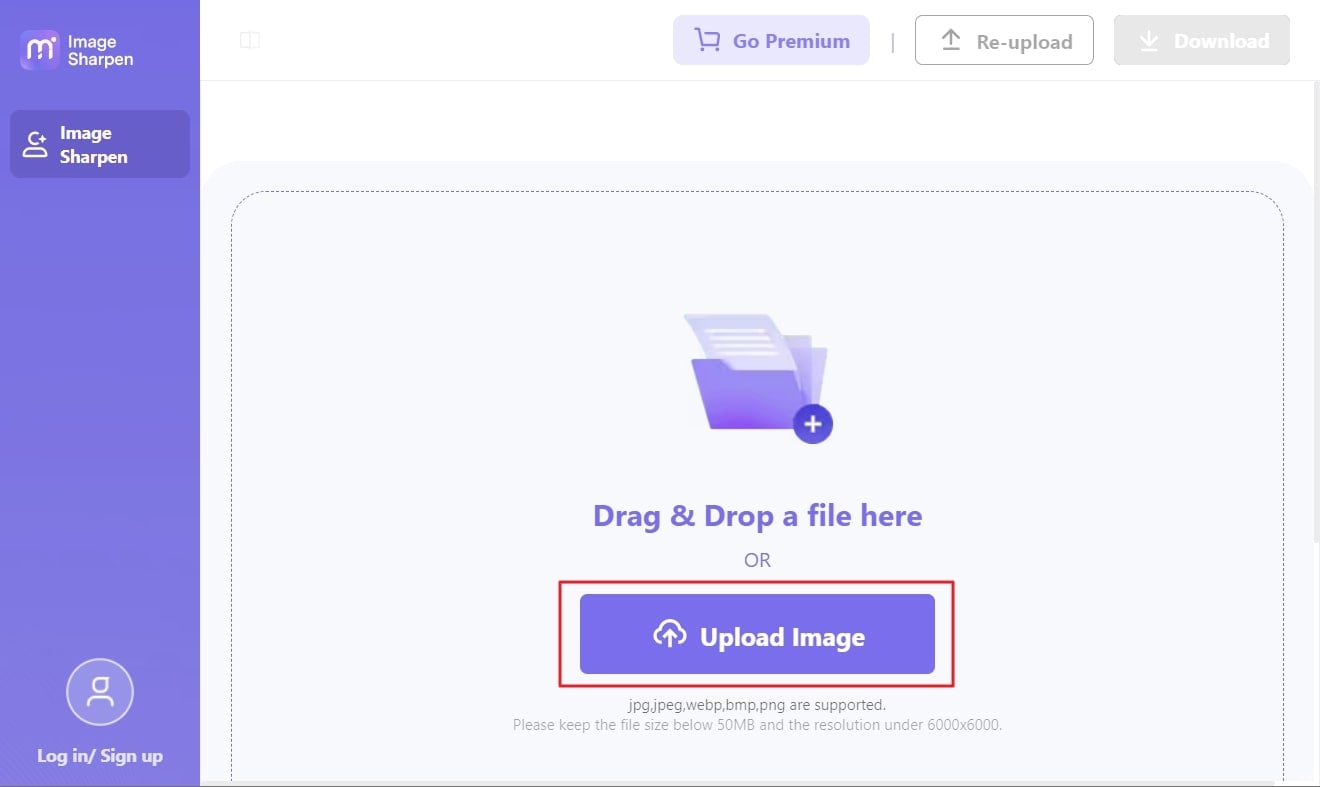
Step 2 Save Unblur Image in the Device
Once the blurred image is uploaded, you will notice that it is unblurred and has a clear view. For more satisfaction, click on the "Compare" button to check the before and after results. After this, click on the "Download" button to export the unblurred picture.