SnackVideo is a TikTok alternative that allows users to make short, entertaining clips. Hence, users can record themselves in exciting screenplays with unique content tones. The only problem users face in this process is the watermark display. Therefore, you cannot share and upload your SnackVideo content on TikTok, Instagram, or YouTube.
In this regard, using a SnackVideo watermark remover is essential. This article will discuss some important tools for removing watermarks from SnackVideo in a convincing way.
In this article
Part 1: A Brief Overview of SnackVideo and its Prominent Features
For creating short, funny, and exciting clips, SnackVideo is an ideal platform. You can create videos and preview them from your favorite content creators. The videos are available in all categories, including entertainment, pets, news, gaming, action, and more. You can personalize the viewing content according to your liking. There is also an option to like, comment and share videos with close ones.
Meanwhile, you have the option to skip videos that you don't like watching. With available effects and filters, transform your video-making process in an advanced way.
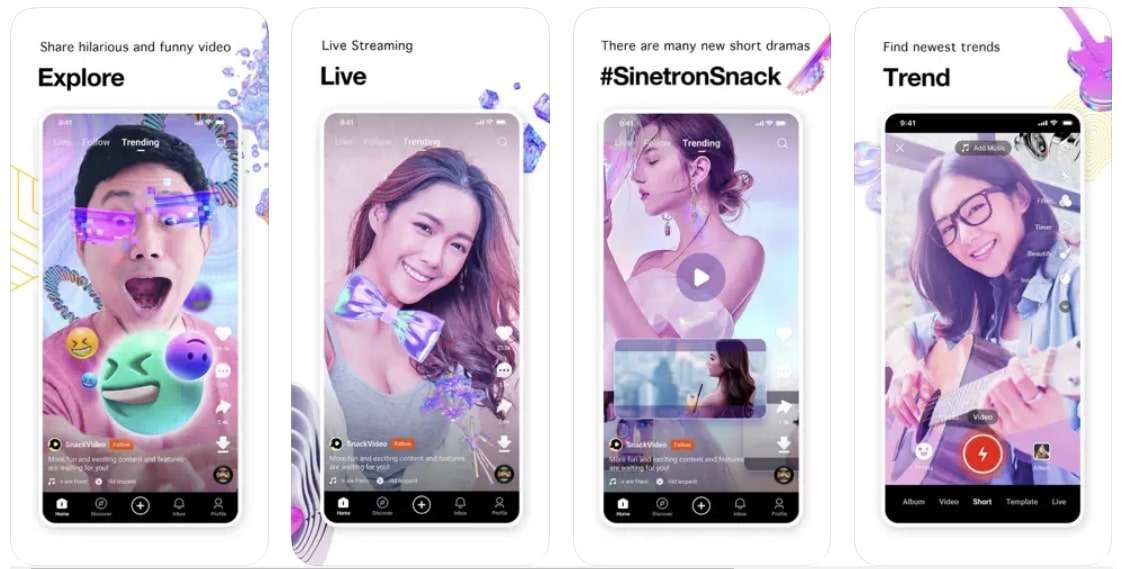
Key Features of SnackVideo
- SnackVideo allows you to live stream your videos for real-time interactions. In this way, you can meet and greet your audience.
- With instant downloads, save your video to your device in a quick way. Afterward, share the video clips with friends or upload them on YouTube Shorts or Instagram Reels.
- From the nearby option, find all the video content creators near you. Their content is displayed along with their profiles.
Compatibility of SnackVideo
- Android: Android 5.0 and up
- iOS: iOS 12.0 or later
Rating of SnackVideo
- Play Store: 4.4/5
- App Store: 4.6/5
Part 2: The Best Online SnackVideo Watermark Remover
Are you looking for the best SnackVideo watermark remover online? Although, you will find several options on the internet. A trusted option is AniEraser, that’s a reliable SnackVideo video watermark removal tool. By using AniEraser, you can remove and erase unwanted objects from videos. This also includes removing annoying watermarks of SnackVideo content.
The platform uses advanced AI technology that scans and removes watermarks. First, select the unwanted area, and AniEraser will begin the watermark removal process. The platform is simple to use with easy tool navigation around.
Key Features of AniEraser
- You can also remove unwanted people or text from the picture or video with this tool. Moreover, the background or quality of the video or photos is not compromised.
- AniEraser also allows you to add retouches to your pictures to enhance quality. It's also possible to repair the old photos.
- This is a cross-platform tool that you can use on online, app, and desktop devices. With a single account, use AniEraser in a problem-free way.
Step-by-Step Guide to Remove SnackVideo Watermark With SnackVideo
AniEraser is a perfect tool for removing SnackVideo watermarks from videos. To understand how this tool operates, follow the simple steps provided here:
Step 1: Upload your Video on AniEraser
Open the AniEraser online version on your Windows or Mac browser. Click on the "Upload Video or Photo" button from the home screen. From the available window, press "Upload" to import your desired SnackVideo video.
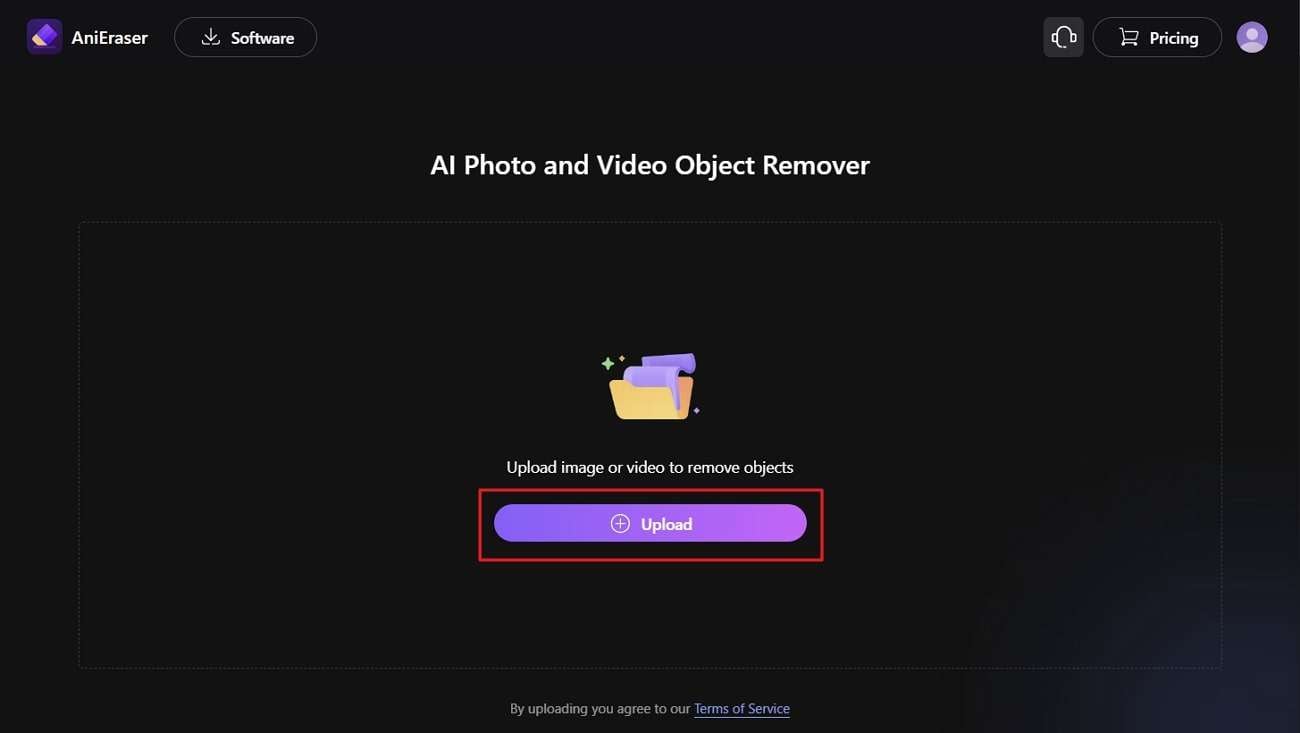
Step 2: Choose the Removal Area in Video
From the screen's right side, press "Add Area" from the "Standard Model" category. A box is applied to your video on the left side as an object with frame duration. Move the box where your watermark exists and adjust its corners by dragging. If you don't want to use the watermark removal box, use the brush in this regard. For this, adjust "Brush Size" from the "Select" option in the "AI Model" category. This way, you can draw specific regions around your watermark.
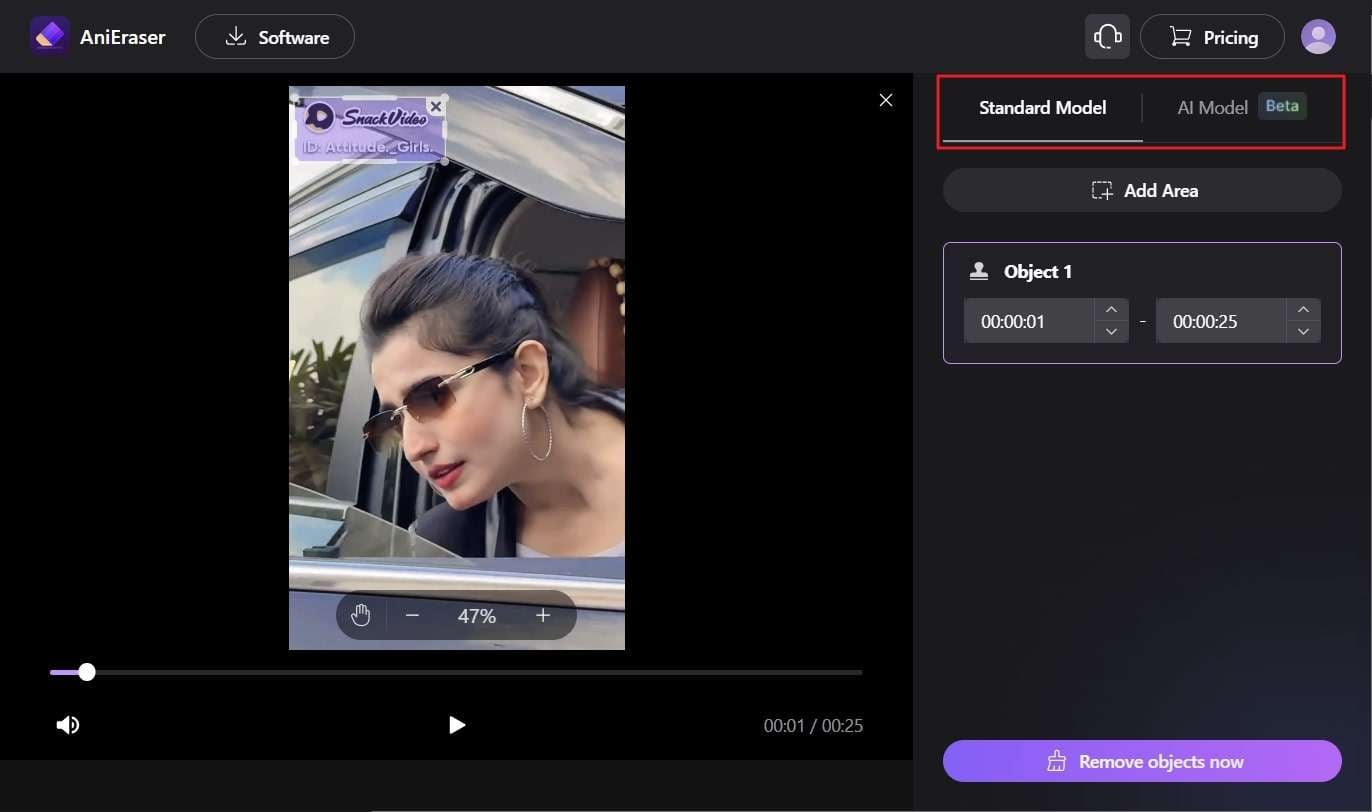
Step 3: Start the SnackVideo Watermark Removal Process
After marking the SnackVideo watermark precisely, press the “Remove Objects Now” button to remove the watermark permanently. Once the watermark is removed, you can preview and save the SnackVideo to your device.
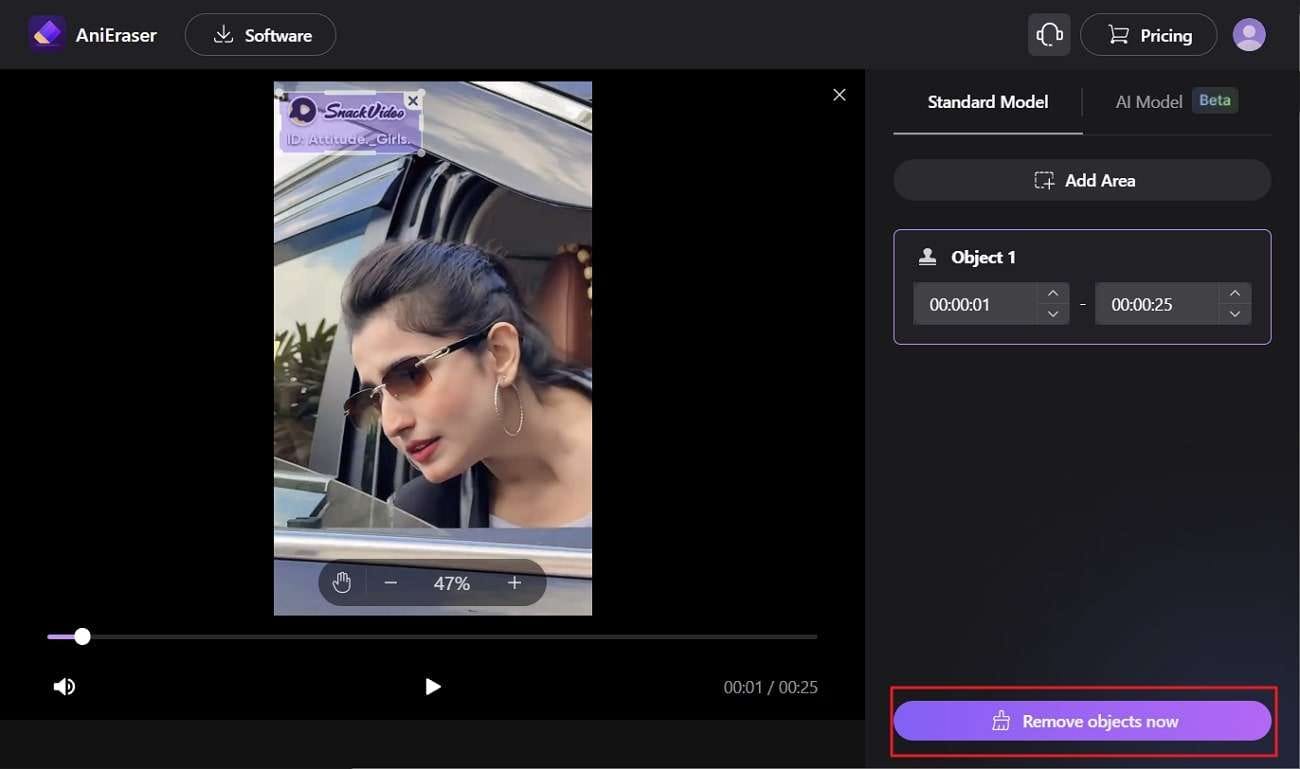
Part 3: How to Remove the SnackVideo Watermark Using a Mobile Video Editor
Removing watermarks from SnackVideo can also be done with an innovative video editor, Wonderhshare Filmora. You can edit your videos by cropping the watermarks using this mobile editor. After all, with cropping, you can crop the sides of the video consisting of the watermark. This allows you to personalize your video in the desired way. Moreover, to remove the SnackVideo outro, you can split the video and delete that part.
With this tool, you can also share your videos on social media directly as well. This includes WhatsApp, YouTube, Facebook, and more. The platform comes with a simple interface with an advanced toolkit.
Key Features of Wondershare Filmora
- All platforms have their own requirement for a video aspect ratio. This tool can also let you change the aspect ratio to 16:9 for YouTube videos, 1:1 for Instagram, and 9:16 for TikTok videos.
- Advanced camera features like AR cameras, retouches, and video beautification exist. This makes your video more special and interesting.
- Adding PIP (Picture-in-Picture), using the masking function, changing backgrounds, and more is possible with this tool. You can also personalize your videos in the required formats.
Instructions to Remove SnackVideo Watermark With Wondershare Filmora
Wondershare Filmora is the leading tool for editing your videos. To crop and cut your video to remove the SnackVideo watermark, follow simple and easy steps here:
Step 1: Create New Project and Select Video
Launch the Wondershare Filmora app on your mobile device and press the "New Project" button. Next, select your SnackVideo video and tap the "Import" button.
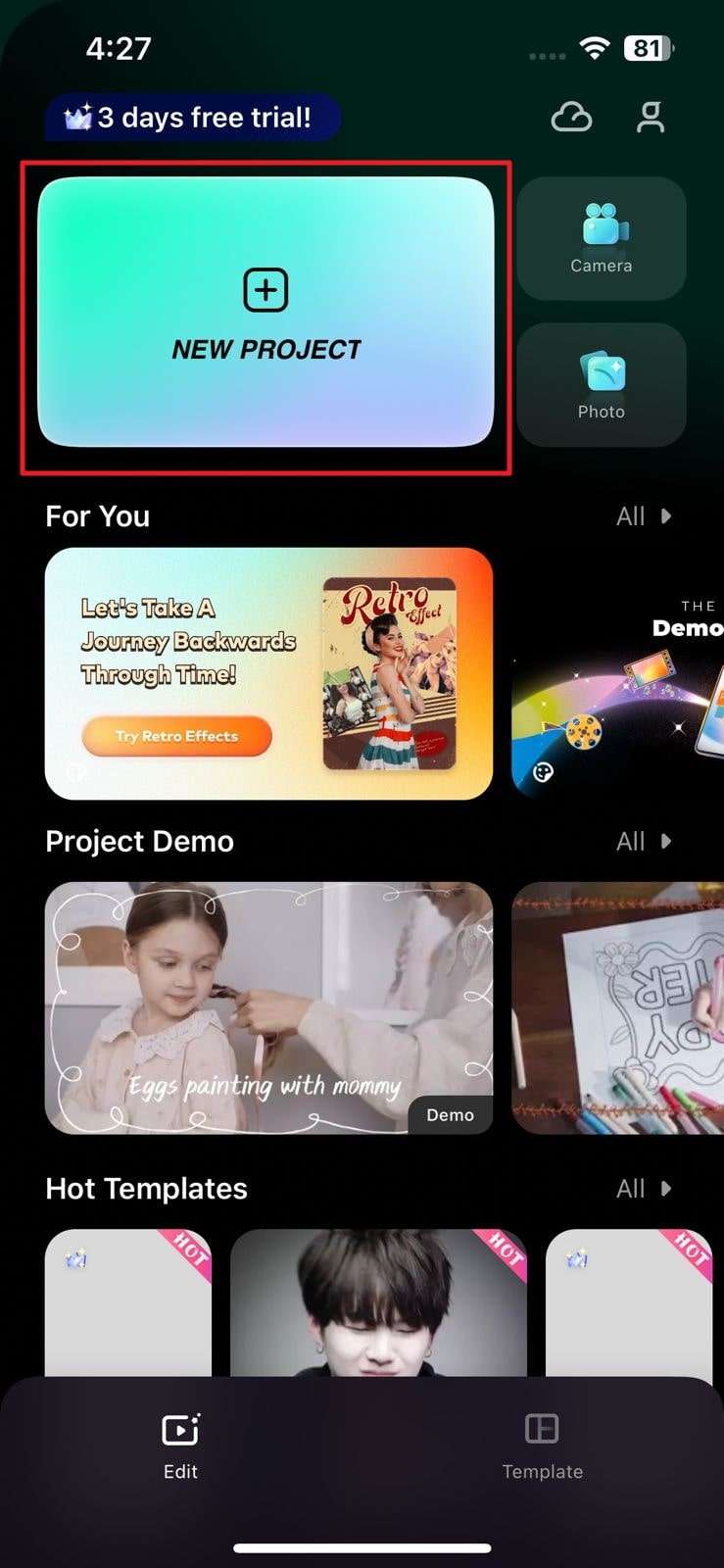
Step 2: Move Playhead to Crop Video
Once Filmora loads your SnackVideo into the editor, select it from the timeline. Next, choose the "Crop" tool from the editing toolbar. Adjust the crop size of your clip following the position of the watermark. To remove the watermark, tap the "Tick" icon to proceed with executed changes.
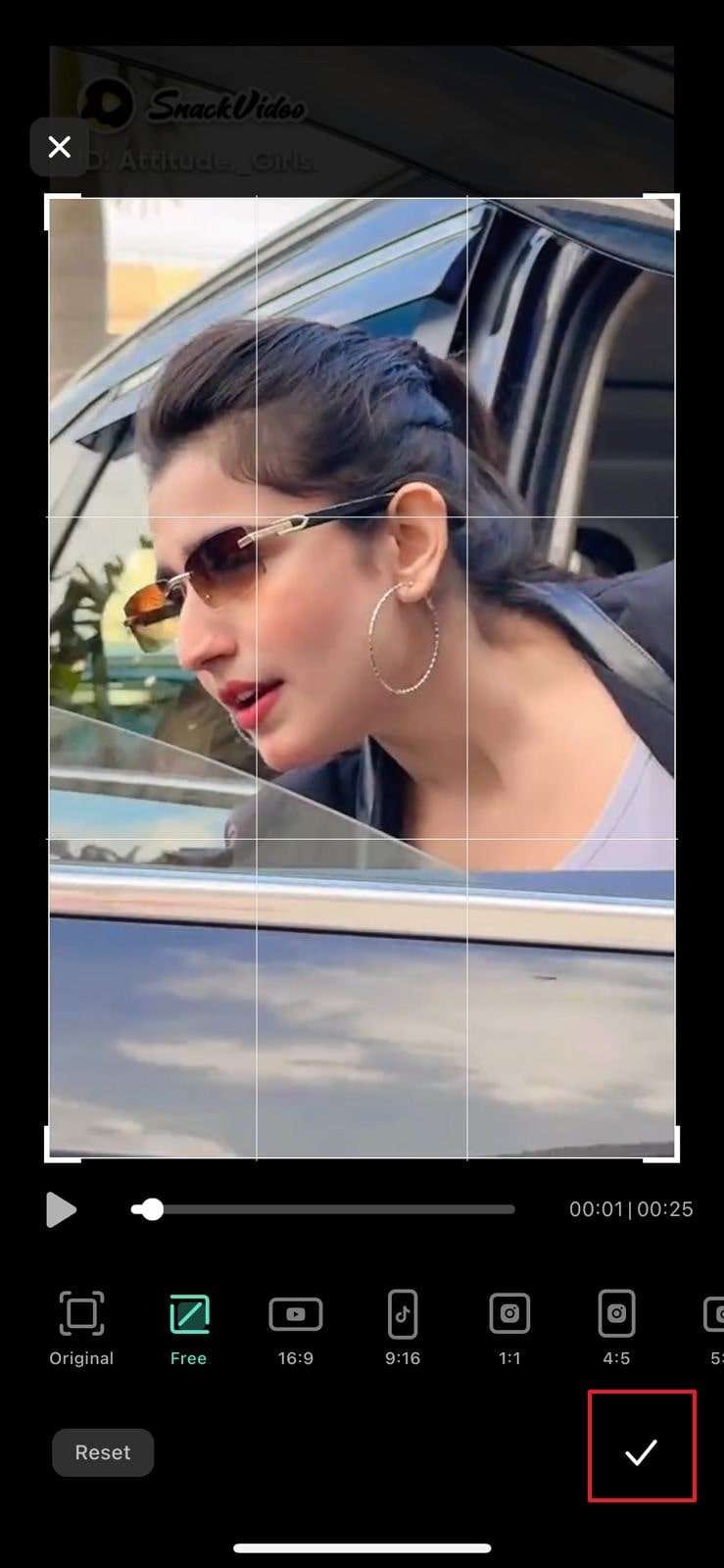
Step 3: Remove the SnackVideo Outro
After deleting the watermark of SnackVideo, take the playhead to the end of the video where the SnackVideo outro plays. Tap the “Split” tool icon and choose the outro of the video. Afterward, press the “Delete” option to remove the SnackVideo outro.
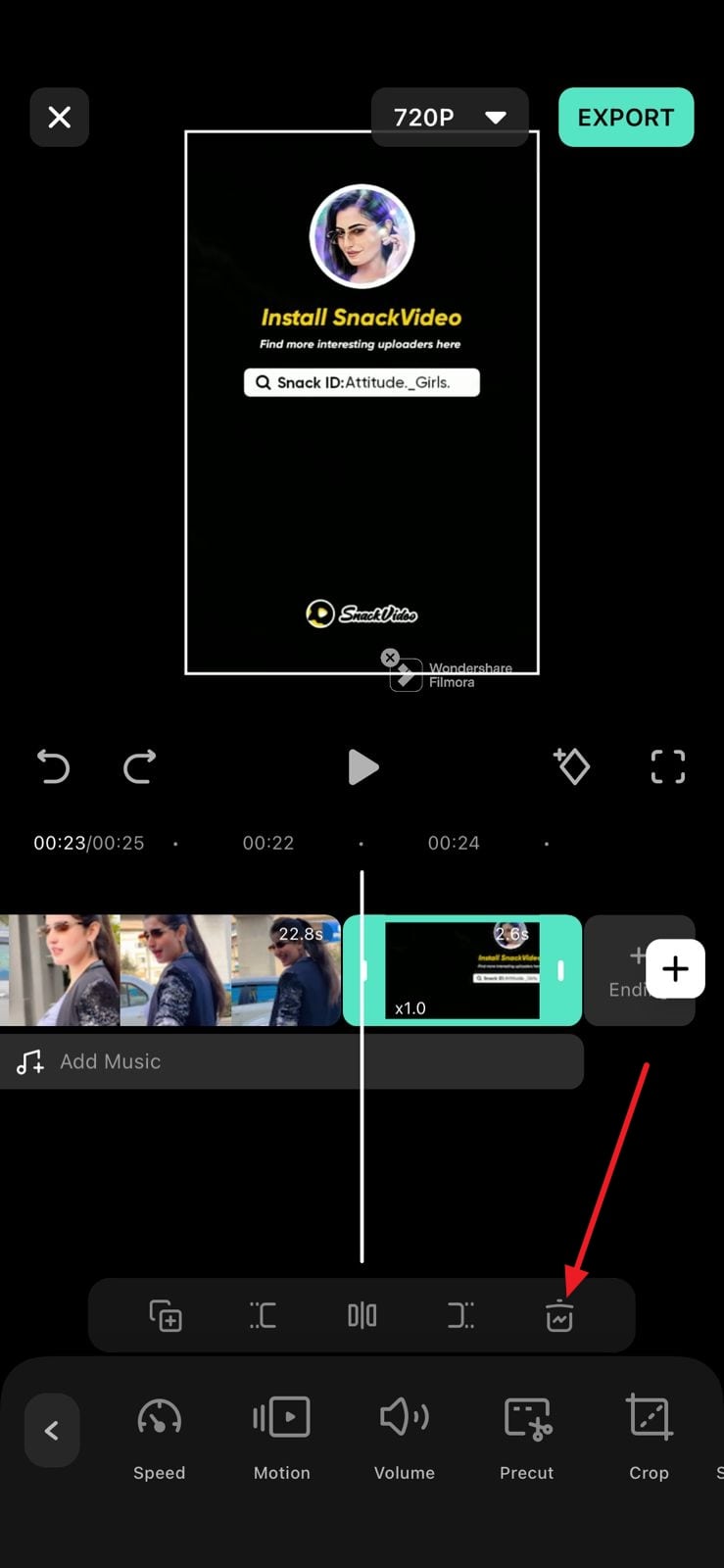
Step 4: Export the SnackVideo Video Without Watermark
From the screen's top, access the "720P" resolution drop-down option. Now select desired "Resolution" and "Frames per Second" and turn on or off "Smart HDR." Press the "Export" button to continue to export your SnackVideo video without any watermark or outro.

