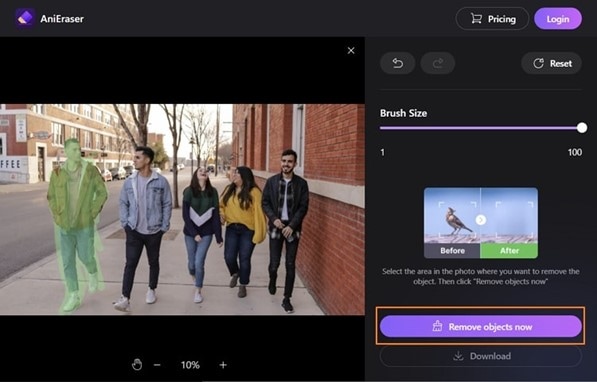Many digital photographers like to take pictures of famous places and buildings. While taking photos at tourist attractions places, there can be lots of people in the background. Due to unwanted people in your picture, you cannot take a perfect image at such places. Being a professional photographer, you may want to eradicate all sorts of flaws from your captured photos.
To solve this issue, there are many photo editors that can remove a person from a photo online for free. In this well-structured guide, you can find some popular and reliable tools that produce promising results. Thus, keep reading this article to learn how to remove people from a photo within a few seconds.
In this article
Part 1: Table List of the Best 10 Online Tools To Remove a Person From Photo
In this section, we will draw a table to provide you with an organized list of online tools. Through these online tools, you can easily remove the person from a photo online.
| Apps | Supported Image Format | Cost | Operational Accuracy | Ease of Use |
| Lunapic | Not specified | Free | 4.3/5 | 4.2/5 |
| Fotor | JPG, JPEG, PNG, SVG | Pro: $8.99/month Pro+: $19.99/month |
4.5/5 | 4.6/5 |
| AniEraser | All image formats | Monthly: $39.99 Yearly: $59.99 |
4.95/5 | 5/5 |
| PhotoRoom | JPG, PNG | Free | 4.2/5 | 4.4/5 |
| Cleanup | Not specified | Pro: $3/month ClipDrop Pro: $5/month |
4.4/5 | 4.45/5 |
| Inpaint | JPG. PNG, WebP | Free with limitations | 4.1/5 | 4.2/5 |
| Cutout pro | Not specified | Subscription Plan: $0.125/credit Pay as you go: $0.0997/credit |
4.5/5 | 4.6/5 |
| SnapEdit | JPG, PNG, JPEG | Free | 4.3/5 | 4.4/5 |
| Picwish | Not specified | Free online | 4.55/5 | 4.6/5 |
| PicsArt | JPG, PNG | Monthly: $11.99/month Yearly: $55.99/month |
4.6/5 | 4.7/5 |
Part 2: Detailed Introduction to Top 10 Tools To Remove People From Photos
Do you want to learn about the famous tools to remove people from photos? In this section, you can find out detailed information about the tools that you can utilize to make your images appealing.
1. Lunapic
Lunapic is a simple tool that offers multiple options for photo editing. Among other options, you can try the object removal option to remove people from photos. On this tool, you can add an image directly or through the link. After uploading the photograph, you can paint a particular part of the photo for the removal process. Thus, within some seconds, you can remove a person from a photo online.
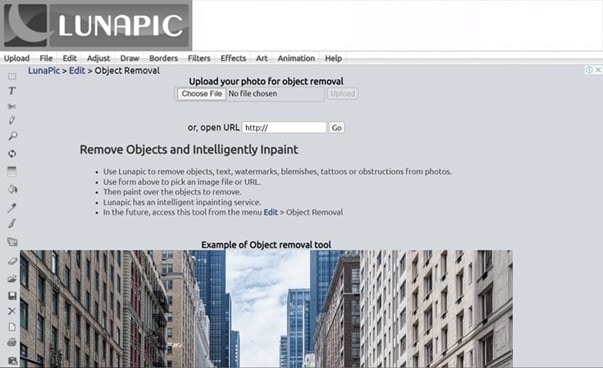
Key Features
- Along with removing people from a picture, you can get rid of other kinds of elements. For instance, you can remove tattoos, acne scars, and watermarks.
- This tool consists of various drawing tools to generate illustrations on pictures. You can use a clipart or text tool for drawing illustrations on your images.
- It offers various sorts of borders that can define your images. For example, you can add a picture frame, rounded borders, polaroid, etc.
What We Like
- This tool gives an example of an object removal tool through a picture. This can help you get an idea of using this online tool effectively.
- You can make various adjustments to your images by utilizing the crop, resize, pixelate, and blur options.
What We Don't Like
- This tool does not consist of advanced or customizable options for removing objects in a picture.
2. Fotor
Fotor is an advanced tool that can make the process of removing people from photos easier. It uses advanced algorithms that do not negatively affect the quality of the picture. Moreover, it consists of a magic remover through which you can blend the pixels with the original quality of your image. By doing so, you can naturally remove a person from an image without disturbing the resolution.
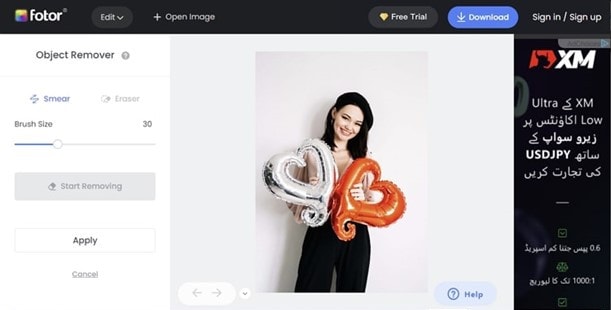
Key Features
- To make your skin look flawless, this tool consists of an AI Retouch feature. With this feature, you can make your skin glow and bright naturally.
- If you have blurry photos, you can enhance the resolution through this app. Through this photo enhancer, you can quickly improve your image's quality.
- On this tool, you can find a wide variety of design templates, such as posters, wallpapers, logos, cards, etc.
What We Like
- After removing a person from the photo, you can efficiently download the file in PNG or JPG format.
- It contains different elements that can make your photo captivating. You can add stickers, frames, backgrounds, and other element resources through this professional app.
What We Don't Like
- This app includes ads that can ruin the user experience.
3. AniEraser
AniEraser is a highly compatible online tool that is specially designed to remove people from photos online using any browser. It's a simple yet efficient app that can automatically remove the selected object from a picture. With a single tap, you can upload your preferred image on this app easily. Moreover, you can quickly download the results to your device without any limitations.
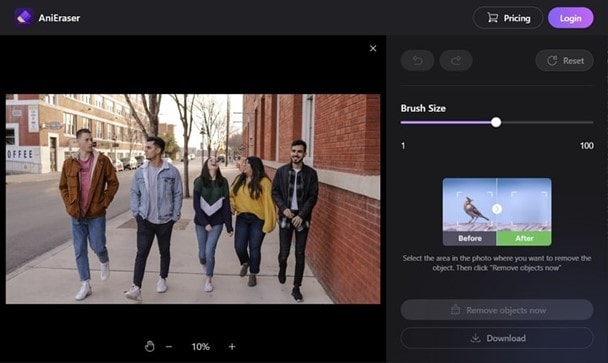
Key Features
- With this tool, you can remove multiple objects from a picture at the same time. Once you have painted on the desired object, you can remove them instantly.
- Using the slider, you can increase or decrease the brush size, preferably.
- With the arrow icons, you can undo or redo the changes on your picture at any time.
What We Like
- To make precise results, you can easily zoom in or out on this app without any difficulty.
- This tool offers a free trial in which you can easily modify your image and video files without any restrictions.
Con
- To get rid of file restrictions on AniEraser, you have to buy its monthly or yearly plan.
4. PhotoRoom
PhotoRoom is a well-recognized tool that many people prefer to remove undesired objects from the photo. It uses artificial technology that instantly removes unwanted people from the image within seconds. You can customize the brush size to modify its thickness accordingly. Moreover, you can also remove a logo or watermark from the image to make it flawless quickly.
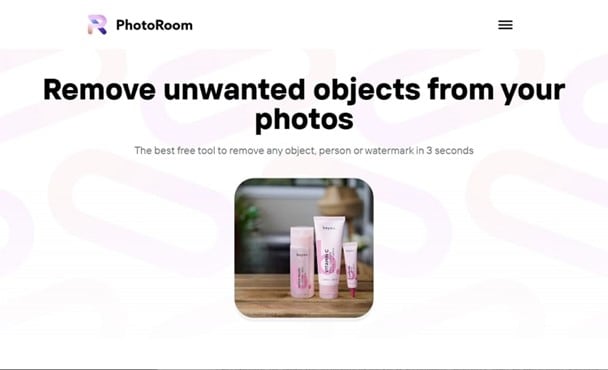
Key Features
- PhotoRoom offers a background remover through which you can easily remove a dull background from the image. Afterward, you can apply a new background color of your choice.
- You can use its AI Background Generator to create unique and compelling backgrounds for your pictures.
- To add a dynamic effect to your pictures, you can make your background blurs through this app.
What We Like
- Apart from saving pictures on your phone, you can also save them in the app of PhotoRoom.
- It has a delightful interface that makes the procedure of object removal extremely convenient.
What We Don't Like
- You can only upload the files on this tool in JPG or PNG formats.
5. Cleanup
Do you want a special tool for removing people from a picture? Cleanup is a simple yet advanced tool that can be used to remove any sort of undesired element from the picture. Whether it's a text, person, defect, or object, you can try Cleanup to eradicate them efficiently. Moreover, the brush on this tool is easy to use that can produce precise results without any hassle.
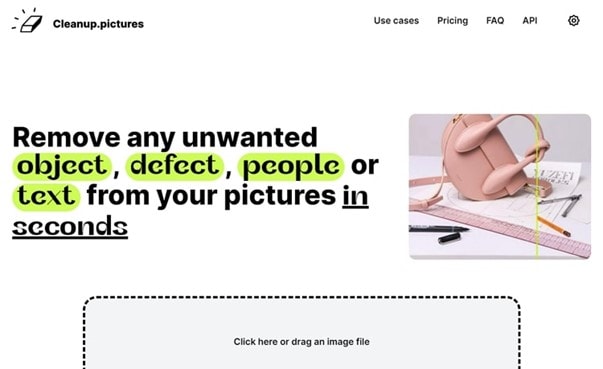
Key Features
- Using the Preview button, you can check the before and after of your picture on this app.
- With this app, you can also resize your photo by using the Reset button. By doing so, you can modify the aspect ratio of your image.
- To test this app, you can try the given examples on its official page. By using the example pictures, you can learn how to remove a certain object from the image.
What We Like
- People can also download the app of Cleanup on iOS and Android devices. Moreover, you can also access it through its online website.
- In the Pro version of this app, you can remove objects from unlimited images without difficulty.
What We Don't Like
- You can only utilize the free trial of this tool for up to 3 days.
6. Inpaint
Inpaint is a classic example of a photo remover app. If you are a beginner and want to use a simple app, you can discover Inpaint. On this tool, you can find different options for removing people and objects from the image. After determining the people you want to eradicate from the picture, you can remove them within 15 seconds. Thus, it's a reliable tool for executing basic editing on pictures.
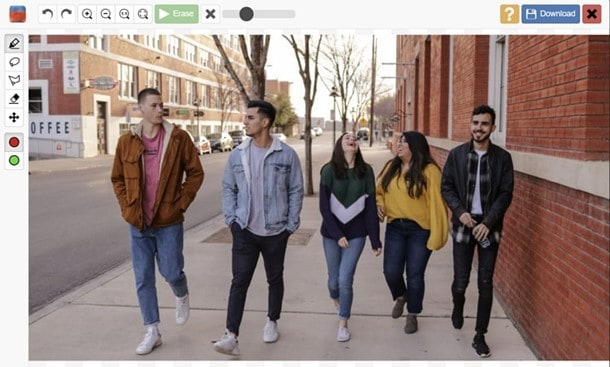
Key Features
- It's a compatible tool you can launch on iOS, Windows, and Mac platforms.
- To get rid of wrinkles and acne on your pictures, you can try this tool to accomplish desired results.
- You can also repair your old photos on this app by correcting the original colors.
What We Like
- Along with removing people from an image, you can eradicate shadows, censored parts, and brand logos without any inconvenience.
- On the official webpage of Inpaint, you can find various tutorials and guidelines for using its features.
What We Don't Like
- It's a basic editing tool and lacks various advanced options.
7. Cutout Pro
Cutout Pro is a powerful app that provides excellent results in removing extra elements from your images. On this tool, you can drop your image file by pressing "Ctrl/Command + V" or directly pasting the URL. Moreover, you can also erase scratches, fine lines, and tears from old photos. Therefore, it's a great tool through which you can point out and remove unwanted people from the images.
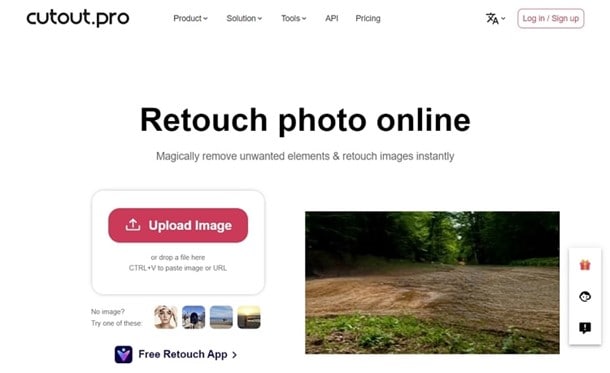
Key Features
- You can use the Face Cutout feature to isolate the face from the picture with high precision.
- It offers an AI Art Generator that allows you to create colorful and creative illustrations easily.
- You can utilize its Photo Colorizer to turn your picture into black and white for a vintage look.
Pros
- With this tool, you can instantly create perfect passport pictures with a suitable background.
- The server of this tool automatically discards your photos after 60 minutes. Thus, it offers excellent security to its users.
Con
- The process of removing objects from the image on this tool is sluggish.
8. SnapEdit
SnapEdit is known as a famous AI-powered photo editor through which you can perform multiple functions. One of its prominent features is object remover which can assist you in eradicating uninvited people from your photos. With simple and quick steps, you can paint the unwanted person in your image to highlight him. With a single tap, you can remove the highlighted strangers in your photo while preserving the quality of the image.
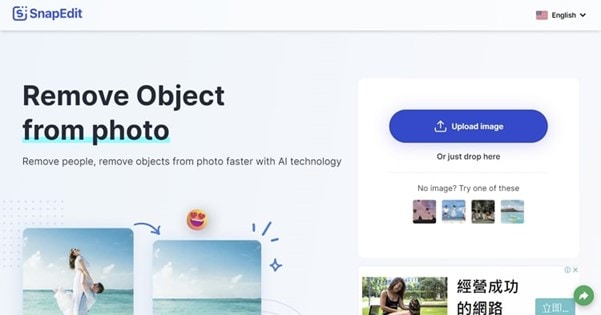
Key Features
- Through the enhancing features of this app, you can fix pixelated, distorted, and blurry photos easily.
- You can use the Anime AI feature to transform your picture into beautiful artwork.
- This tool can produce HD images after editing that you can save on your device without any limitations.
Pros
- Once you have downloaded the photo, you can directly share it across social media platforms.
- This app has a fast-processing speed to provide you with quick output results.
Con
- This tool lacks some basic photo editing options, such as color correction, resizing, and merging, that a professional user may need.
9. PicWish
PicWish is a famous editing tool you can easily access from any web browser. It also gives you the option to download this app for frequent use. To remove other people from photos online, you can navigate to the Photo Retouch feature of this tool. This feature uses advanced technology that enables you to get rid of unwanted objects from the image.
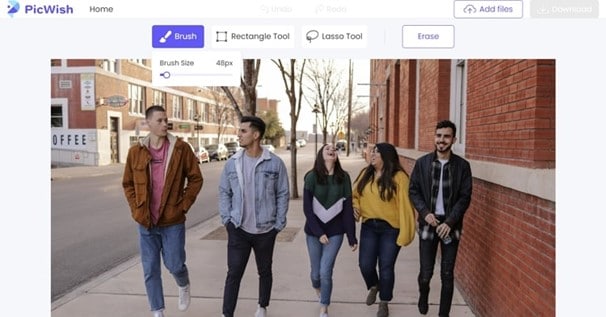
Key Features
- It offers a background removal tool that allows you to change and replace the background of your image in high resolution.
- Using the Portrait Enhance feature, you can unblur the faces in your images with a single tap.
- You can also use the compress option given on this tool easily. Through this option, you can decrease the file size of your images.
Pros
- You can utilize some free editing options on PicWish. For instance, you can crop and resize your photo free of cost on this app.
- On mobile devices, you can utilize the batch editing options by modifying up to 30 images simultaneously on this tool.
Con
- The advanced features of this tool can only be accessed through paid plans.
10. PicsArt
Have you ever used PicsArt on your devices? PicsArt comes with various options to help professionals with photo editing. By utilizing its "Remove" option, you can effortlessly remove a person from a photo online for free. Moreover, it also automatically provides a magnifying window through which you can paint the outlines for removal precisely. Thus, it's a friendly tool you can trust for various editing purposes.
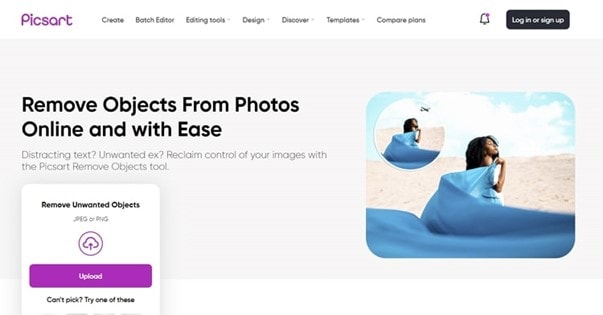
Key Features
- Using its shape mask tool, you can add different shapes to your pictures. Also, you can modify their thickness, pattern, and color easily.
- To insert captions, you can use text boxes on this app. Afterward, you can write on the text boxes with the preferred font.
- To give a professional look to your photos, you can add suitable frames to your pictures on this app.
Pros
- This app has a wide variety of effects that you can apply to enhance the visual appearance of your photos. Moreover, it does not impact the original quality of the picture.
- You can add callout text, such as greetings and quotes, to your photos to make them captivating.
Con
- The subscription plans of this tool can be expensive for beginner users.
Part 3: How To Use the Best Online Tool To Remove Other People From Photos
Before trying a photo remover tool, you must consider some factors for your convenience. The tool should be compatible with every major device so you can easily access it anytime. Moreover, it must have a friendly interface along with the capability of producing high-end results.
The tool that fulfills these factors is AniEraser. It's a powerful app that allows you to remove people from photos online without any complications.
Steps To Remove People From Photos Using AniEraser
To learn how to remove a person from a photo online, this part of the article will guide you. Check the below steps to discover how to use AniEraser properly without any hassle:
Step 1 Browse the desired photo
After accessing the official website of AniEraser, select the "Upload Video or Photo" button. Once again, hit the "Upload" button and browse the preferred photo from your device.
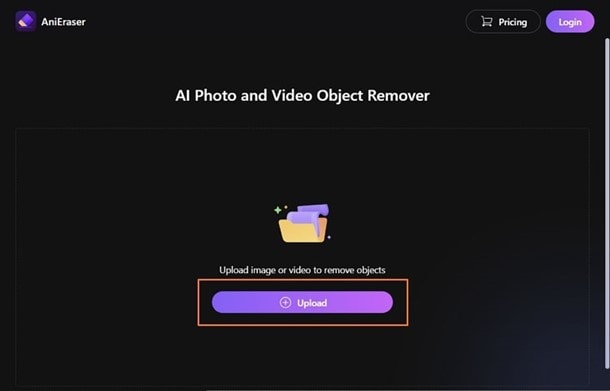
Step 2 Adjust the brush size
Once you have successfully uploaded the photo, determine the brush size and then apply it to the desired places of your image that you want to remove. To remove a person from a photo, use the brush and paint the individual properly.
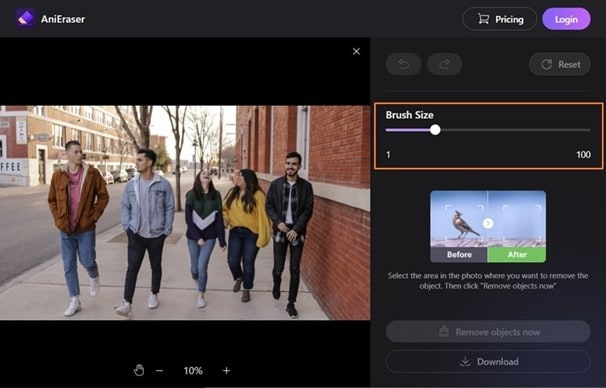
Step 3 Remove the unwanted object
After highlighting the person or object with the brush, hit the "Remove Objects Now" button. Wait for some seconds, and tap on the "Download" button.