TikTok has become a global sensation, captivating a diverse and massive user base from all corners of the world. With over a billion monthly active users, TikTok has quickly risen to prominence as a platform where creativity knows no bounds. From entertaining dance routines and hilarious skits to informative tutorials and heartfelt moments, TikTok is a vibrant hub for expression and connection.
But what if you want to share your favourite TikTok moments with your Facebook friends in a more immediate and ephemeral way? That's where Facebook Story comes into play. Facebook Story is a dynamic feature that allows you to share temporary updates with your friends, much like Snapchat and Instagram Stories. By sharing TikTok videos to your Facebook Story, you can ensure that your friends on the world's largest social media platform won't miss out on the exciting content you discover on TikTok.
There are many ways to share TikTok to Facebook Story, and we've outlined all the helpful tips and tricks in this step-by-step guide to get you started with ease.
Whether you're an avid TikTok user looking to expand your audience or want to bring a smile to your Facebook friends' faces, this article will provide instructions on how to share TikTok to Facebook Story. Now, let's dive into the exciting part!
In this article
Part 1. Use the Built-in Feature to Share on your Facebook Feed
Step 1. Open the TikTok app
The first step on how to share TikTok video to Facebook Story is to open the TikTok app on your mobile device. You'll typically land on the "For You" feed, which shows popular TikTok videos. Ensure that you're logged in to your TikTok account.
Step 2. Find the Video
Once in the app, locate the video you wish to share on your Facebook story. If you're sharing your own video, tap on the "Profile" icon, which looks like a silhouette of a person at the bottom of the screen. This action will take you to your TikTok profile, where you can view your own videos.

If you want to share someone else's Tik Tok video on Facebook Story, you can locate the video by scrolling through your feed. Alternatively, if you have a specific video in mind that you want to share, you can use the search function.
Step 3. Tap the Share Button
If it's your own TikTok video, you will see three dots in the lower right corner; tap the three dots and you will be taken to a new tab to choose the platform to share the video.
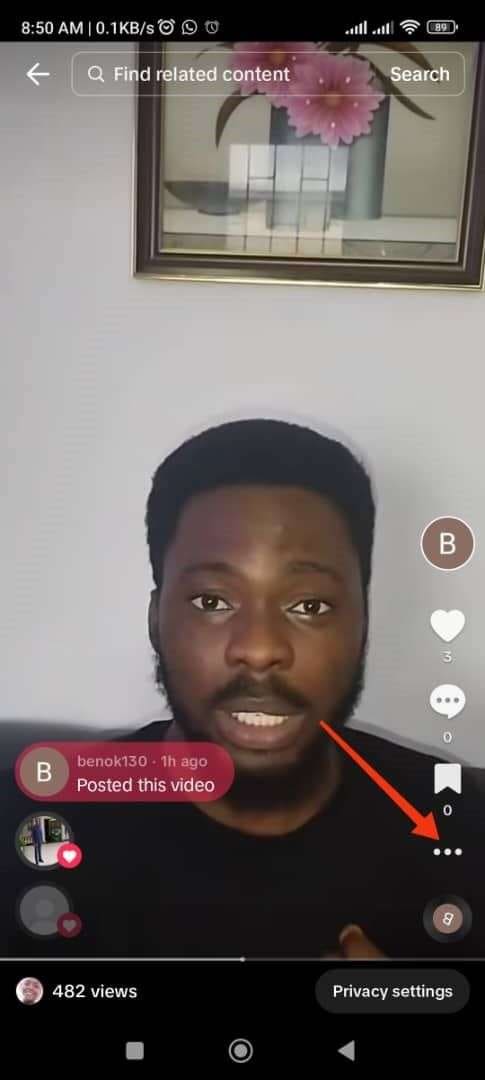
For someone else's video, tap the arrow button in the screen's lower right-hand corner. This action will take you to a new tab where you can choose the platform to share the specific TikTok video you've selected.
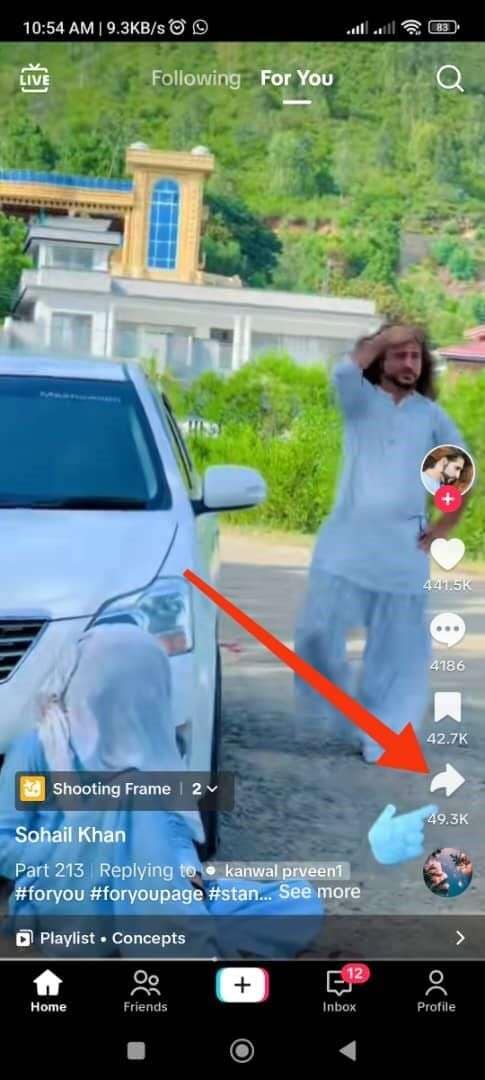
Step 4. Choose the Facebook Option
Tap the Facebook icon, as shown below, and it will automatically connect to your Facebook app. The TikTok app will request permission to open the Facebook app, so grant access and continue.
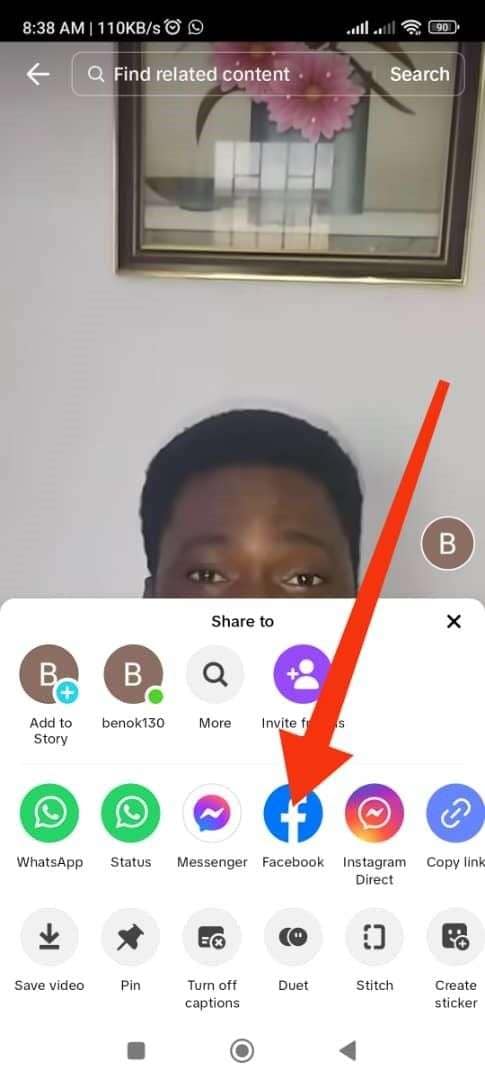
You can add a caption to your shared TikTok video on your Facebook story. This caption can be a personal comment or an emoji to make your story more engaging.
After adding a caption or making any necessary adjustments, tap the "Post" button. Your TikTok video will now be shared on your Facebook feed for your friends to see. You may want to ask, "Can I post TikTok videos on Facebook reels?" Yes, you can do that using method two below in this guide.
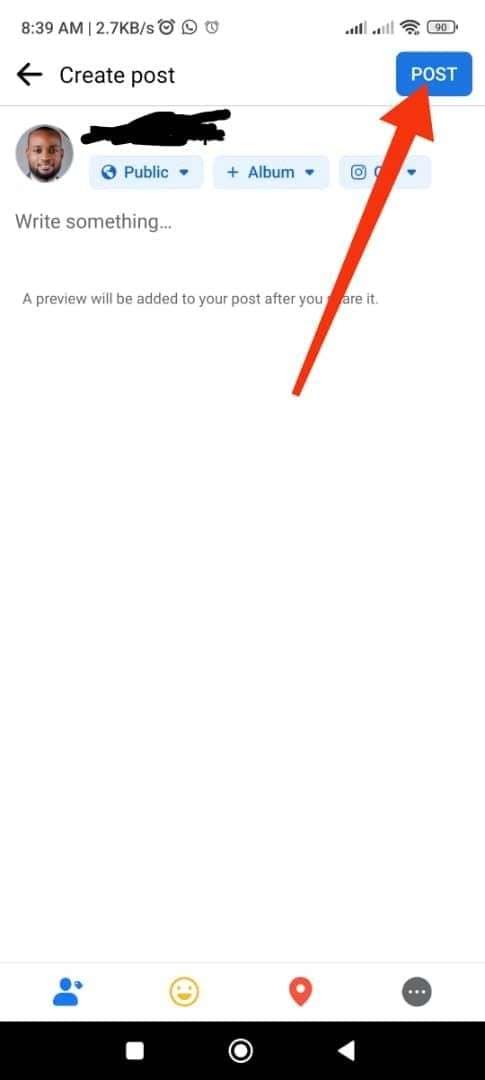
Part 2. Save and Share TikTok Videos
The second method on how to share TikTok video on Facebook involves saving your TikTok video and sharing it on your Facebook Story. However, downloading TikTok videos can be challenging, as the app lacks native support for video downloads. Nevertheless, there are third-party tools like Media.io TikTok Downloader that make it easier to save your favourite TikTok content.
Using Media.io TikTok Downloader, you can easily download your favourite TikTok videos or stories online at no cost. This user-friendly program only requires you to paste the TikTok video link and then allows you to export the video in either MP4 or MP3 format for offline viewing or sharing on platforms like Facebook. The best part is that you can download the video without the TikTok watermarks. So, if you're looking for how to share TikTok video on Facebook Story, this method is an effective way to do that easily.
Now, let's look at the steps involved in downloading TikTok videos without watermarks and sharing them on your Facebook Story.
Step 1. Find and copy the TikTok video link
Start by launching the TikTok app on your mobile phone, then locate the video you want to copy the link to by following the steps explained in the first method.
Once you've found the video, tap on it to open it in full-screen mode. Tap on the share icon to open the sharing options for the video. Among the sharing options, you'll find one that says "Copy Link." Tap on this option, and the link to the TikTok video will be copied to your device's clipboard.
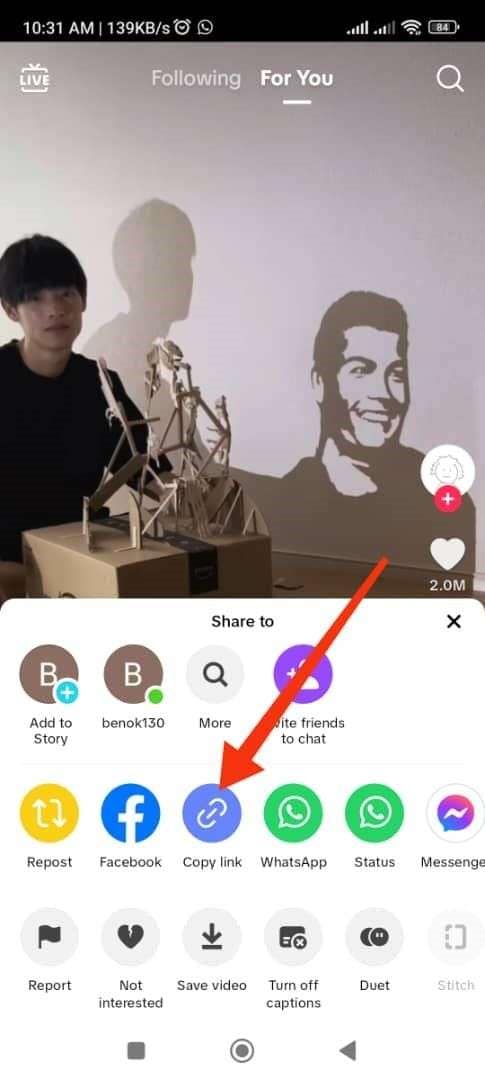
If you're using a desktop browser like Chrome or Safari, you can easily copy the TikTok video link from the address bar while the video is playing.
Step 2. Paste the TikTok link
Next, open the Media.io TikTok Downloader in a new browser tab, and then paste the video link you copied into the provided field on the downloader's interface.
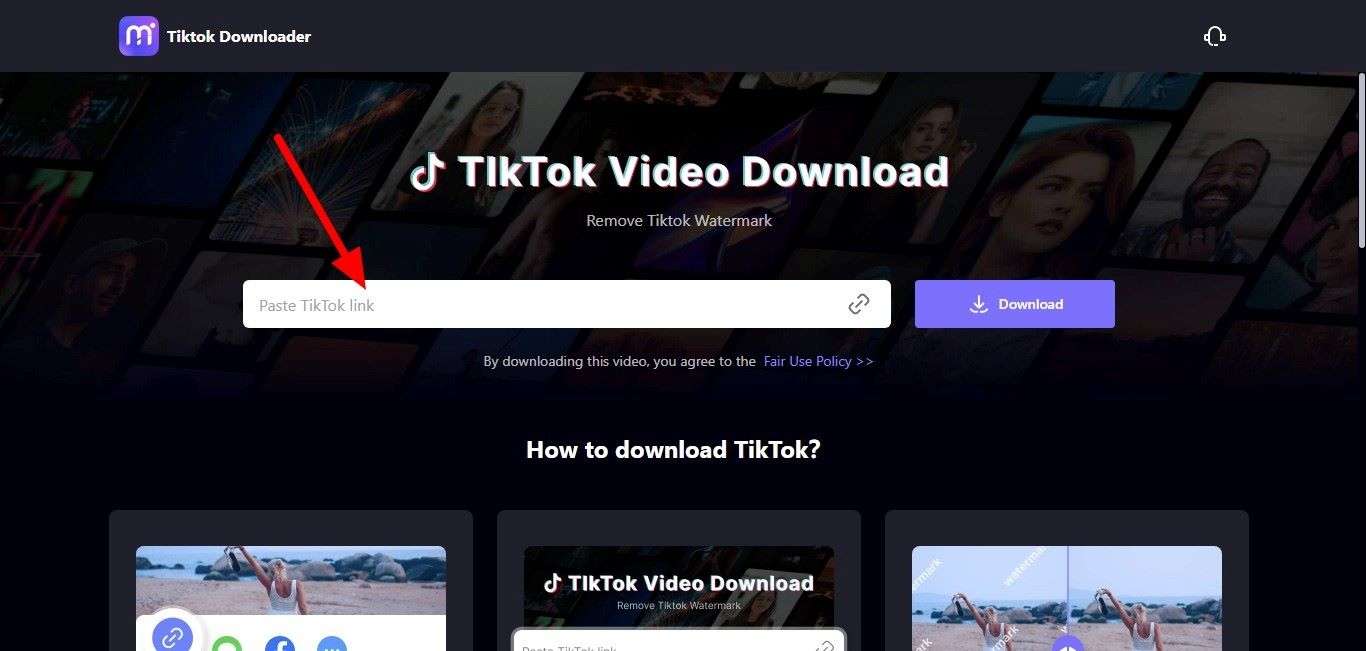
Step 3: Save the TikTok Video
Once you paste your TikTok video link into Media.io TikTok Downloader, click the "Download" button, and Media.io will process the video in a matter of seconds.
Now, you can easily save the TikTok video in either HD quality or MP3 format without watermarks. Alternatively, you can copy the sharing link if you prefer to share the video with others or save it for later use without immediately downloading it. Simply click the corresponding button, and the link is yours to share or use as you wish.
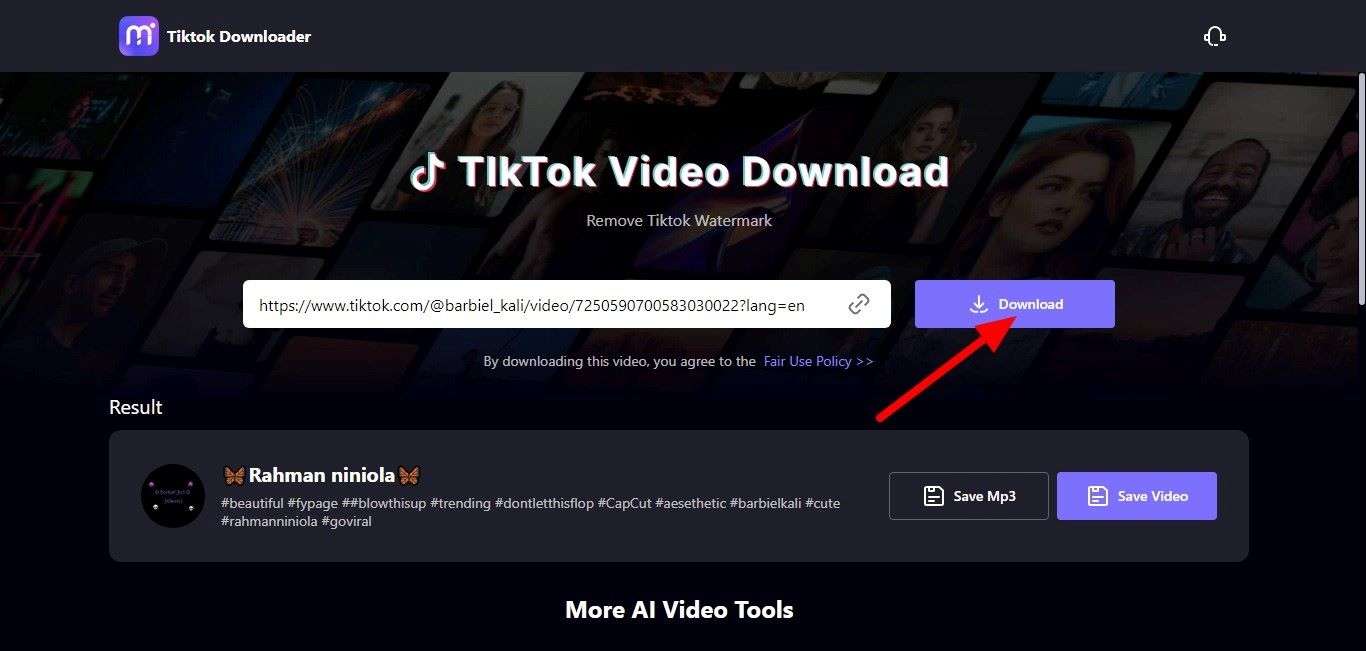
Compatibility
- Desktop, Smartphone, Tablet
Pros
- It erases any watermark or unwanted objects automatically from TikTok videos.
- It offers an ad-free experience.
- It boasts a user-friendly interface that makes it easy to use, even for beginners.
- Media.io features an integrated editor that allows you to edit and customize your TikTok videos to your liking.
- The TikTok video downloader is a totally free tool.
- Media.io TikTok Downloader allows saving videos in MP4 format or extracting the audio as MP3 files.
- Media.io TikTok Downloader ensures lossless video quality, offering HD-quality TikTok videos without any alterations to the original video quality.
Cons
- To use the platform, you need a stable internet connection.
- 500MB is the maximum video upload size.
Part 3. Method 3: Record the Screen and Share
Screen recording is another way to share TikTok videos on your Facebook Story. This method is suitable if you are looking for how to share TikTok video on Facebook without link and couldn't use the two methods highlighted earlier.
When you screen record a TikTok video, you capture everything displayed on your device's screen, including the video you're watching.
However, it's important to note that screen recording may not provide the same quality as downloading the original video without watermarks, which platforms like Media.io offer. Additionally, screen recording might include any on-screen elements, such as comments or likes, which could be distracting if you want a clean video.
Furthermore, some TikTok creators may prefer that their content not be screen recorded or shared without permission, so it's essential to respect copyright and privacy considerations when using this method to share TikTok videos.
If you're looking for a high-quality and watermark-free way to share TikTok videos on your Facebook Story, using a dedicated TikTok downloader like Media.io, as mentioned earlier, is often a more effective and polished option.
Now, let's get straight to how this method works:
Some smartphones have a built-in screen recording feature. Check if your device has this option in the settings. If not, install or download a screen recording app from your app store.
Step 1. Launch the TikTok App and Locate Your Video
The first step is to launch the TikTok app on your mobile phone. Once inside, take a moment to browse through your TikTok feed or search for the specific video you wish to share on your Facebook Story.
Step 2. Start the Screen Recording
After locating the video you want to share, tap on it to open it. Then, begin playing the TikTok video and activate the screen recording feature/app to start recording your screen. This will capture the TikTok video as it plays.
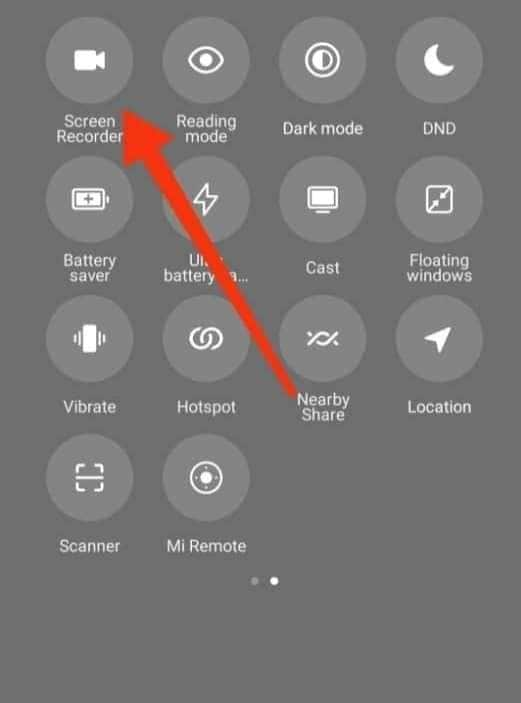
After capturing the entire TikTok video, stop the screen recorder, and the recorded video will be saved automatically to your device's gallery or camera roll.

Step 3. Post the recorded TikTok video on your Facebook Story
Open the Facebook app on your mobile device. Make sure you're logged in to your Facebook account.
On the main page of your Facebook app, you'll notice a plus (+) button, often labelled with "Create Story." Tap on this button to initiate creating a new Facebook Story.
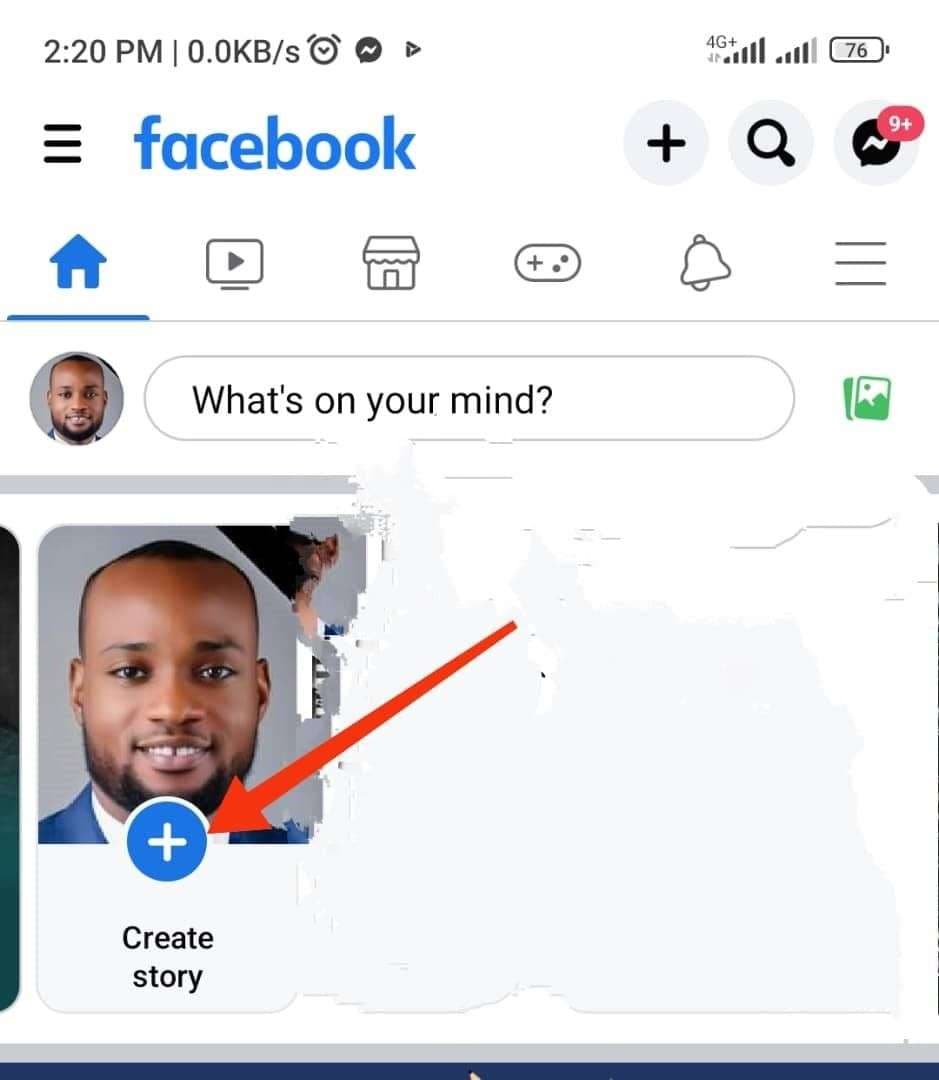
After selecting "Create Story," you'll be prompted to access your device's gallery to choose the content you want to add to your story. Locate the recorded video, select it and click Share. This is how to post TikTok on Facebook Story without link.
You can do so if you wish to enhance your video before sharing it on your Facebook Story. Facebook often provides various creative options and effects that you can apply to your video to make it more engaging or visually appealing.
Conclusion
Sharing your TikTok videos to your Facebook Story is a seamless and effective way to showcase your creative content to a wider audience. So, if you're one of those asking, "Can I share TikTok to Facebook Story," this step-by-step guide has provided a clear and easy-to-follow process for achieving this task. Following the outlined steps, you can effortlessly cross-promote your TikTok content on Facebook, enabling you to simultaneously engage with friends, family, and followers on both platforms.
What's even more exciting is the seamlessness and convenience that Media.io TikTok Downloader brings to the table. With this tool, you can effortlessly save and share your TikTok creations on your Facebook Story with just a few clicks. This not only saves you time but also enhances your ability to curate engaging and dynamic content for your followers.
So, whether you're an aspiring content creator looking to expand your audience or simply eager to learn how to share a TikTok on Facebook Story with friends and family, this guide, along with the assistance of Media.io TikTok Downloader, makes it possible and incredibly easy. Embrace this opportunity to take your social media presence to new heights and share your TikTok gems with the world via Facebook Story.

