Through iTunes, you can purchase music, films, television shows, and audiobooks via the iTunes stores. The music available at iTunes is of high-quality as it has AAC codecs integrated into it. Earlier iTunes was supported only on Mac, but after sniffing the popularity of Windows, the iTunes team has decided that it will be open for both Windows and Mac users. But the problem starts here as you can play iTunes music only on Apple devices. So if you want to play iTunes songs on devices other than iPhone, iPad, or MAC, then you should convert iTunes music to some other audio format. Here we will see how iTunes can convert to MP3, and share the best online way to convert iTunes songs to MP3.
Part 1. Why Convert iTunes Songs to MP3
iTunes stands out from other applications because it supports multiple audio file formats like WAV, AIFF, ALAC, MP3, AAC, etc. Even Though iTunes comes with multiple audio file formats, it cannot give you the option to save iTunes music forever or play iTunes music songs offline on any device. The reason behind that is that iTunes Music songs are protected by iTunes DRM, and we can only play iTunes Music songs on a limited authorized platform. Therefore, many iTunes users may have questions such as:
- How do I convert iTunes music to MP3 for free?
- How do I remove DRM from iTunes music?
- Can we keep all the music from iTunes music?
In order to solve these tricky problems well, we will discuss the effective workaround on converting iTunes Music files to MP3 effortlessly.
Part 2. How to Using iTunes Export MP3
The most effective and time-saving way to convert iTunes to MP3 is iTunes itself. The iTunes audio converter allows us to choose between the file types and the output quality.
Here are a few steps which helps you to convert iTunes music to MP3 in Mac and Windows:
For Windows:
Step 1: Go to Edit > Preferences > General > Import Settings, and choose MP3 Encoder for the Import Using option. Then, select OK, and then click on OK again to return to your library.
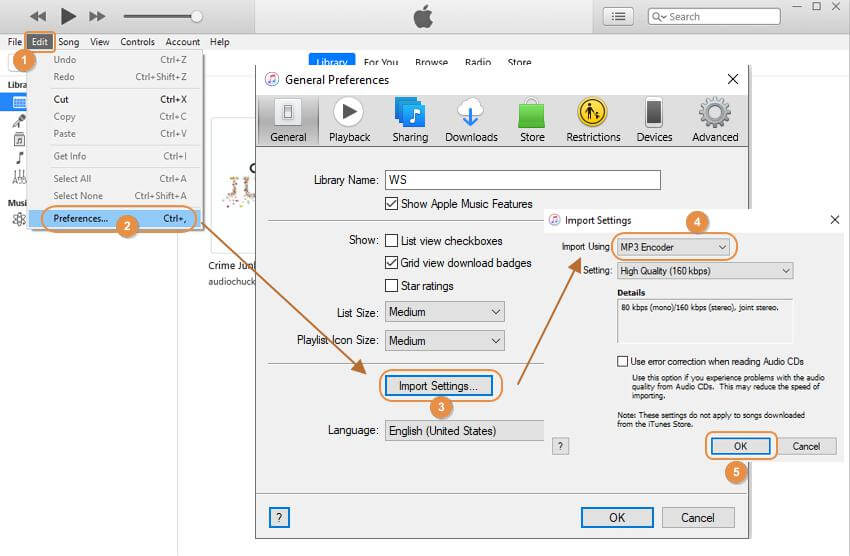
Step 2: Select the song(s) you want to convert to MP3 in iTunes.
Tips: You can select one or more songs at the same time by pressing shift keys. If you are using MAC OS, then you need to select the song that you want to convert along with the Command key pressing downwards. While for Windows OS, you need to select the song and the CTRL key at the same time.
Step 3: When the songs you want to convert are highlighted, click the File menu in iTunes, and click Convert (in some older versions of iTunes, look for Create New Version instead), then click Create MP3 Version.
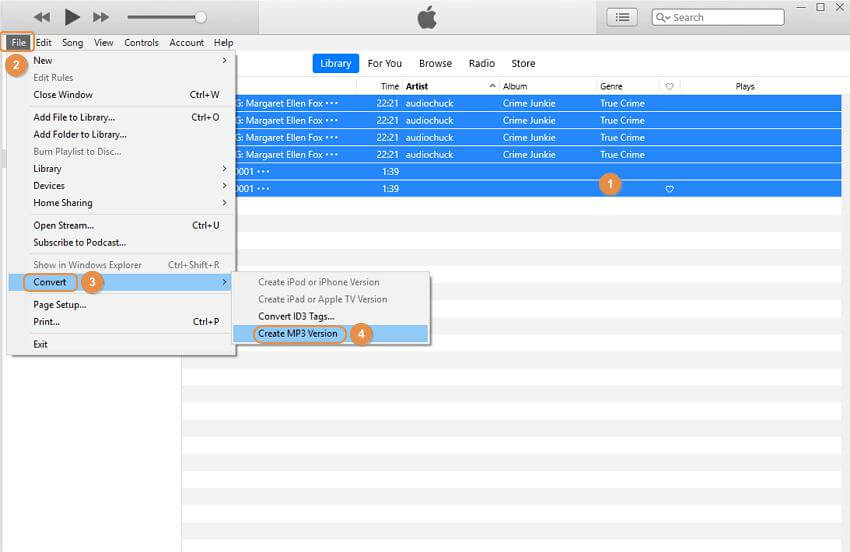
This process of converting iTunes songs to MP3 allows the users to enjoy iTunes songs on any MP3 player while the iTunes songs are still available at the iTunes store.
For MAC:
Step 1: Go to iTunes;
Step 2: Then go to the menu of Preferences;
Step 3: Select the option of General;
Step 4: Click the option of Import settings;
Step 5: Then select MP3 Encoder.
Part 3. iTunes to MP3 Converter Free Online: Convert DRM-Free iTunes Music to MP3
Online UniConverter is a free online audio/video converter. You can remove DRM protection from iTunes music and convert iTunes Music such asAAC/FLAC/AIFF/OGG songs to unprotected MP3, WAV, or other commonly used audio formats, with high speed.
Key Features of Online UniConverter:
- It's easy to use.
- Supports 100+ file types such as MP3, MOV, OGG, MP4, WAV, MKV, MOV files
- The conversion rate is much faster than other tools.
- You can convert multiple files at the same time.
- Platform independent and supports multiple OS.
If you have an audio file in AAC formats which supports by iTunes, follow the steps to convert it to MP3 or a more widely used format.
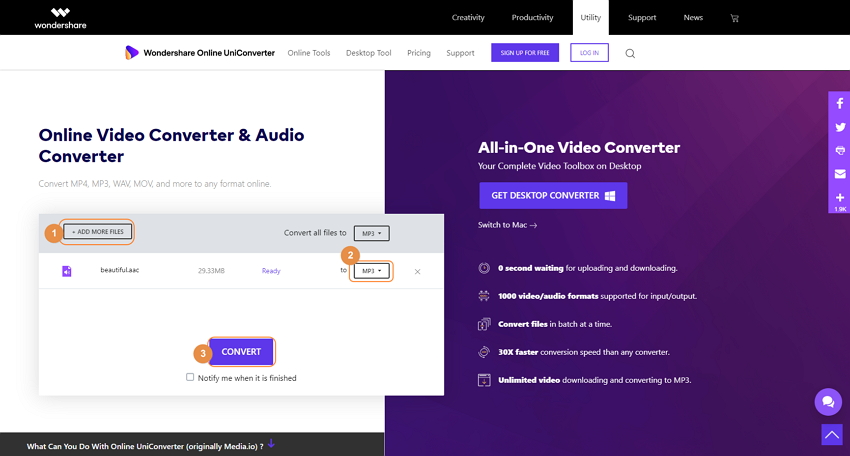
Step 1: Go to Online UniConverter.
Step 2: Select the music needed to convert under the folder of iTunes on your PC, choose MP3 as output format.
Step 3: When the file uploaded is ready, click on the Convert button to start conversion.
After a few moments, you'll be done to get DRM-free music, which you can use anytime at any device.
Note: Online UniConvertert only supports some audio formats from iTunes, like AAC, FLAC, AIFF, OGG, etc. For more format conversion requirements, you can choose Wondershare UniConverter, the best complete video toolbox on desktop.

