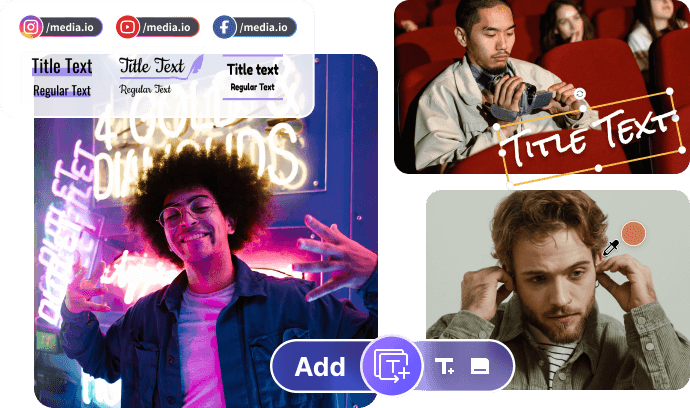Why Should We Add Captions to a Video?
Your videos are likely to reach a broad audience that comprises people that hear correctly and others with hearing problems. If you would like to pass your message to all the viewers, you will need to incorporate captions to your videos. Captions are the text versions of the spoken words and any other sounds from music and in the background. You are free to use open or closed captions. Closed captions are removable, while the open captions stick with the video, and viewers cannot turn them off.
Part 1. How to Add Captions to Videos for Accessibility in UniConverter
Wondershare UniConverter is a unique and all-in-one solution that conducts diverse functions on your videos. This includes downloading them online, converting them to other formats editing, compressing, and adding captions for accessibility. Therefore, UniConverter enables you to pass your video’s message to every interested party, including the deaf people. This software is flexible and easy to work with since its procedures include very few and clear steps.
Good News Here!
Lately, Wondershare has released an online caption editor (Media.io). It's super easy to handle. No software downloads are required. To readily caption your video online for free, just upload your videos, apply its Manual text mode or Auto Caption feature, then adjust caption styles as wished. Once you are satisfied with the result, hit on Export button for saving the videos with captions. Generally speaking, the whole process using Media.io should be a bit more efficient than Uniconverter as shown in this part.
- · It produces high-quality output as well.
- · Working with Wondershare Uniconverter is beneficial because it is not only flexible but also 30 times faster, which saves your time, especially when dealing with numerous videos.
- · It allows you to transfer your files to devices like external drives and phones such as Android and Apple.
- · Using UniConverter Toolbox function, includes convert images, create GIF, burn CD, rip CD, and fix Meta tags with just a few clicks.
- · Wondershare UniConverter allows you to burn video and other media files to DVD as well.
Add Captions to a Video Guideline
Since Wondershare UniConverter is great at editing, you can learn how to add captions to videos fast. Use the following steps on how to put captions on a video to achieve this goal.
Step 1. Upload Video and then Choose the Subtitle Tab
After opening and running Wondershare UniConverter on your system, proceed to upload the video requiring captions. You may click on +Add Files to import the file or drag the video and drop it in the interface.
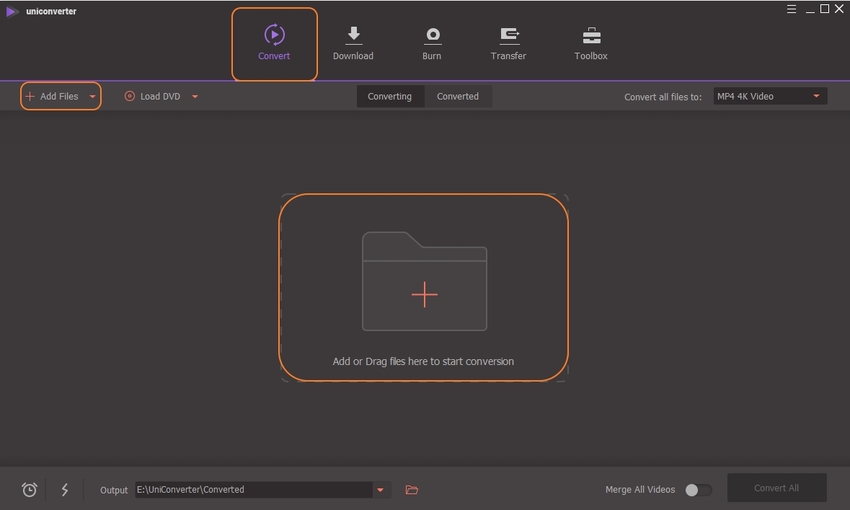
After uploading, select the Effect or Crop editing icon under it. This will prompt a pop-up window where you can select the Subtitle function.
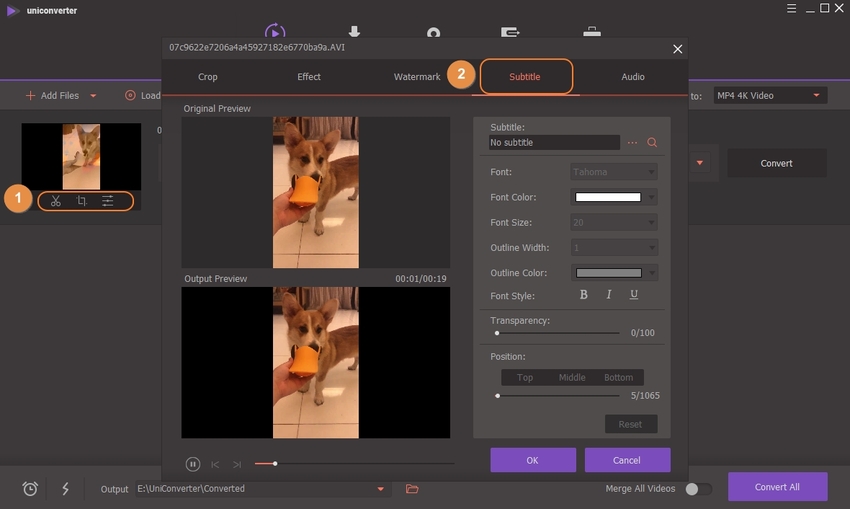
Step 2. Add the Caption to the Video
You may add the caption saved in your system by selecting the Subtitle function. The search icon can also help you look for other options online. Ensure that you choose your preferred color, font, outline color, type, and size from the available options. You may also choose the position and transparency of the caption and confirm the settings using the OK option.
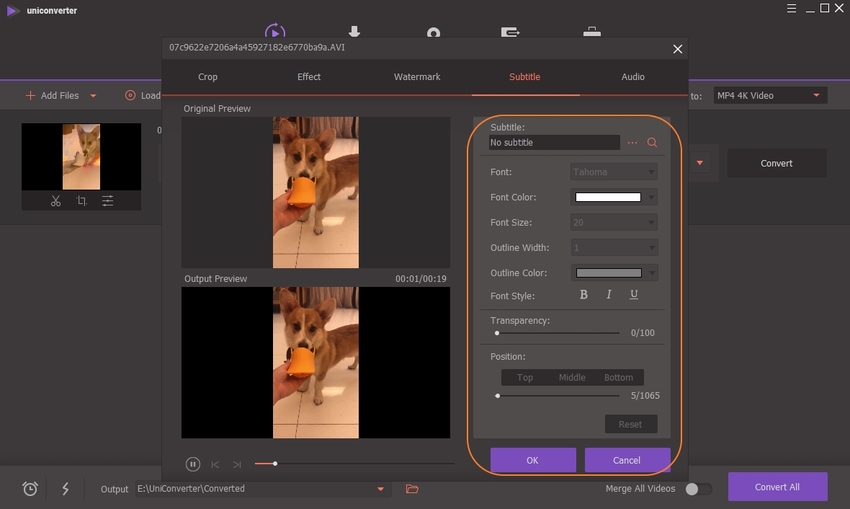
Step 3. Choose Output Format and Process
If you wish to have a different format for the output, go to the Output Format function and select from the options in the drop-down menu. To choose where to save the processed file, go to the File Location tab, and choose the desktop location. The file should now be ready for processing, so click on Start All function to process.
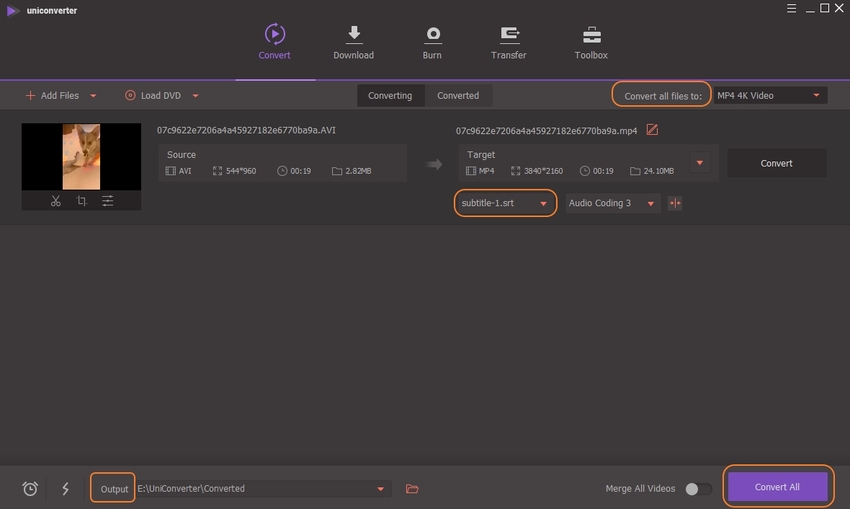
Wondershare UniConverter is the most appropriate software to use on how to add captions to videos. It not only makes the process fast but also ensures each step is clear and understandable without complexities.
Part 2. Other 4 Software for Add Captions to Video
Filmora
URL: https://filmora.wondershare.com
Filmora is a useful video editor from Wondershare, which can edit your professional and personal videos. It makes how to add captions to videos easy and thus enables you to express yourself.
Key Features:
- Easy to do the video creation. It has a clear interface.
- Handy video editing software to edit relatively complex video.
Platform Supports: Windows (7,8,10) and Mac
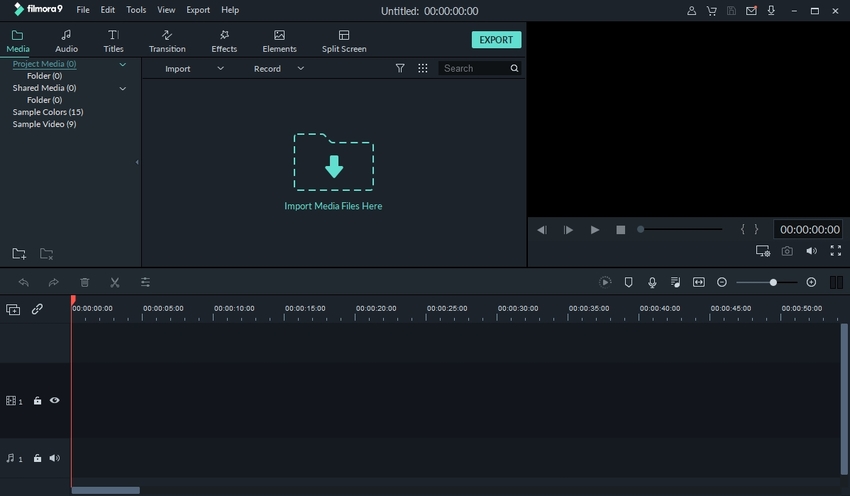
NCH Software
URL: https://www.nchsoftware.com/software/video.html
The NCH Software is a video application that edits and converts videos through VideoPad and Prism. If you want to know how to put captions on a video, this is among the reliable sources.
Key Features:
- It supports video recording.
- It has video conversion and editing features.
Platform Supports: Windows and Mac
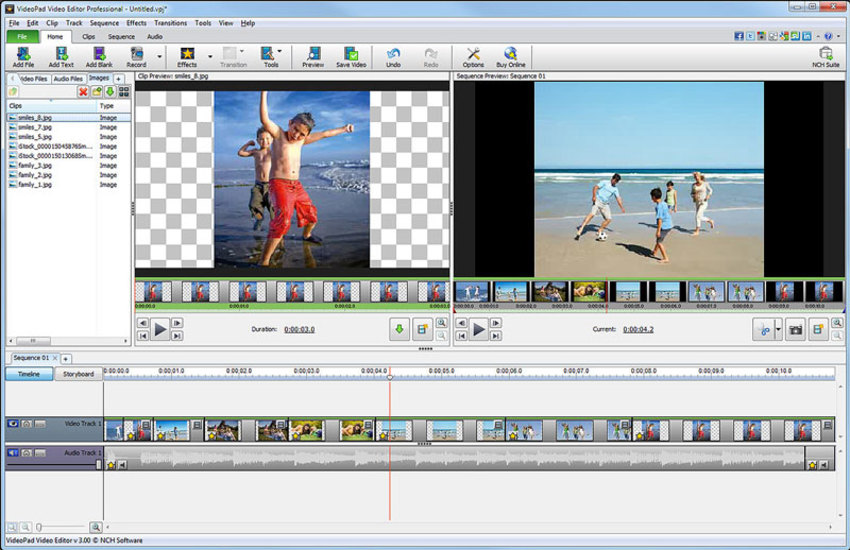
VideoProc
URL: https://www.videoproc.com/
VideoProc works for anybody that wishes to edit videos and produce polished videos. It is quick and flexible and hence, will make the process of how to add captions to videos quite enjoyable.
Key Features:
- Downloads videos from multiple websites
- Edits videos by cropping, trimming, compressing and adding captions
Platform Supports: Mac and Windows
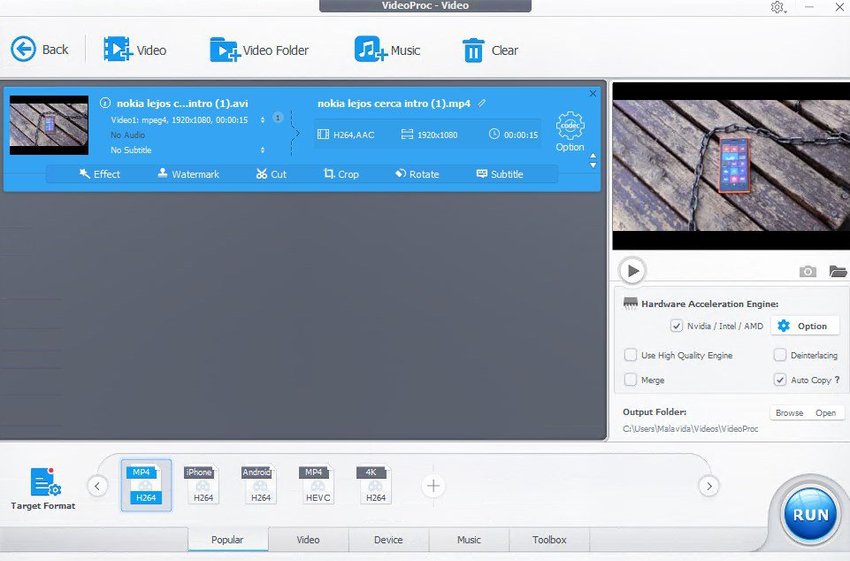
Freemake Video Converter
URL: https://www.freemake.com/
Freemake Video Converter specializes in adding captions and subtitles to videos. So, if you desire to learn how to put captions on a video, this software will deliver as expected.
Key Features:
- Downloads videos and audio easily.
- One of the best movie makers.
Platform Supports: Windows 7, 8, and 10
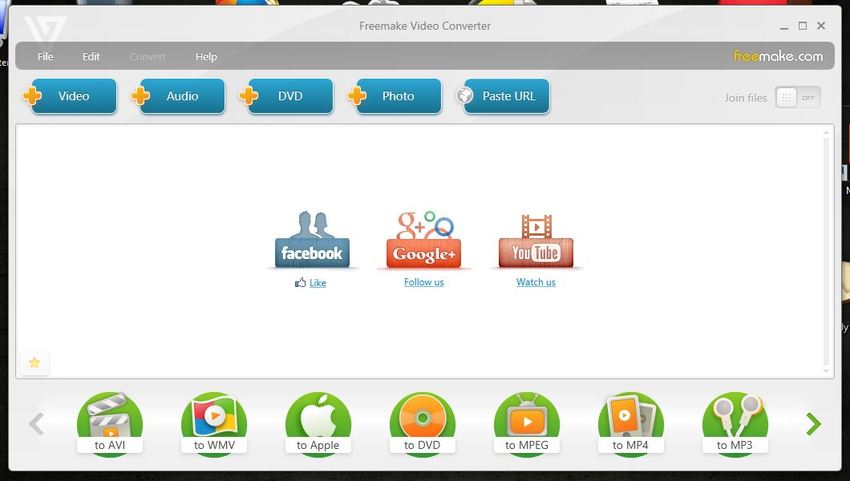
Part 3. Further Information: The Difference Between Closed Captions and Subtitles
Closed captions assume that the audience cannot hear the audio from a video, and hence are a supplement for dialogue and soundtrack parts like a phone ringing and background noises. On the other hand, subtitles assume the audience can hear and so provide text alternatives for characters’ spoken words as well as narrators and various vocal participants. Therefore, closed captions cater to persons with hearing impairment effectively. Subtitles are best used in language translation, especially in videos that use more than one language.
Summary
The above 6 software will help you with how to put captions on a video. However, Wondershare UniConverter should be your number one choice since it comes with multiple benefits like the high-quality output. The other 5 can serve as alternatives. The process of how to add captions to videos with UniConverter is concise and easy to understand. Therefore, you can repeat the process later with other videos and acquire results quite fast.