Fabrice Bellard is a French computer programmer who worked under Michael Niedermayer from 2004 until 2015. During the time, he introduced FFmpeg along with QEMU and the Tiny C Compiler that plays a crucial part in the workflow of many other software projects.
FFmpeg was made on December 20, 2000. FFmpeg stands for Fast Forward MPEG and is a legitimate file that belongs to a video converter third-party software. You can use FFmpeg to merge audio and video and join two videos.
You can also use FFmpeg to concatenate mp4 files. It helps in converting, editing, splicing, editing, recording, and playing multimedia files. FFmpeg's libraries are an essential part of software media players like VLC, and it has been used in core processing by Youtube and iTunes.
Some useful FFmpeg commands are to cut a video file into a smaller clip, mute a video, concatenate video files, and split a video into multiple parts. The software holds GNU Lesser General Public License (LGPL) to ensure credibility. It also has some optional features and optimizations under the GNU General Public License (GPL).
Part 1. Step-by-step guide on how to combine videos with FFmpeg
If you have ever wanted to combine two videos together but found it extremely difficult, then do not fret. Instead, use these simple and easy steps to connect two videos and make them into one with FFmpeg.
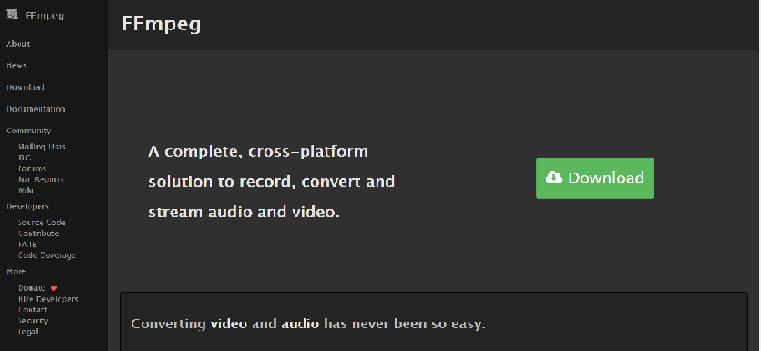
- First and foremost, select two MP4 format videos that you want to combine.
- Next, click the converge button and start transferring your documents.
- When the transfer has been completed, the converter will divert a page to show the final result.
How to merge video and audio using FFmpeg?
If you wish to merge video and audio into one file, use FFmpeg. Follow these steps to do so with ease.
- Firstly, download and install FFmpeg.
- Then, open a command prompt window in your download folder. After doing that, run the command. If it is MP4 format then use (FFmpeg -i videoplayback.mp4 -i videoplayback.m4a -c:v copy -c:a copy output.mp4) and if it is WebM format then use (FFmpeg -i video playback.WebM -i videoplayback.m4a -c:v copy -c:a copy output.mkv)
- Lastly, wait patiently as FFmpeg merges audio and video into one file named output.mp4.
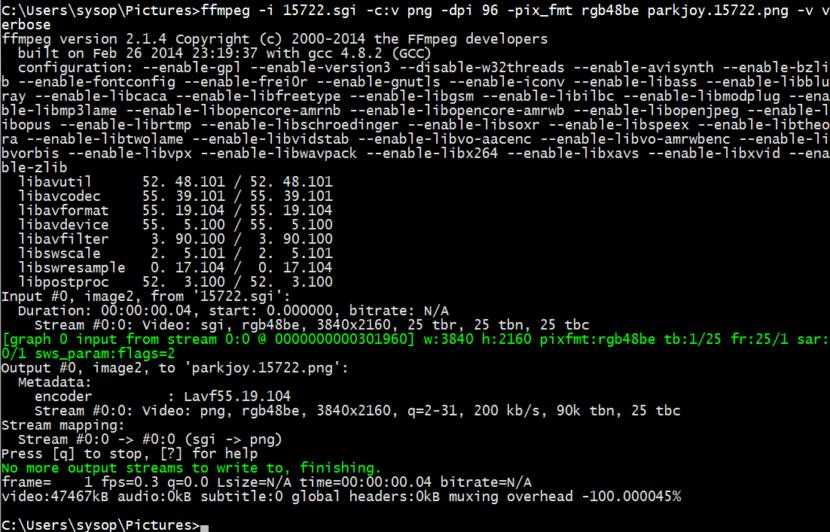
Part 2. The best alternative to merging video and audio with FFmpeg
Online UniConverter is a free tool that is available online. It is used to edit and merge video, audio, and image files in many different formats.
Key Features:
- Wondershare Online UniConverter is a free tool that helps combine videos and audio, change files into different formats, which is very important if you need to play them on other devices.
- It never adds watermarks or any ads to your converted files.
- This tool can act as an online file server. If you have a TV that can interface with the Uniconverter, you can use it as a server for aiding you to watch whatever you wish.
- This tool can also help you make GIFs from documents that should be conceivable with any video. This tool can structure a lot of GIFs and also transfer them to your social media. It is one feature of online video converters that you will not find in any other video converter.
- The interface is not hard to comprehend, and most importantly, it is completely free.
How to use Online UniConverter to put video and music together?
Online UniConverter is a free online tool for editing which is user-friendly and easy to use. Below are easy-to-follow steps that helps you learn how to use Online UniConverter now.
Step 1: Click Choose Files button for uploading your media files.
Step 2: Rearrange the order of the videos, add desired background music or customize other editing options, then hit on the Merge button.
Step 3: Click Save so that you can get the merged video file to either your computer or phone.
Part 3. FAQ - How to concatenate MP4 files with FFmpeg
MPEG-4 Part 14, also known as MP4, is a digital multimedia container format primarily used for storing video and audio files in which you can add subtitles, background music, effects and still images. Plus, it allows lets you stream over the Internet.
- First of all, to merge two files, you will need to make a list.txt file.
- Moreover, write this (file video.mp4) and (file video1.mp4)
- Now go to the cmd and execute a command like this: C\Users\geeky\Videos>ffmpeg –safe 0 –f concat –I list.txt –c copy output.mp4
- Finally, after this command completes, we will get output.mp4 file created at the same directory, which will merge the two videos.
Conclusion
FFmpeg is a free software project that includes many programs that its users can use to capture and encode in real-time from many hardware and software sources. In addition, it can be used to merge audio and video and helps in converting, editing, and splicing multimedia files.
On the other hand, UniConverter is a free and safe online tool that helps its users edit audio and video files without much difficulty. You can use both FFmpeg and its alternative, UniCoverter, to edit, combine two videos, merge mp4 files, and combine two videos side by side.

