YouTube hosts unique, vintage, and rare music files that we would all have otherwise wished to download into our devices. However, it has always been extremely difficult to achieve.
Fortunately, this guide will cover how to record audio from YouTube in detail. You will get to know 4 free popular online or offline programs that have proved to be nice YouTube MP3 recorders, and the steps of using them. Later, you could pick up one at your will.
Part 1. Easy Voice Recorder for YouTube - Media.io
Media.io Voice Recorder for YouTube is a remarkable online tool that has been designed to cover all the needs on how to record sound from YouTube. This screen capturing program is equipped with a modern and intuitive display, enabling users to perform their tasks faster and efficiently without any hitches or ricks. Hence, you can be sure that you'll have not only a quick tool in handy but also one that will maintain the quality of recorded files. It runs well on both Windows and Mac devices. More so, it has an inbuilt editor that lets users fine-tune their recorded audio files.
Key Features:
- Broad format support: With this best voice recorder for YouTube videos, users can import up to 1000 file formats. They include images, videos, and music, among others.
- Customizable recording capability: You can choose to either record the whole screen, a specific window, or a particular browser tab. - Warm Reminder: For recording YouTube voice only, you don't need to consider what are the essential areas you need to capture.
- Device support: you can use the tool to get the screen recorder and webcam to work at the same time. This will be helpful, especially when giving out on-screen instructions.
- Easy-to-use tool: This web-based voice recorder is super convenient to handle. You don't have to download other third-party audio recorder software with steep learning curves.
How to Apply Media.io to Record Sound from YouTube Online?
Step 1. Visit Media.io YouTube Audio Recorder site with your favorite browser.
Launch the program. Choose Record YouTube Now which will be shown in the main interface. Meanwhile, open a YouTube webpage with video or audio you're to capture.
Step 2. Choose the Recording Mode.
There are 3 recording modes for your choice. Here I chose the Screen Recording and go ahead.
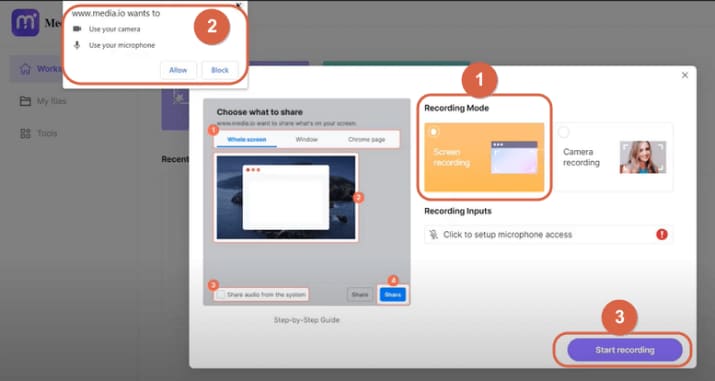
Step 3. Customize Capture Region.
It is at this step that we capture sound from YouTube. Select Chrome Tab to access the webpage of YouTube video or audio and then hit on Rec icon to start recording voice from YouTube.
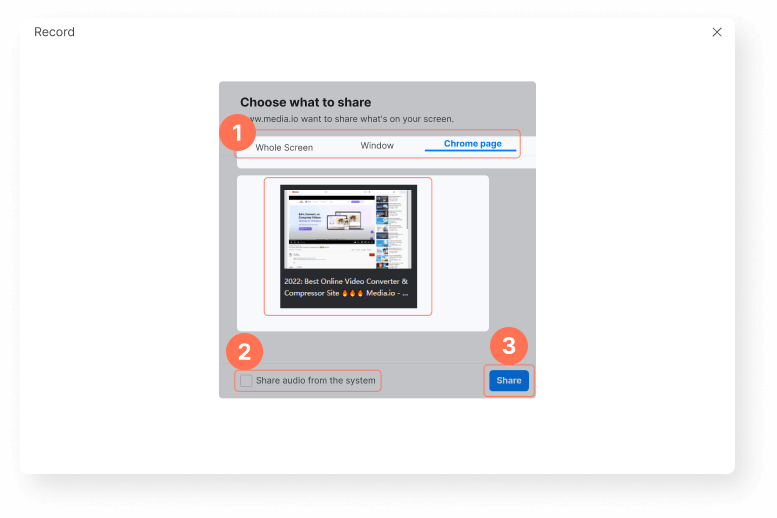
Step 4. Edit the Recorded Audio Further.
When you've completed YouTube voice recording, by default, you'll gain a file in video format (.webm). For more video audio edits, opt for its online video editor to cut, merge, adjust audio volume, add extra sound effects and get aligned with video clips, etc. If you desire to eliminates undesirable noise in the background, opt for its separate online feature - Noise Remover. If you wish to remove the background music but keep clear voice, opt for its Instrumental Remover. If you just want to save it as an MP3, EASY! Head over to its Audio Converter. Check out more awesome online tools here.
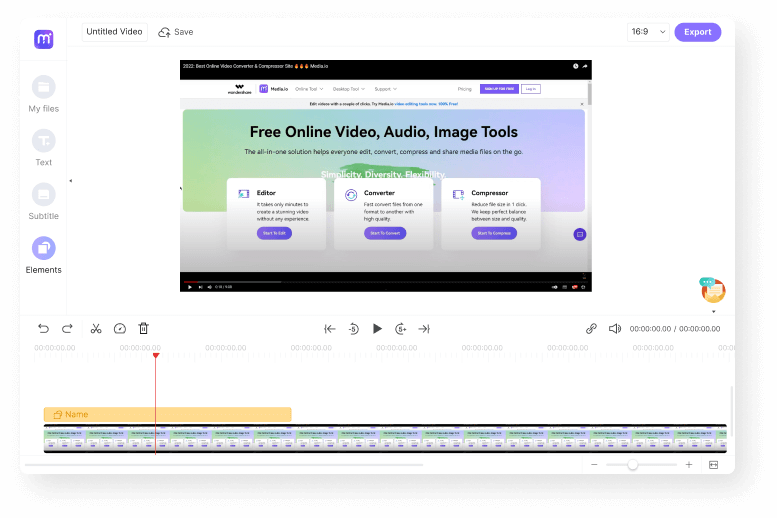
Part 2. Another Free Online Tool to Capture Audio from YouTube
Media.io Online YouTube Converter is an another free tool that will still help on how to record voice for YouTube. This tool can convert videos that are present on YouTube to MP3 and other file formats effectively. You will not even be required to create an account.
It is compatible with the majority of the current websites and supports links from most of the video sites. Users can perform downloads and conversion tasks as many times as they would wish. More so, you can conduct your tasks from this site directly without having to download and install setup.
How to Use Media.io Online YouTube Converter to Record Sound from YouTube?
Step 1. Copy the link containing the source file of the audio and copy it into the program.
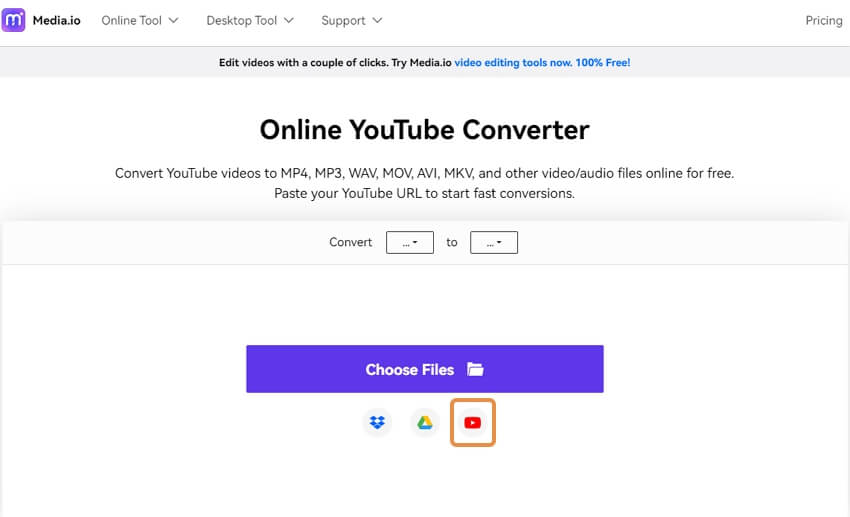
Step 2. Go to the formats options and select MP3.
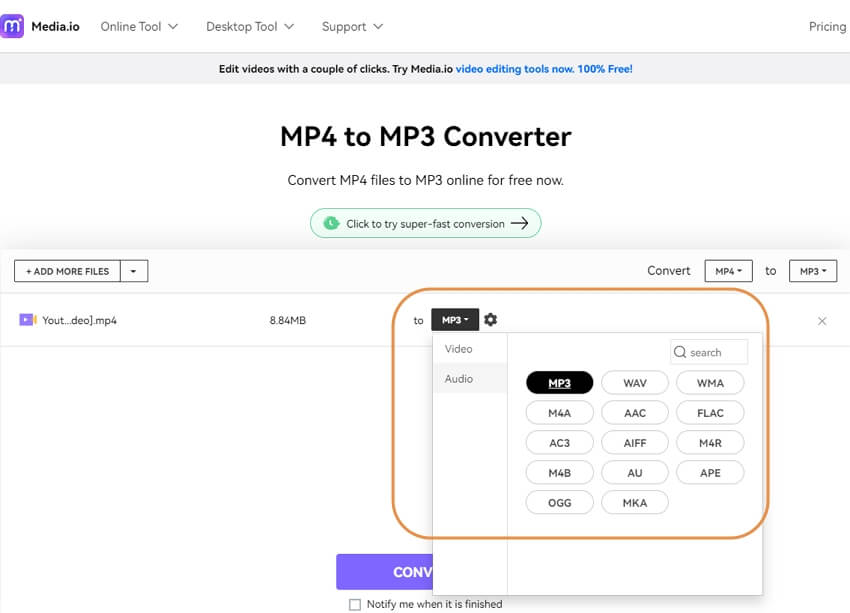
Step 3. Hit the Convert button to jump start the process.
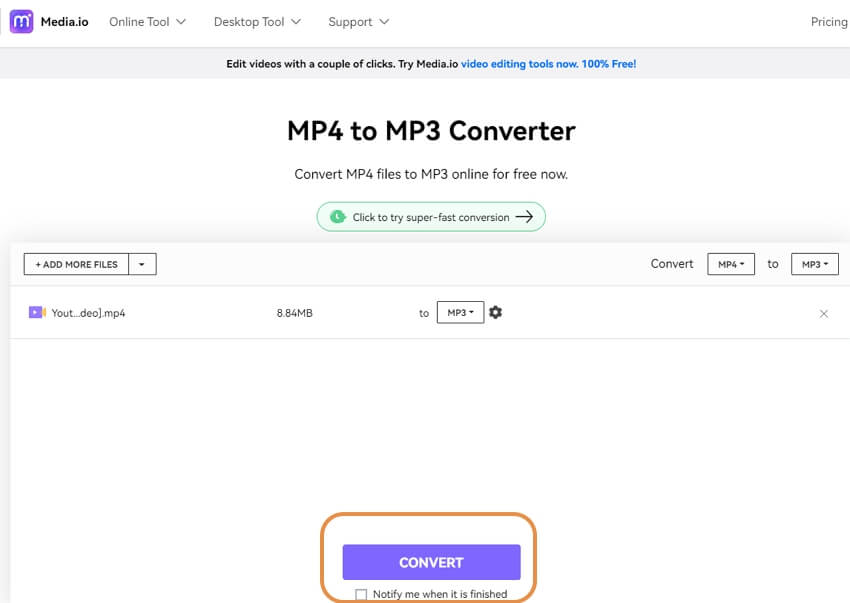
Step 4. Download the audio file when conversions are over.
Part 3. 2 Best Softwares to Record Sound from YouTube
It is crucial to obtain the services of a top program when looking for a YouTube sound recording software. And after getting to know how to record audio for YouTube using Media.io, it will also be great to know of other programs that can perform similar tasks as well.
Audacity Team
URL: https://www.audacityteam.org/download/
Audacity program is free software that will be helpful when looking for a way on how to record audio from YouTube Mac, Windows, and Linux. This software was developed by a group of volunteers and has been availed in open source. Hence users can modify it to fit with their own needs.
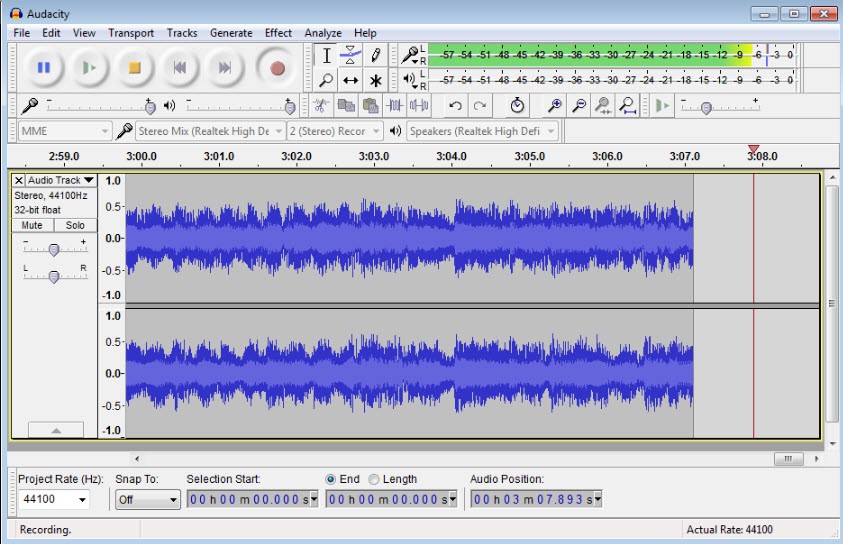
Streaming Audio Recorder
URL: https://www.apowersoft.com/streaming-audio-recorder.html
This tool is an all-rounded program that lets users record sound from YouTube, radio stations, music sites, and audio charts. Streaming Audio Recorder supports a vast number of output audio formats such as WMA, FLAC, MP3, and AAC. Hence, it gives room for users to play music on any device.
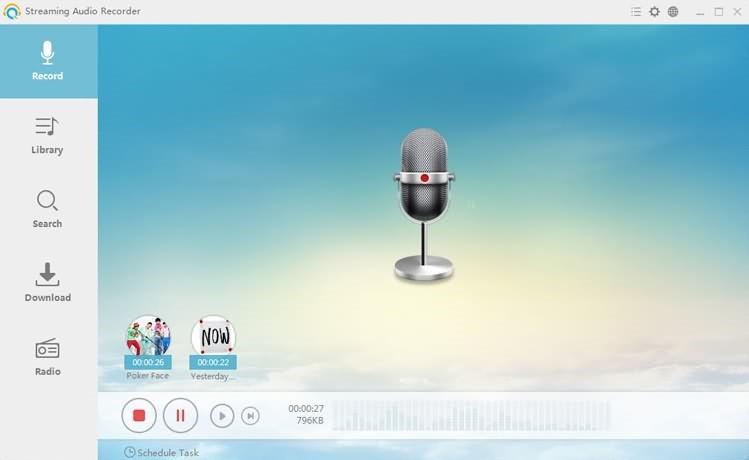
Summary
All of the voice recorders for YouTube shown above have performed exemplary. You can use either of them to save YouTube videos as audio. While some have prioritized the development of tools that get tasks done within a spark, some have ensured that the quality of output sounds is of high quality. Some quality programs like Filmora Scrn have incorporated both. Select software that will work well to suit your wants.
Wondershare UniConverter is also one of the popular software for the video and audio converter, editor, and compress features. It is suitable for most beginners who are never using this kind of software before. Below information could help you to know more about it.
- · It could keep your files in high-quality after you compress, edit, or convert.
- · Batch file upload and process are allowed in UniConverter.
- · People could transfer their YouTube audio or videos from computer to iPhone or Android mobiles without using iTunes.
- · It has a Toolbox feature tab, including Image Converter, GIF Maker, Fix Media Metadata, Video Compressor, and others.
- · System Supported in Windows and Mac.

