In case you love to edit home videos or movies, then it is essential to have perfect software which allows you to make changes on audio, resolution, and subtitles. Over the internet, you can find an array of several useful software which will enable you to remove audio from MP4 either offline or online mode. This software is easy to use due to its effective user interface, and you do not have to be an expert in using them efficiently.
Part 1. Top 3 MP4 Audio Remover for Windows and Mac Free
UniConverter
Support System: Window and Mac
Wondershare UniConverter is considering as one of the best software which helps you to remove sound from MP4 by undertaking a few initial steps. Due to its excellent GUI features, it gets straightforward to do the project. The software also provides you several other options viz. video editing, trimming, and the addition of subtitles.
- · This software gives you an advantage for the extraction of lossless audios from your videos.
- · You can even burn CD, DVD as well as Blu-rays with the help of this software.
- · The software supports several media file formats, which will help you to undertake a project with a great deal of ease.
- · The menu of this software is very compact, which allows you to navigate throughout the software easily.
- · You do not have to download any additional plug-ins after you install this software on your computer system.
Steps on Removing Audio from MP4 File in Wondershare UniConverter
Step 1. Upload a MP4 Video File
In the initial step, you are required to upload the MP4 file of your choice through the drag and drop option, which you want to convert.
Step 2. Hit the "No Audio Track" option to mute sound from MP4
In this step, you are required to click No Audio Track or uncheck Advanced Audio Codec option for the added MP4 file.
Step 3. Click on the Convert Button
You have to click on the Start All option and the process will take place automatically.
Step 4. Find the MP4 File on Your Computer
In the final step, you can simply find your file either with the help of output pathway or via clicking on Finished file button on the top.
Filmora
URL: https://filmora.wondershare.com/
Support System: Windows and Mac
Filmora is considered one of the most elegant offline software, which provides you an opportunity to remove audio track from MP4 in the sleekest fashion. The software also gives you a chance to edit videos in your timeline. At a time, you can get near about 100 audio tracks for edition, and you get a wide range of filters to make your project unique.
Main Features:
- You get a chance to remove audio files of various sorts, including AVI, WTV, MKV, WMV, MOV, etc.
- This software also allows you a chance to add subtitle and watermark, joint, trim, and rotate videos.
- You can even burn files on a disc or can upload edited videos directly on several online sites.
- After the edition of the video, you can even play it on your 4K HD television without any glitch since the software keeps the original format.
- You also get a chance to remove any noise from the audio file and can even preview the file from one frame to the other.
Steps on Removing Audio from MP4 File in Filmora
Step 1. MP4 Video Import to Filmora
In this step, you have to open the software either on Mac or Windows and click on the Import Media Files Here button. From here, you can choose the files that you want to edit on the Filmora software.
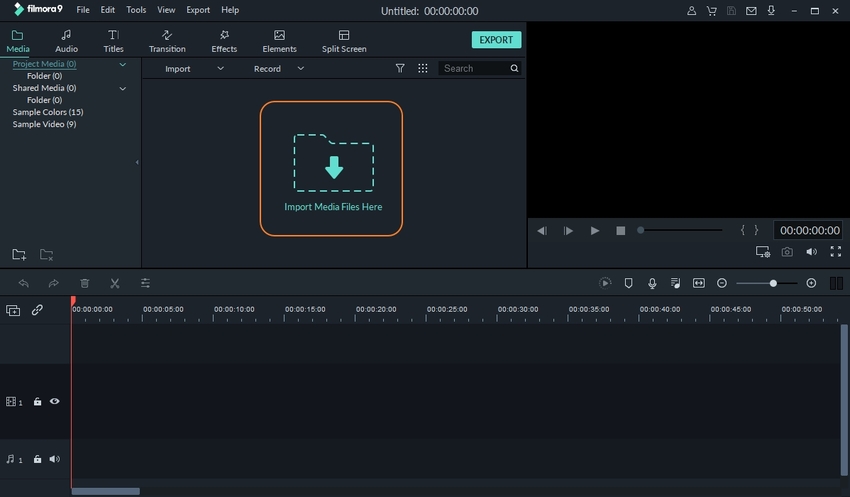
Step 2. Remove the MP4 Audio
In this step, you have to drag a video to a respective timeline and then right-click on the video, so it will show up a list. Select the audio detach and click on the delete button.
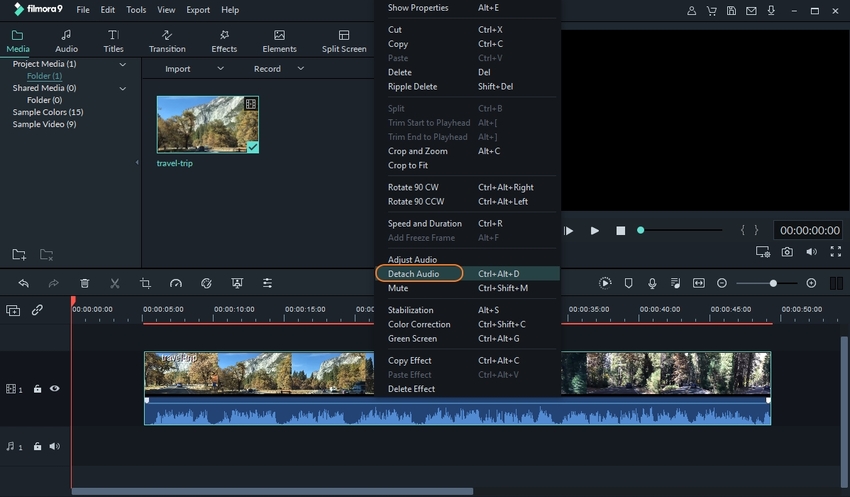
Step 3. Saving the MP4 Video
You have to double-click the file of your choice in the timeline. At this point, you can even add another audio in the file. The software also offers you a chance to save the in the format of your choice.
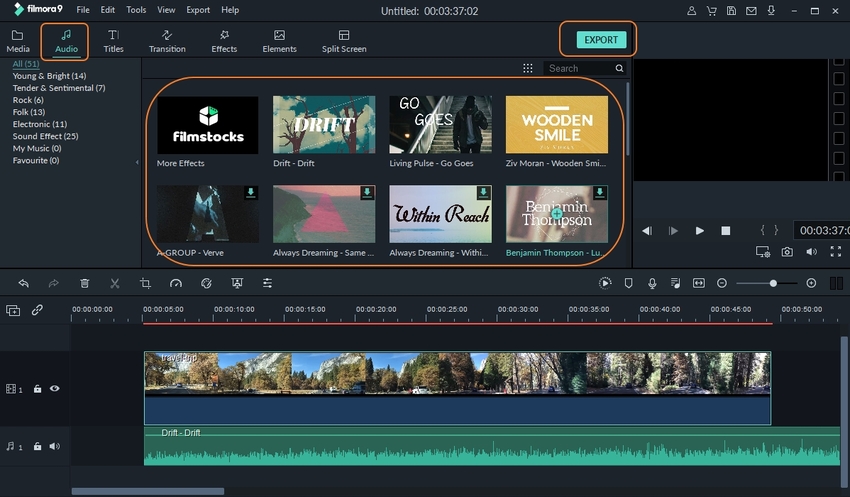
VLC
Support System: Android, Microsoft Windows, Linux, and iOS
VLC is another free of cost software which you can download on your Mac or Windows laptops and can remove sound from MP4 without much of a problem. With this software, you can easily play different file formats on your computer system. Most of the bugs are fixed in the newer version of VLC, which provides you an opportunity to watch videos without any hindrance.
Main Features:
- With the help of this software, you get a chance to properly adjust the image as per your convenience on the screen.
- This software also offers you a chance to rotate the video in every other angle. Thus you can watch homemade videos with ease.
- You can even watch movies on several screens with the help of a panoramic view of the software.
- Through this software, you also get a chance to synchronize audio as well as video together and can even increase or decrease the speed of the video.
- VLC also provides you an opportunity to bookmark the media as per your choice.
Steps on Removing Audio from MP4 in VLC Application
Step 1. Open the VLC Software
Firstly, you have to click on the media button and have to add the video of your choice from which you want to remove the audio file.
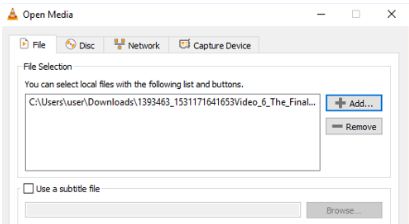
Step 2. Click on Audio Codec
In this step, you have to open the dialogue box of audio codec after this. You have to uncheck the audio button.
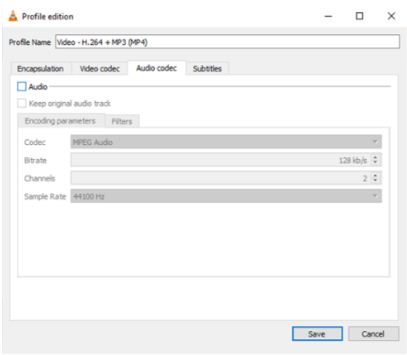
Step 3. Click on the Start Button
In the final step, you just have to click on the Start button, and it will take a few moments before your video will be ready without audio file.
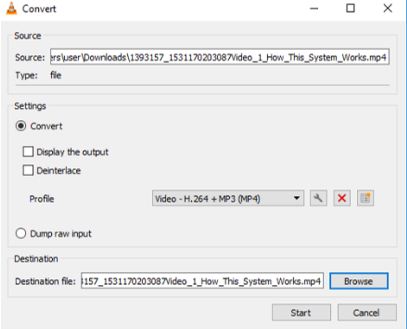
Part 2. Online Free Remove Sound from MP4 Video File
Clideo
URL: https://clideo.com/mute-video
With Clideo online tool, you can remove audio from MP4 online one of the most fantastic features of this software is its GUI features. You get a chance to upload files from several sources, such as Dropbox, URL, or Google Drive. This online software also provides you an opportunity to view your file beforehand so that you can undertake any edition in advance.
Pros:
- You will get a premium quality of encryption during the process.
- There is no worry about third party intervention or viruses.
Cons:
- You should have fast internet connectivity, and it can’t take place from a remote location.
- Information about the software is not provided in a pictographic format, this you have to go through it.
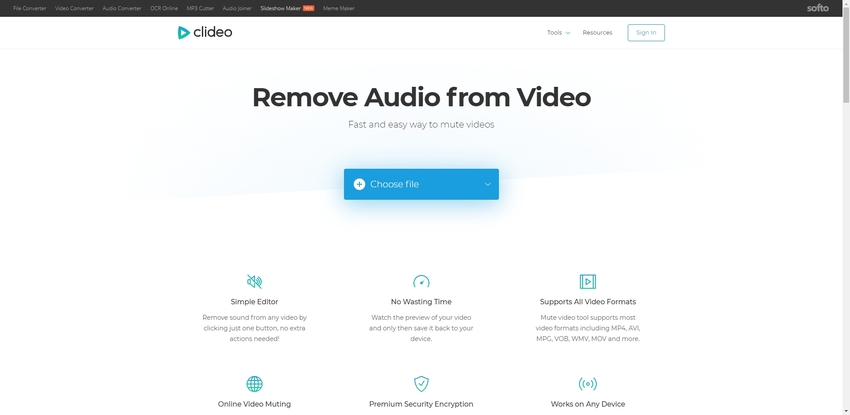
Audioremover
URL: https://www.audioremover.com/
With Audioremover software, you get a chance to remove audio from MP4 online free, and for that, you don’t even have to re-encode the video. One of the best features of this online software is that it works effectively on your Windows and Mac laptop. The UX and UI features of the site are easy to understand. Thus you get a chance to complete the project in less time frame.
Pros:
- You will get an opportunity to work on a wide range of file formats viz. MP4, MOV, AVI, etc.
- It allows you to upload a file up to 500 MB at a time.
Cons:
- The file conversion process is a bit slower in comparison to other software present over the internet.
- You have to immediately download the converted file from the online software on your computer.

MP4Compress
URL: https://www.mp4compress.com/mute-video/
MP4Compress is an online software that will help you to remove audio track from MP4 with a great deal of ease, and you don’t even have to pay a dime for the services. You can upload a file right from your computer system, and for this, you do not also have to download any additional software on your computer system. Once the files are converted, they are automatically deleted.
Pros:
- This online software strictly follows the confidentiality norm.
- The Uploading speed is pretty fast.
Con:
- You can't upload videos from several online sources.
- The software allows you to upload files up to 500 MB only.
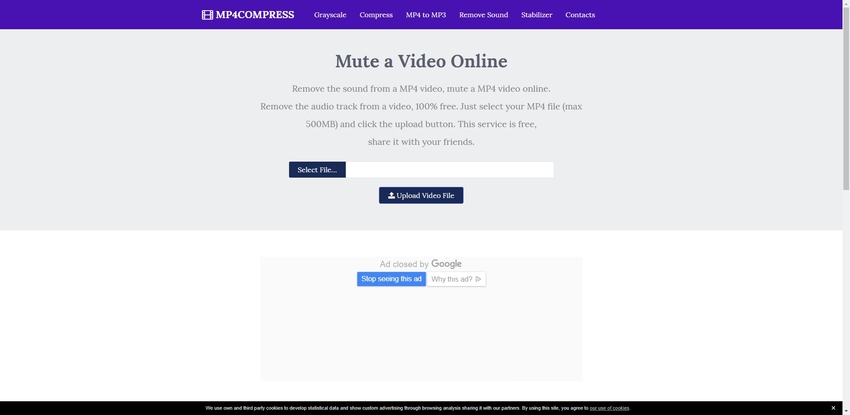
Kapwing
Kapwing is used to remove sound from MP4 online free as well as offers several other great options viz. video trimming, adding of subtitles, cutting of video at a specific length, and meme generator. The site provides you SSL protection. Thus there is nothing to worry about.
Pros:
- This online software allows you to even change the speed of the video as per your choice.
- You get drag and drop the option to upload a video; thus, it allows you to complete the task in a less time frame.
Con:
- To acquire the added feature of this video muting application, you have to sign in.
- You can’t save your project in between.
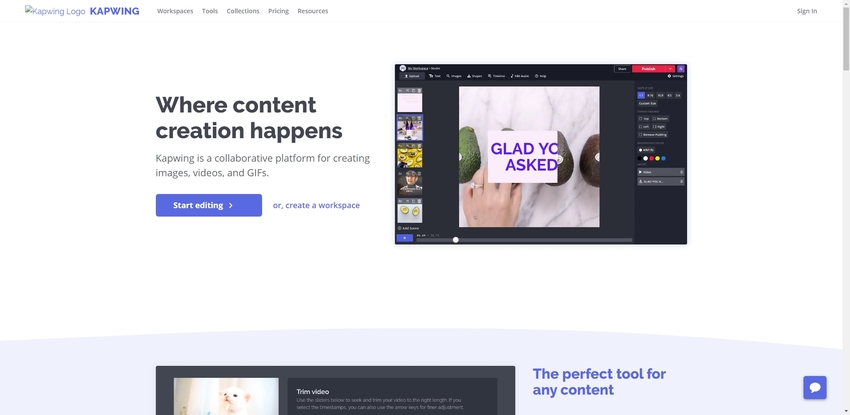
Summary
In case you like to edit videos, then you want to know the answer about how to remove audio track from MP4. The simple solution to this problem is to either download several offline software or log into websites where you can find genuine software for free of cost and complete the project. One of the best features of those software is that they have an excellent user interface, which is easy to navigate. Apart from video muting, those software also provide several editing options.

