I've been asked a few times recently if I can help solve this problem of Twitter video's not playing and because I had the problem once, I do have some experience in solving this problem. So when your Twitter videos' not playing on iPhone or on Android there are a few simple tricks to try to solve the problem. Even if your Twitter videos' not playing on your browser like Firefox or Chrome you can try these suggestions.
Part 1. The Reasons Why Twitter can't Play
There are a variety of reasons Twitter videos are not playing and when you find yourself wondering why today my video is not playing? There are a few things to check. These problems can happen in a variety of devices. You may ask why my Twitter video is not playing on iPhone or why my twitter video is not playing on Android or even maybe why are the Twitter videos' are not playing in Firefox & Chrome. Reasons are below.
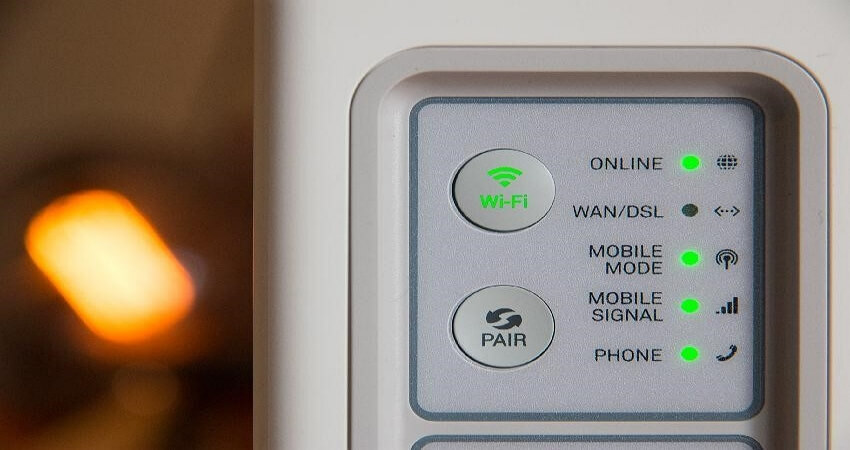
1. Network connectivity:
- A faulty connection or weak network strength can be the cause. It generally shows up as the loading symbol that never ends.
2. Problems with the Twitter app:
- This can happen, especially if you don't like updating apps every day. For some reason, this has a way of creating an issue with functionality.
3. The cache of the Twitter application and or browser cookies:
- Somehow the message from the past confuses the request of the present causing the twitter video to not play.
4. Old browsers:
- You will find that as time goes developers conform to newer practices and from time to time these supersede the old functions of the browsers.
5. Operating System software update:
- This is the control centre and as with browsers, the date.
6. Sometimes, the plugins security software or firewall:
- Yup settings can be a problem, especially if somehow accidentally something changes.
7. Make Sure the Upload Video is Compatible with Twitter:
- It just may be a video format issue.
8. Device memory:
- When your device's memory becomes full it battles to process functions like video which are resource hungry.

Part 2. The Easy Ways to Solve the Problem
With all these possible points to consider I suggest going through each one by one. Each time testing to see if it solves the problem of the Twitter video not playing. Most of these once done will possibly improve your devices working operations in other areas too. Ways are below.
1. Check network strength:
- This is the most common so start by restarting your device. This normally forces a reconnection and can resolve by connecting to a less busy network.
- Then check the signal strength you can use a site like Speed Test
- Wi-Fi router connection can be problematic in some rooms where e signal becomes too weak. Check when next to the router.
2. Update the twitter app:
- When they update on their side and you don't on your side, sometimes their changes caused the issue, and the Twitter video doesn't play on iPhone.
- Sometimes it's a case of uninstalling and reinstall as the problem is trickier than just update.
3. Cache clearing:
- Going into your browser settings you can search for cookies and delete individual cookies.
- On your mobile you need to go to device depending; settings < Apps < twitter < clear cache. Then check if your Twitter video is playing on your Android.Upgrade your browser.
4. Upgrade your browser:
- Surfing to the website of your browsers of choice you can download their latest version.
- A browser-based on the Webkit / Chromium engine is preferred (Chrome, Samsung Internet, Opera, UCB, browser, etc.).
5. Operating System software update:
- Settings < software update < download and install.
- Make Sure Flash in Twitter is Not Being Blocked.
6. Sometimes, the plugins security software or firewall:
- Browsers, especially the advertisement blockers can prevent things like videos from operating, then check if your Twitter video can play in Firefox.
- Disable Security Software and Firewall on your computer, restart the computer and try again.
- Make sure flash in Twitter is not being blocked.
7. Video format issue:
- The video that you are trying to play may not be compatible with the twitter video format.
- Convert to your video to MP4, MOV, H246 or AAC.
8. Device memory:
- Close all the apps in the background.
- Reduce unnecessary files, like pictures, apps, music. They all take up space and some things are not as necessary.


