WhatsApp is the most popular and most accessible to use social media applications where you can connect the people according to their mobile numbers. This is the best way of communication nowadays. WhatsApp is mainly used for chatting with the people, but besides chatting, it also provides you options for doing video and audio calls. Nowadays, people use WhatsApp for business communications as well, and they do their essential video calls on the WhatsApp. Sometimes you may need to record WhatsApp video to watch it later offline for making notes or listening to the content of the video again. In that case, you need a record video call WhatsApp program application for the Android mobiles. If you also want to record WhatsApp video calls, then you can go through this article to know how to record WhatsApp video call with audio.
Part 1. The Best Way to Record WhatsApp Video Call on iPhone/iPad
If you are an iPhone user and looking for how to record WhatsApp video call with audio on the iPhone, then the good news is that you can easily do it because iPhone offers you an inbuilt screen recorder. This recorder is available inbuilt on the iPhone, so you don’t need to install any other third-party application for video call recording WhatsApp.
Pros:
- The application is free of cost available on iOS devices.
- You can instantly use the app without any installation.
How to Use Built-in Recorder to Record Whatsapp Video Call
Step 1. Open iPhone/iPad Settings
Unlock your iPhone and then tap on the Settings to enter the setting menu of the iPhone. After entering the settings, you need to tap on the Control Center option.
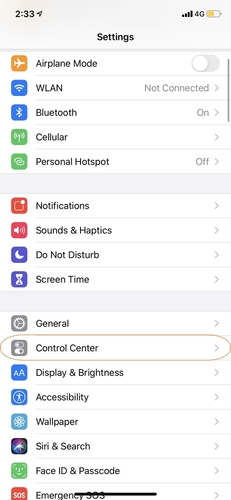
Step 2. Check the Customize Controls
Now find the Customize Controls option then tap on it. On the next screen, you will see choices related to the customization.
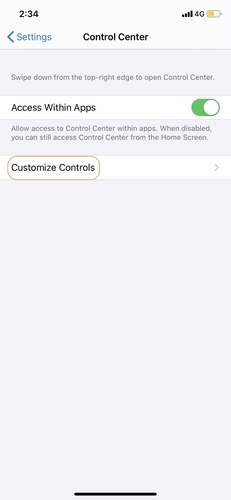
Step 3. Enable Screen Recording Feature
Now under the label Include, you will see that the screen recorder is not activated. Now punch the turn on the button, and it will turn on the screen recording, and then screen recording option will be added on the mobile screen.
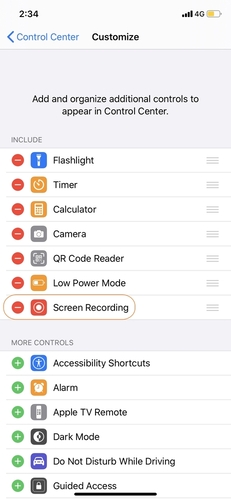
Step 4. Start to Record Whatsapp Video Call
Now go to the home menu and then slide up. There you will see an icon with a red color in the control center then tap on it. The screen recorder will be started now. Open WhatsApp and make a video call to anyone. The application will start recording the WhatsApp video call currently. If you are facing the issue of no audio, then you need to long-press the screen recorder button, and then it will add a menu to enable Mic.
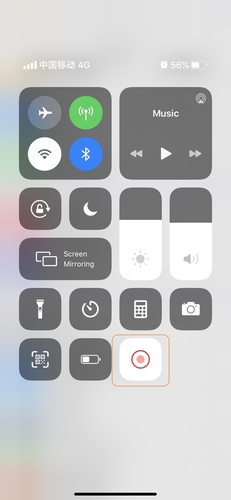
Step 5. Stop and Save the Whatsapp Record
To stop recording, tap on the red color bar on the top of the screen, and then the recorder will offer you an option to pause the video recording. This is how to record a video call on WhatsApp using the inbuilt recorder of the iPhone.
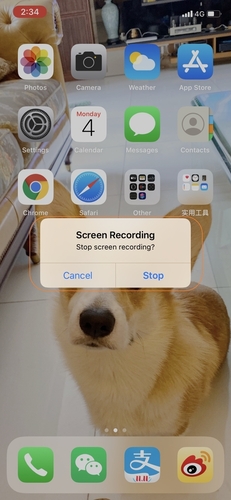
Part 2. Top 3 Recorder for Whatsapp Video Calls on Android
Video Call Recorder for WhatsApp FB
URL: https://play.google.com/store/apps/details?id=com.recordingwhatsapp.videocallrecorder&hl=en
Video Call Recorder for WhatsApp FB is a WhatsApp video recording app for the Android that comes with the compatibility of video call recording WhatsApp and FB feature. Including WhatsApp and FB, it also supports recording the data of other applications on the Android mobiles. It is a free application, so you can easily use it without spending anything.
Best For:
- It supports to record WhatsApp video calls.
- You could use it to record the video calls of Facebook.
- To trim or edit videos after recording them using the app.
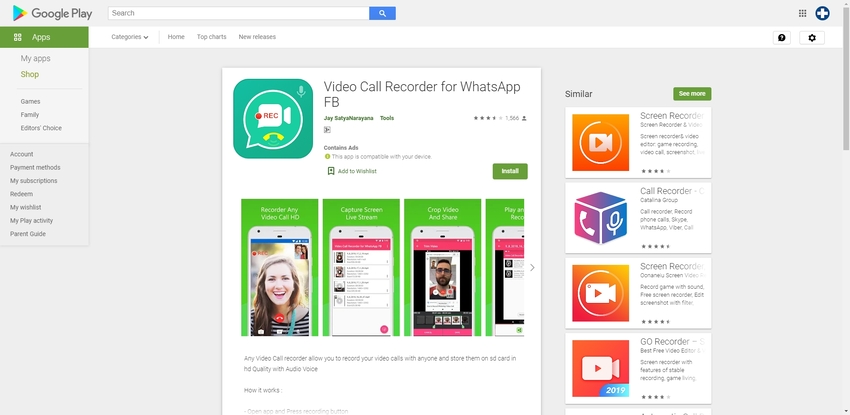
ApowerMirror - Mirror&Control
URL: https://play.google.com/store/apps/details?id=com.apowersoft.mirror
ApowerMirro is another WhatsApp video recording app that allows users to record the WhatsApp video calls and other things on their mobile devices. This application is actually a screen recorder so there is no limit on recording anything. You can simply record anything what you like from your Android mobile screen. This WhatsApp video recording app offers you all kinds of features what you need while recording the WhatsApp video calls.
Best For:
- To record the WhatsApp video calls and any other application data such as mobile games etc.
- For making screenshots while recording the videos.
- For making tutorials as it shows you touch on the screen as well.
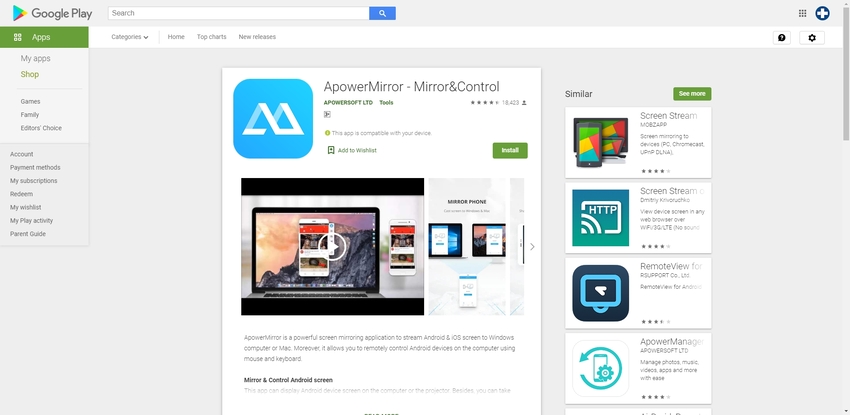
Rec. (Screen Recorder)
URL: https://play.google.com/store/apps/details?id=com.spectrl.rec
ApowerMirro is another WhatsApp video recording app that allows users to record the WhatsApp video calls and other things on their mobile devices. This application is a screen recorder, so there is no limit on filing anything. You can record anything that you like from your Android mobile screen. This WhatsApp video recording app offers you all kinds of features that you need while recording the WhatsApp video calls.
Best For:
- For people who are using the Android 4.4 version and have rooted Android mobiles and looking to record screen.
- To record the long length videos.
- To record the videos with audio as well.
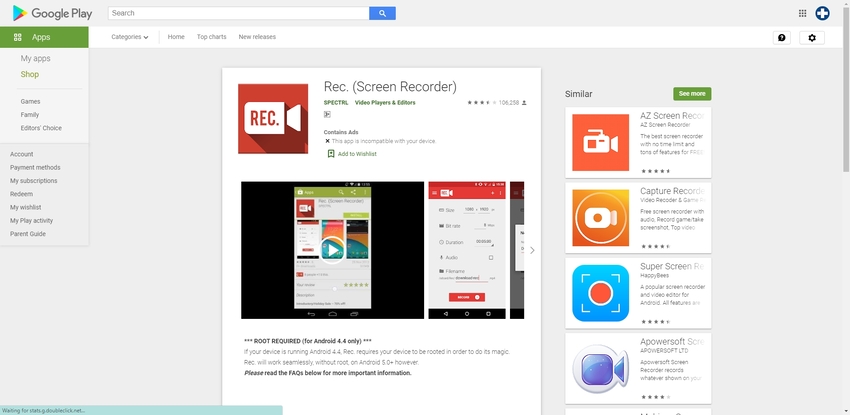
Part 3. Downloading WhatsApp Status Video on WhatsApp Web
If you are accessing the WhatsApp from your computer using the WhatsApp Web, downloading a video or a picture is a quite simple and straightforward task. You simply need to play the video and choose to download it to your local system.
Steps to record WhatsApp status video using WhatsApp Web.
Step 1: On your system browser, open the WhatsApp Web.
Step 2: Open the status video that you want to download.
Step 3: Right-click on the video and choose the option to download it to your system.
Summary
You have your own choice to use the application to record what video calls, and you can go for any application depending on the features requirement. If you are still confused and have questioned how are WhatsApp video calls recorded, then the above applications are the best to answer for you. These applications are tested and used by several people around the world so you can blindly go for anyone. For the iPhone, you don’t need to install any other third-party app as it already comes with the inbuilt preinstalled screen recorder application.
If you're looking for a desktop software for Windows or Mac, Wondershare UniConverter you should understand more about its features. It is an all-in-one application, it is not only can do screen record, but you also could use it to convert video, image, and audio files to another format. More information show as below.
- · Wondershare UniConverter is the easiest to use software for Windows and Mac.
- · UniConverter supports easy to use screen record features with simple steps.
- · It allows you to transfer photos and videos from computer to iPhone or Android mobiles without using iTunes.
- · Using UniConverter Toolbox function, includes convert images, create GIF, burn CD, rip CD, cast to TV, and fix Meta tags with just a few clicks.
- · Wondershare UniConverter allows you to burn video and other media files to DVD as well.

