Keeping full-length video file on your computer system consumes a lot of deal of memory which slows down the overall performance of the system. To stay exciting videos on your personal computer without sacrificing much of mind, you get a chance to convert MP4 to PNG file extension. You can easily find a lot of software over the internet or can download the software straight on your personal computer to save the files easily.
Part 1. Best MP4 to PNG Converter Online Free
Fileszigzag
URL: https://www.filezigzag.com/mp4-png-en.aspx
Filezigzag is considered as one of the best platforms to convert MP4 to PNG extension. The GUI of this online software is beneficial, which makes you use it without much of a hassle. You get to upload MP4 extension file via. Drag and drop facility, which makes the process fast and easy. After the conversion is over, you can get the converted file directly on your email. You get to sort out the queries through frequently asked questions, blogging, etc.
Conversion Steps in Fileszigzag
Step 1. In the primary level, you get to upload the file through drag and drop option, which increases the speed of the process.
Step 2. You then have to click on the convert to option and choose the PNG extension.
Step 3. In the third step, you are supposed to provide your email, you will get the converted file straight to your ID.
Step 4. Finally, you have to click the Convert button, and the process will start automatically.
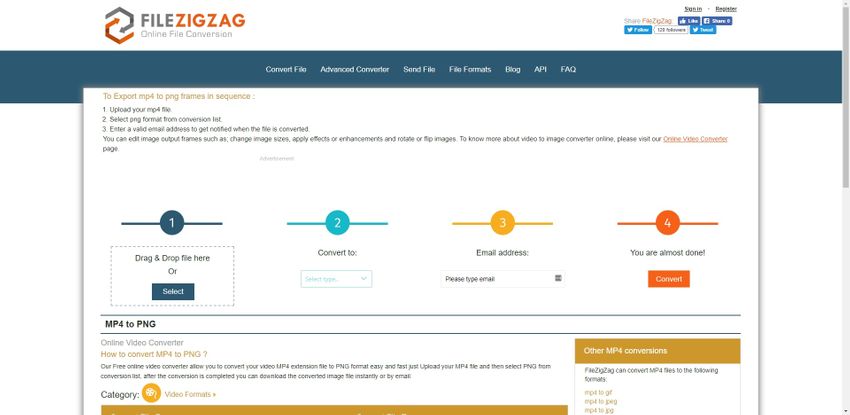
EzGif
URL: https://ezgif.com/video-to-apng
This online converter site strictly follows confidentiality norms. Thus there is nothing to fret about when you upload your file. Through this online MP4 to PNG converter, you don’t have to download anything on your personal computer. Thus it saves your memory. You get to choose a video, either from your computer or you can paste a URL on the platform. This online converter provides you an option to choose from different types of video file extensions, and you can upload 100 MB files at a time.
How to Convert in EzGif
Step 1. Primarily you have to click on the choose file option with which you can upload MP4 files directly from your computer system; moreover, you can also paste URL on the platform.
Step 2. Click on the upload button to upload the file for conversion.
Step 3. Then you get the converted file which you can easily download securely on your computer system.
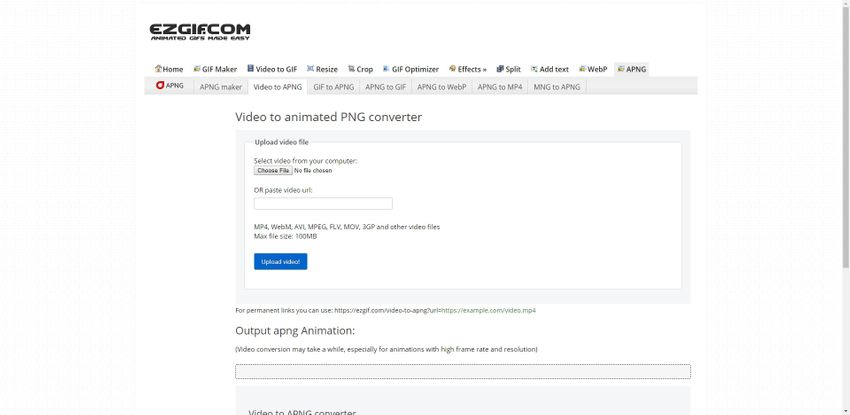
Convert World
URL: https://convert.world/convert-mp4-to-png
This MP4 to PNG online converter is SSL secured. Thus you don’t have to fret about a thing when you download the converted file on your system. The conversions rate of this online software is worth commenting; thus, you get to save the data quickly. Here you also get an option to provide your email so that the converted file will be sent directly to it. Through this online converter software, you can instantly share converted images on different social media platforms.
Convert World Conversion Steps
Step 1. You are supposed to click on the upload video option; here you get to upload MP4 extension right from your personal computer. After this the file conversion starts automatically.
Step 2. After the conversion is over, you are supposed to click on the download option. Thus, the file will get downloaded directly on your system. You can also give your email where the file will be sent automatically.
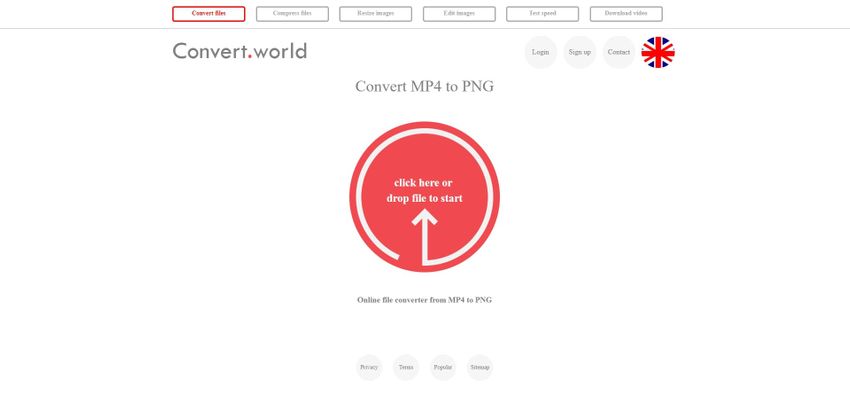
Part 2. How to Convert MP4 to PNG Mac/Windows
If you need to do lots of conversion in a day and upload files in batch during the process, then WonderShare Uniconverter is considered as the best option. By using WonderShare Uniconverter as an offline MP4 to PNG converter you get to choose various editing options viz. color hue selection, addition of watermark etc. When you use this offline converter then there is no need of internet connectivity and you stay safe from fraudulent activities which take place over the web. The UX and UI of this software is exceptionally good thus you don’t need to have any prior training for conversion process.
- · Support batch image conversion.
- · Convert photo file to JPG, PNG, BMP, TIFF, GIF, and others.
- · Convert specific devices formats without any trouble.
- · Versatile toolbox combines Image Converter, GIF maker, video compressor and screen recorder, and others.
Wondershare UniConverter Conversion Steps
Step 1. After installation of WonderShare UniConverter, you are supposed to click on the Toolbox menu and choose the GIF Maker. Then you get to upload MP4 files from your computer inside the software.
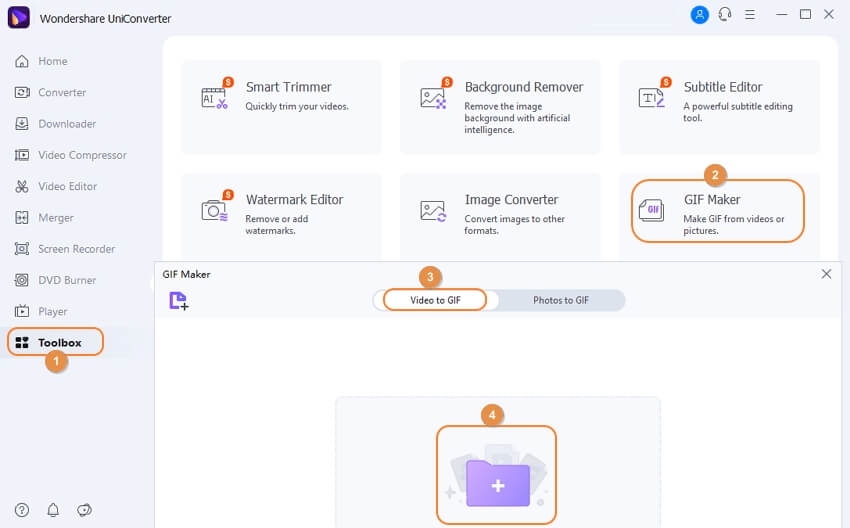
Step 2. Step 2. Click the Convert button to convert MP4 to GIF.

Step 3. After that, you switch back to the Toolbox, choose the image convert option and upload the GIF.
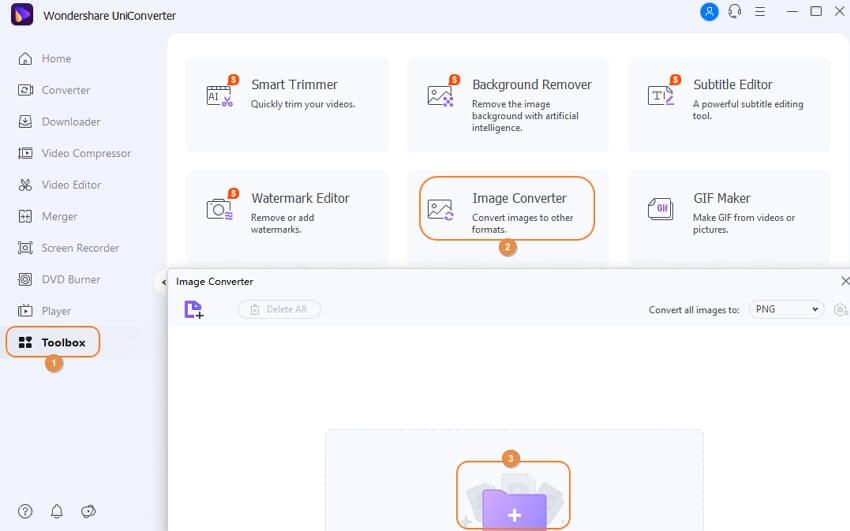
Step 4. After the GIF is uploaded, choose the output format to PNG, then click the Convert button to finish convert.
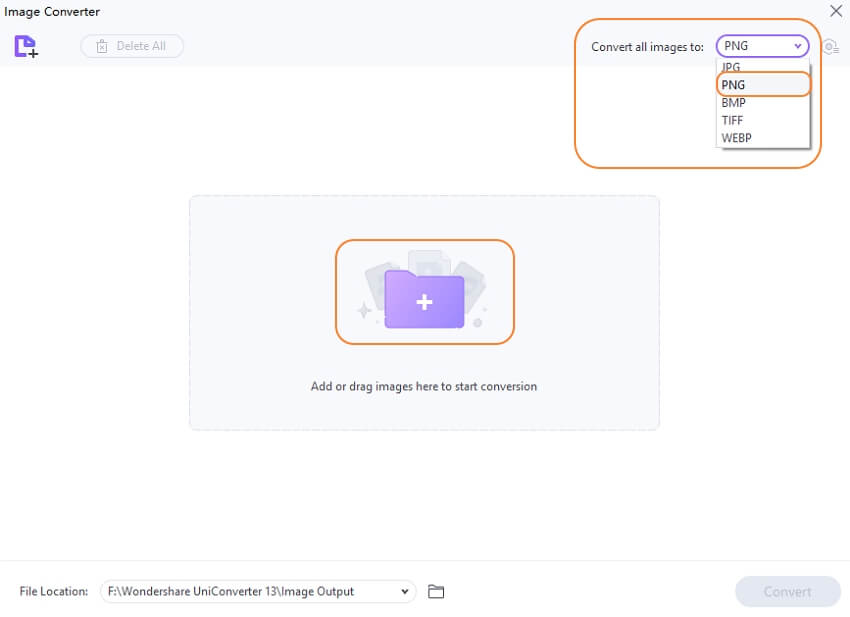
Are you looking for a fantastic image converter? Wondershare UniConverter is the best choice! Try it now.
Summary
At present, you can find a lot of deals of offline and online software with which you can easily convert MP4 to PNG file extension. All of the online software is very easy to use, and you get impeccable SSL security. Thus there is nothing to fret about. Moreover, the GUI features of this software are advantageous, which will make you effectively use them.
If you want to convert a large amount of MP4 to PNG extension extensively, then WonderShare Uniconverter is considered as the best option. Here you get to upload files in batches, and it also has a drag and drops option which makes the upload process easy. On this offline converter, you also get various options to choose from which provide you individual PNG files.

