The EPS format is also known as Encapsulated PostScript. This image format is used for the big size images and to make a logo for website or software. The BMP image format is a common format which is used in the windows images to store and save the photos. Sometimes users need to have the files in EPS format to get their work done while using Photoshop or other image processing programs. You can quickly convert BMP to EPS using the converter software or just by using the online converter websites. Here we will discuss the BMP to EPS converter websites which allows you to convert your files without any installation on your system quickly.
Part 1: Useful Online Converter for BMP to EPS
Convertio
URL: https://convertio.co/zh/bmp-eps/
Convertio is an online BMP to EPS converter website which can work in your browser directly. This website is fully compatible with most popular browsers such as Mozilla, Chrome, and Internet Explorer, etc. This website is free of cost available, so there is no need to spend anything while converting BMP to EPS. This website also offers you a paid version where you can get access to more features without any limitations.
Pros:
- This is free of cost website, and you can convert the files in any format.
- Not only image there are other converters also offered on the site such as audio, video, document, etc.
Con:
- There is a limit of uploading files up to 100 MB only.
- You can only convert one file at a time.
How to Convert BMP to EPS with Convertio
Step 1. Browse the website and then click on the from computer button to upload BMP files. You can also select files from URL, Google Drive, or DropBox.
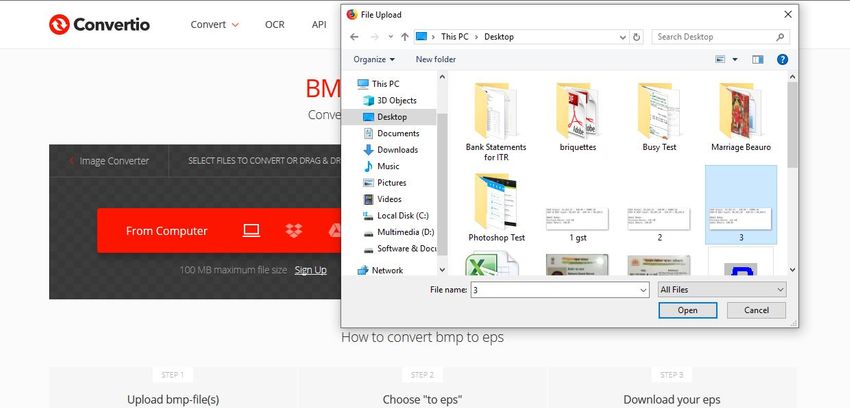
Step 2. Once you have uploaded BMP file for BMP to EPS conversion, click on the Convert button which is available there in the red color.
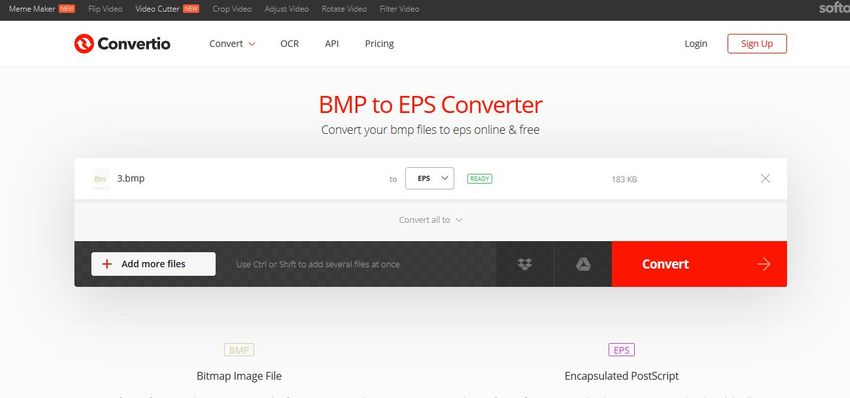
Step 3. After converting your files, the website will provide you option to download the file. You can click on the blue color Download button in next to the converted file and save it on your computer.
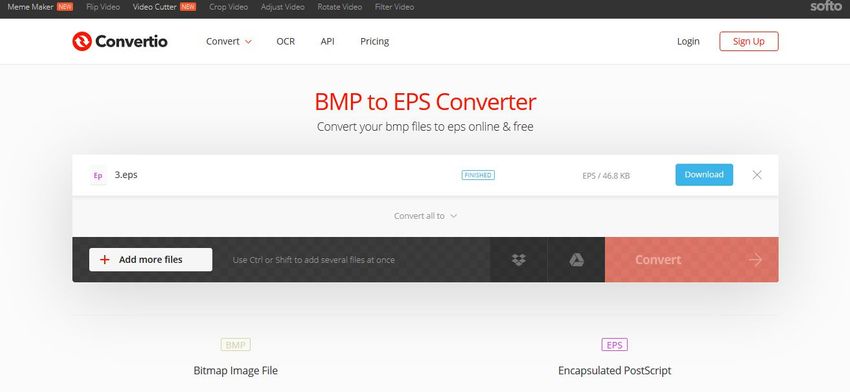
AConvert
URL: https://www.aconvert.com/image/bmp-to-eps/
AConvert is another online BMP to EPS converter where you can easily convert images from one format to another format of your choice. This website is very cool and easy to use, and the other thing is that there are several types of files conversion available from the site. Using this online BMP to EPS converter website, you can also edit the images such as compress, merge or crop them with ease.
Pros:
- The website is free to use for conversion of files.
- You can quickly convert the files without any installation.
Con:
- You can only convert one file at a time.
- So many limitations.
How to Convert BMP to EPS with the AConvert website?
Step 1. Firstly open the website on your browser and then find the BMP to EPS converter option. Once you are there, click on the Browse option and then select the BMP format file from your computer. You can also drag & drop files directly in the browser. Now click on the Convert Now button.
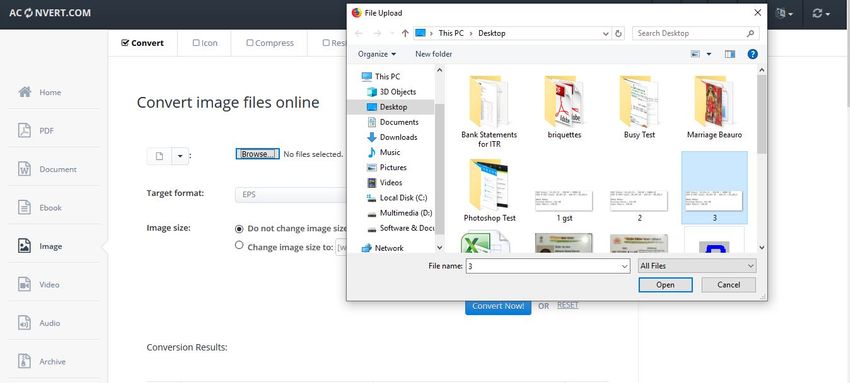
Step 2. Once the file is converted, it will be available at the downside, now simply click on the converted file name and you will be able to download it in your computer.
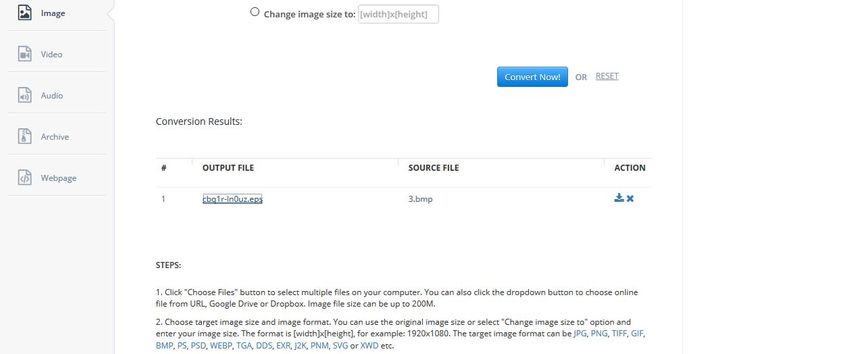
FreeFileConvert
URL: https://www.freefileconvert.com/bmp-eps
This is also a free BMP to EPS converter website where you can simply convert your files using your browser. The site is easy to use, and everyone can use it even if they don’t have any technical knowledge. The website offers so many frees of cost converters such as presentation, EBook, document, PDF, etc.
Pros:
- This is easy to use the website without any hard to use interface.
- There is no charge on using any converter to convert any file.
Con:
- You can convert only one file at a time without any batch conversion support.
- The website doesn’t provide the files in original quality after conversion.
How to convert BMP to EPS with Free file convert?
Step 1. Open the above-given URL on your computer using any of your favorite browsers. Now click the Browse button and then select the BMP file from your computer.
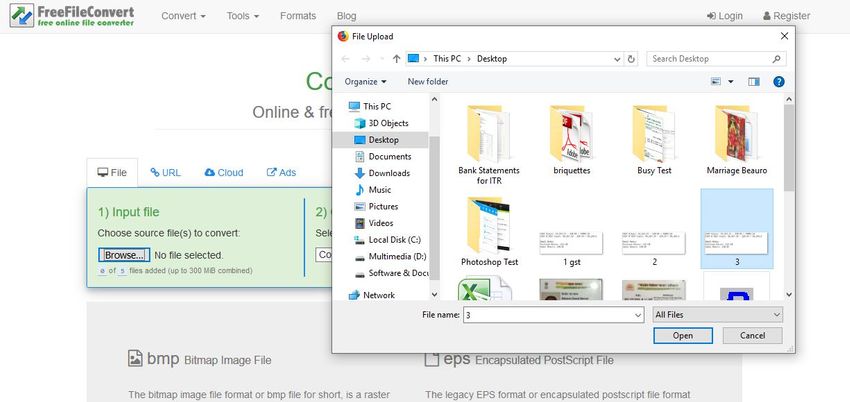
Step 2. Now, from the output format list select EPS format from the list of Vector Formats and then click on the Convert button.
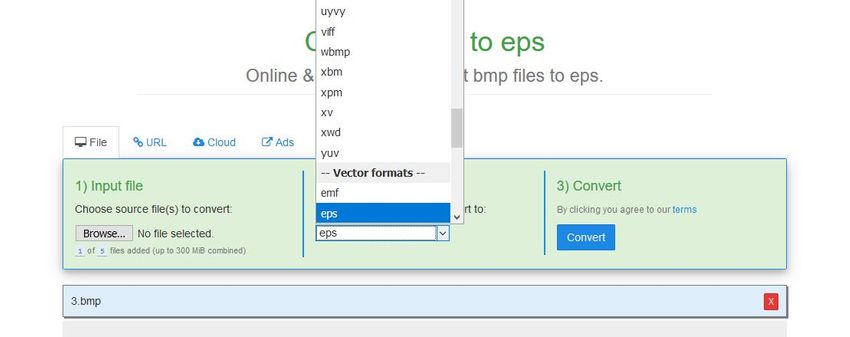
Step 3. Now the website will start the conversion of BMP to EPS. In sometimes, you will be redirected to the next page, and the site will provide you a download link for your converted file.
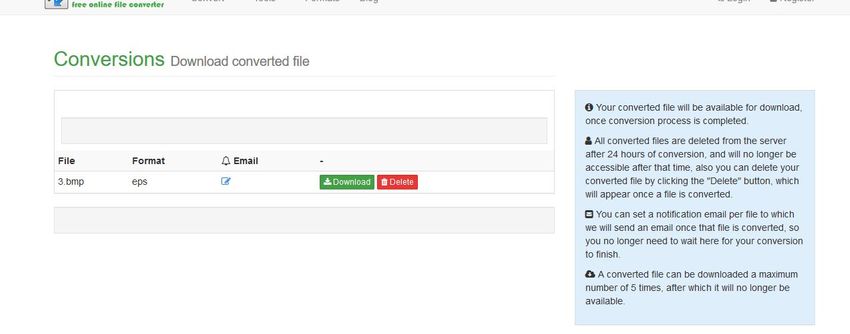
Cloud Convert
URL: https://cloudconvert.com/bmp-to-eps
Cloud Convert website is also a very fridendly and easy to use website where you can convert BMP to EPS format without doing any installation. You can use this website on any operating system because this is browser-based, and there is no issue of operating system compatibility. Cloud Converter website offers you to convert archive, audio, video, spreadsheets, images, and many more other types of files for free of cost.
Pros:
- It enables you to browse files directly from the computer using your browser.
- The website can easily convert any type of file.
Con:
- The website is not able to maintain the originality of files.
- You can convert only one file at a time.
How to convert BMP to EPS using Cloud Convert?
Step 1. Firstly, open the cloud convert website and then click on the Browse button. Now the site will upload the BMP file and make it ready for conversion.
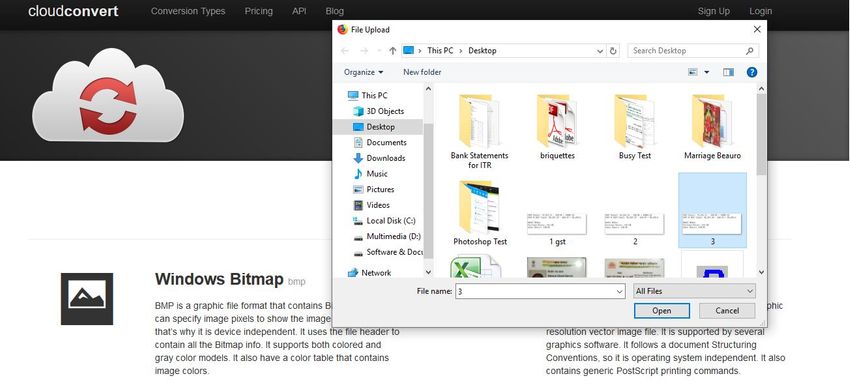
Step 2. Once the file is ready to convert, look at the lower right side, and then click on the Start Conversion button.
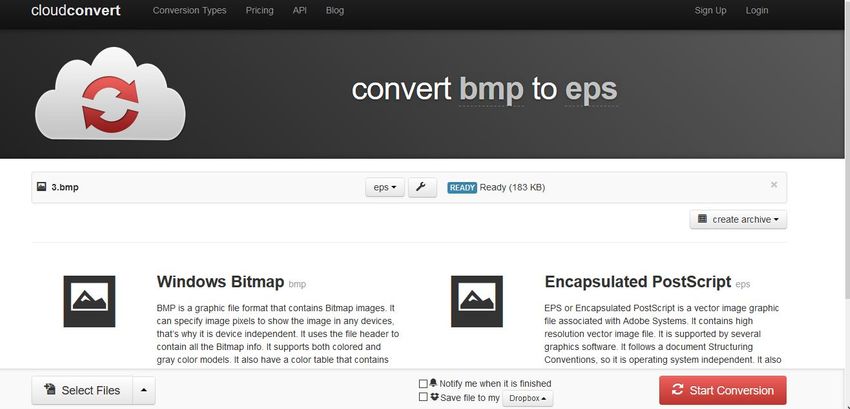
Step 3. Once the file is converted from BMP to EPS, you will get the option to download it. Look at the top right side and click on the Download button to save the converted file on your computer.
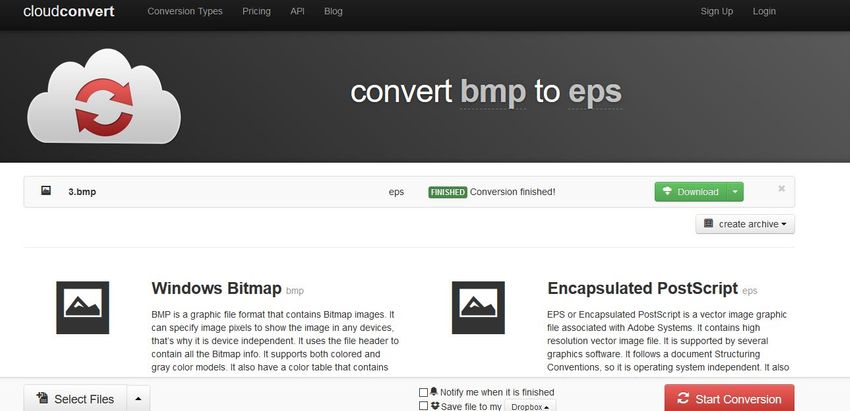
Online Convert
URL: https://image.online-convert.com/convert-to-eps
Online Convert website can also convert BMP to EPS. This online website offers you many types of conversions such as EBook, documents, audio, video, device, web service etc. The website supports all these conversions for free of cost so there is no need to worry about paying anything. Online Convert website also supports browsing files for conversion from the DropBox and Google drive or you can enter the image URL directly for conversion of files.
Pros:
- Several types of conversions offered without any cost.
- No problem of using any operating system.
Con:
- Sometimes you may face issue in finding the right format.
- The output quality is not as good as compared to the desktop programs.
How to convert BMP to EPS with the help of Online Convert
Step 1. Click Browse button and select the BMP format image file from your computer. You can directly drag & drop BMP images in the function area of the website as well.
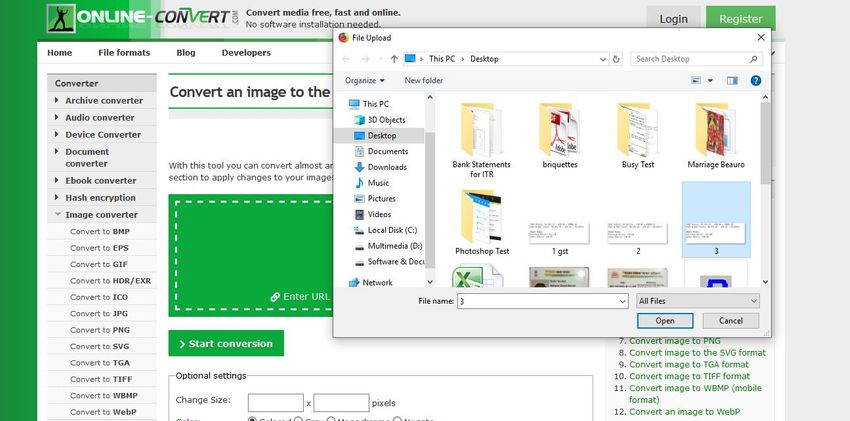
Step 2. After adding the file, click on Start Conversion button under the attached file.
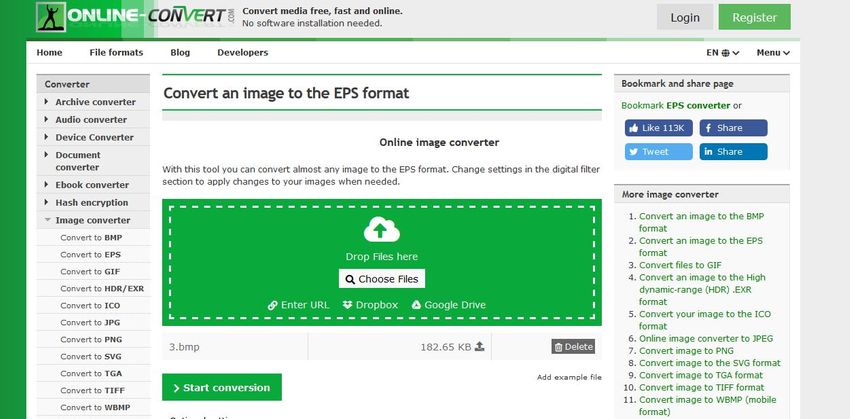
Step 3. Once the file is successfully converted, you will the able to download and save it on your computer. There are several options offered for downloading the file. You can save it on your DropBox account, download as zipped folder or download it simply as image file.
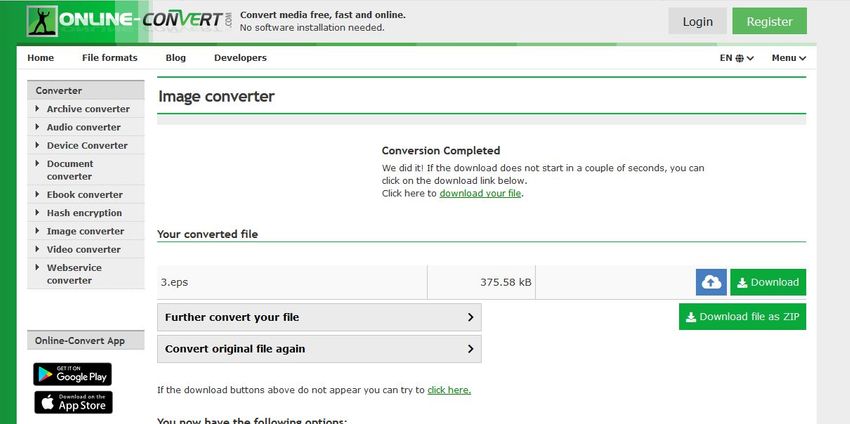
Online Utility
URL: https://www.online-utility.org/image/convert/to/EPS
Online Utility is a simple converter website which offers you some unique conversion options such as math, measurement, cost of living, text, etc. The site is easy to use and allows you to download the files after conversion without following any additional step.
Pros:
- Online utility is straightforward and easy to use the website.
- Supports some unique types of files conversion.
Con:
- The mathematic calculation is not accurate.
- Sometimes it stops while conversion of files.
How to convert BMP to EPS with Online Utility?
Step 1. Open the URL which we have shared above and then click the Browse button to upload the file which you want to convert. Now select the BMP from the computer.
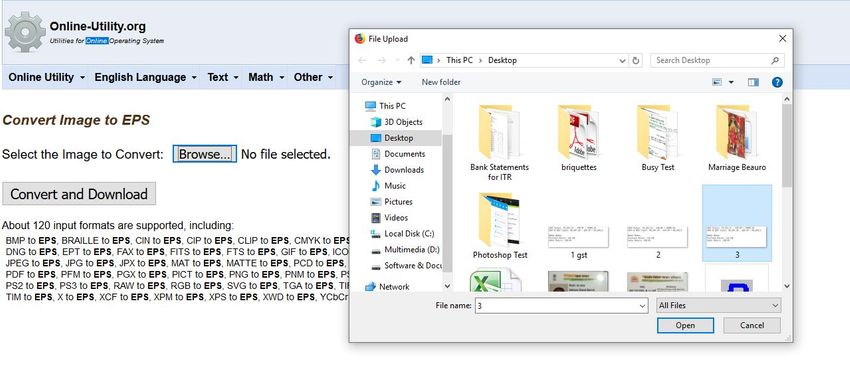
Step 2. Now click Convert and Download button. Online Utility will automatically convert the file and provide you option to download it. After conversion, a popup box will open on your screen. In this popup click the Save button to download the converted BMP to EPS file on your system.
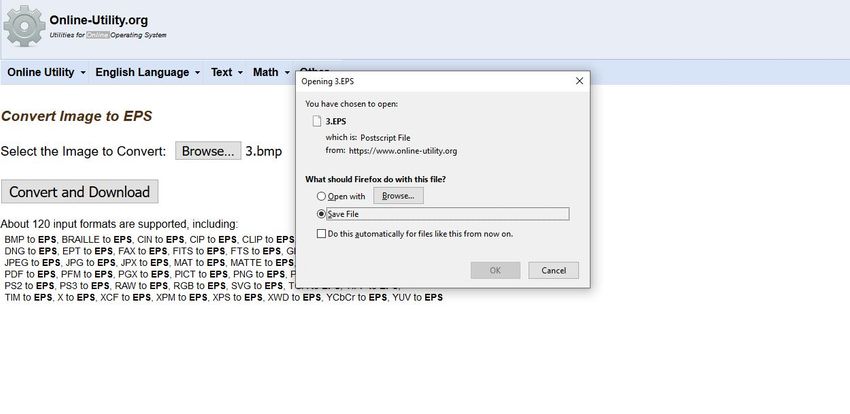
Part 2: The Basics of EPS Files
EPS stands for Encapsulated PostScript file, which is used in the application for drawings. These files can easily contain graphics and text in it; that’s why the drawing applications mainly use these files. This file format is developed by the Adobe officially for processing the drawings. EPS files are also called EPSF, which stands for Encapsulated PostScript format.
| Aspects | Specification |
|---|---|
| Developer | Adobe Systems |
| Type of Data | Vector Images |
| Colors | No limitation of Colors |
| Extension on Windows Computers | .EPS |
| Extension on Mac Computers | EPSF |
Summary
Well, this is the detailed information about the EPS format and some of the best ways which enable users to convert BMP to EPS without any effort quickly. Using the above websites now you can easily convert all your files in the needed formats without any installation on the computer or spending anything from your pocket.
If you're looking for other image formats to convert, please check the below. Wondershare UniConverter could convert JPG, PNG, TIFF, BMP, and GIF format.
- · Support batch processing of photo conversion.
- · Convert picture to JPG, PNG, BMP, TIFF, GIF, and others.
- · Convert to BMP or specific devices formats without any trouble.
- · Transfer converted files from PC/Mac to external devices easily via a USB cable.
- · Versatile toolbox combines Image Converter, GIF maker, video compressor and screen recorder, and others.

