Have multiple PNG files that you are finding difficult to store or share? PNG compression works as the best solution here where you can optimize and reduce the file size as needed. PNG reducer tools are available that support a different set of features and functions to look after your compression needs. Know about these PNG compression software tools in the following parts of the topic.
Part 1. 6 Best Compress PNG Image Online for Free
For several image-related tasks, online tools are available as well, and PNG compression is no exception to this. Using these tools, you can compress PNG image without downloading or installing any third-party software. Know about the best programs to compress PNG online.
Online UniConverter
URL: https://www.media.io/image-converter.html
Online UniConverter is a web-based online tool for you to convert and compress images, videos, and audio files for free. There is a free trial area below, and you just need to upload or drag and drop your PNG image file to the function area, custom the size, then click the Convert button to start the compression.
Compress PNG
This online tool allows compressing up to 20 PNG files at a time. The process of compression is fast and straightforward where you need to load the images, and they are compressed by the tool. There is also an option to activate the manual mode where you can choose the compression settings on your own. After the tool compress PNG file, you can download them locally to your system.
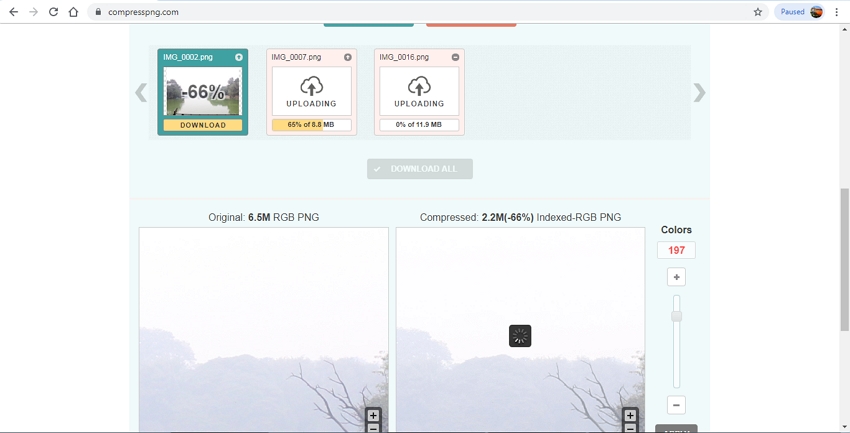
TinyPNG
URL: https://tinypng.com/
To compress PNG image online, TinyPNG is a popularly used tool. The program also supports JPG images and allows adding up to 20 images with a size of 5MB each. After the files are added, they are automatically compressed by the software and then available for download on the interface itself. You can even save the compressed files to your Dropbox account, and the tool interface also shows the compression percentage and the storage space saved through the method.
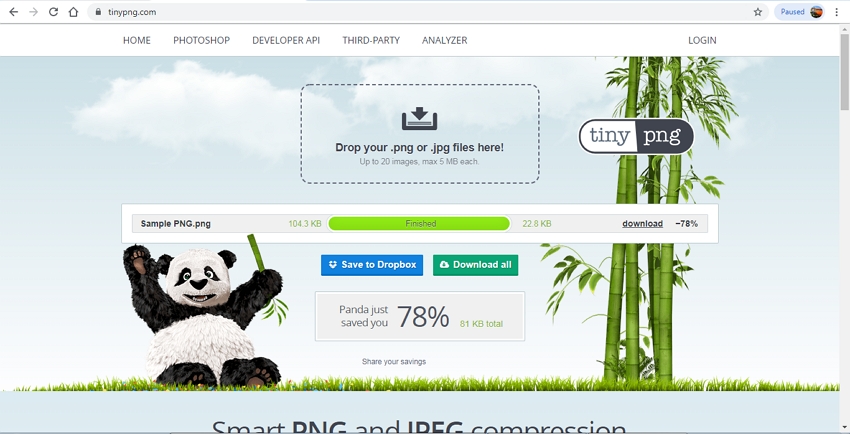
Iloveimg
URL: https://www.iloveimg.com/compress-image/compress-png
To reduce PNG file size without installing any third-party software, this online tool works as a decent option. The PNG files on your computer, Dropbox, and Google Drive can be added to the interface for the process. After the files are added they are compressed by the software using the best quality and file size ratio. The compression process is fast and the files are automatically saved locally to your system after the process. The interface also shows the space saved due to the compression.
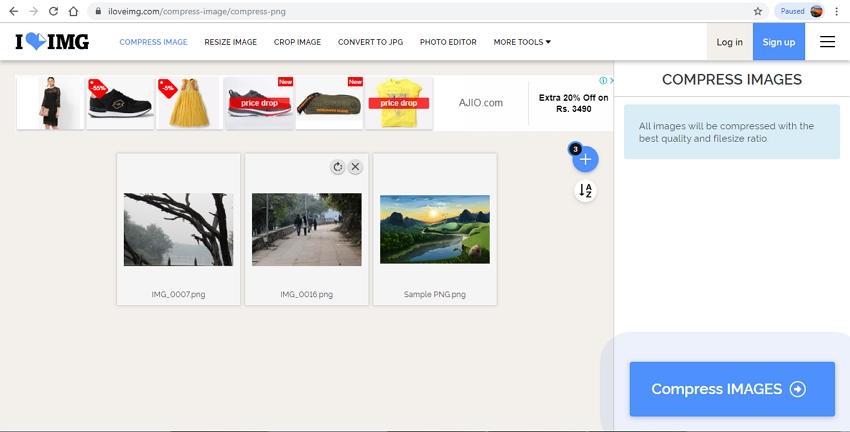
Compressor.io
URL: https://compressor.io/compress
Using this online tool you can change PNG size in a simple manner without any visible quality loss. JPEG, GIF, and SVG are the other supported formats. Using the program, your files can be compressed in lossy as well as lossless compression as needed. The maximum supported file size is 10MB. After the file is added and uploaded to the system it is automatically compressed and then available for download to your system, Google Drive, and Dropbox account. The file size image before and after the compression is also shown at the interface.
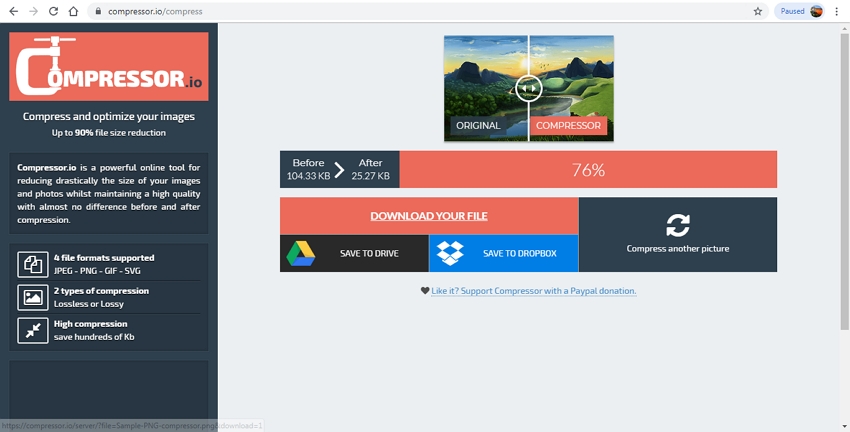
PS2PDF
URL: https://www.ps2pdf.com/compress-png
Change PNG size in decent quality using this online tool. Files can be added from the system, Google Drive, and Dropbox account as needed. To compress the added file, you can choose the file quality as well as the size required. Option to rotate as well as flip the added image is also there. The download link for the compressed file is available at the program interface.
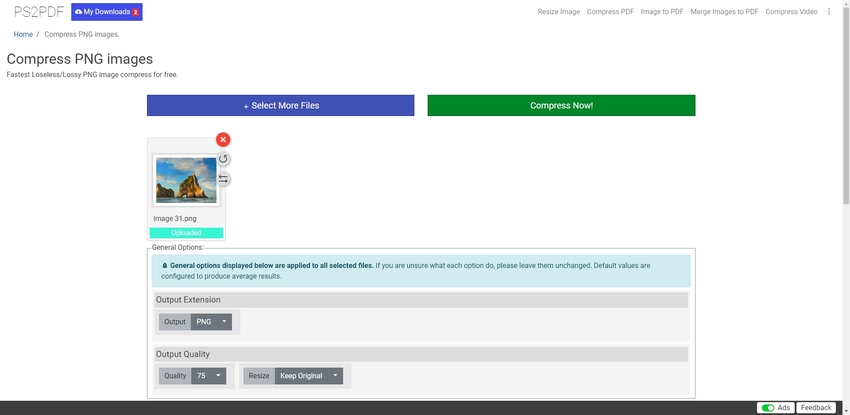
Part 2. One of the Best PNG Compressor Software
If you are looking for a PNG optimizer that is best in its category, then Wondershare UniConverter is the right tool for you. This professional software supports all popular image formats, including PNG, JPG, JPEG, BMP, and TIFF. Using the tool, the image files can be compressed through the change in their quality as well as size. Along with batch processing, lossless quality processing is also supported by the software.
- · Allows compressing PNG, JPG, JPEG, BMP, and TIFF files in lossless quality.
- · Batch processing supported to compress multiple files at a time.
- · Windows and Mac version of the software available for a quick and simple installation.
- · Image conversion supported.
- · Allows video conversion in more than 1000 formats.
- · Built-in editor facilitates file customization.
Steps on How to Compress PNG using Wondershare UniConverter
Step 1. Load PNG Files to the UniConverter Software
Install and launch the Wondershare UniConverter software on your system. Click on the Image Converter option from the Toolbox section. On the pop-up window click on + sign or + Add Images button to browse and add the PNG files on the computer.
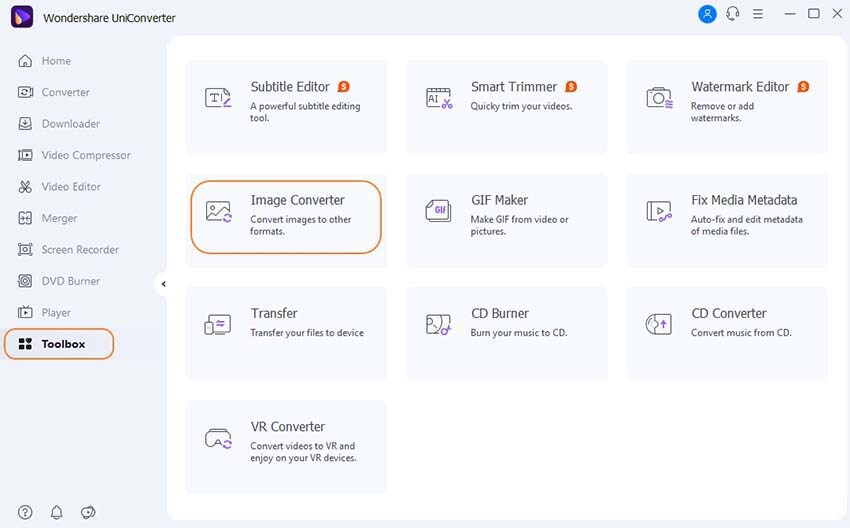
Step 2. Edit Quality and Size to Compress PNG Images
The PNG files added will appear on the interface with file details and a thumbnail image. To compress all the added files at a time, choose Select All button and then click on the Settings icon next to Convert all images to: tab on the top-right corner. A pop-up Quality Setting window will open. Here disable the check-box at Keep original size. Next, choose the custom size of the image to compress it as needed. Click on the OK button to confirm the changes.
Alternatively, you can even compress a single image a time by clicking on the Setting icon present under its thumbnail image.
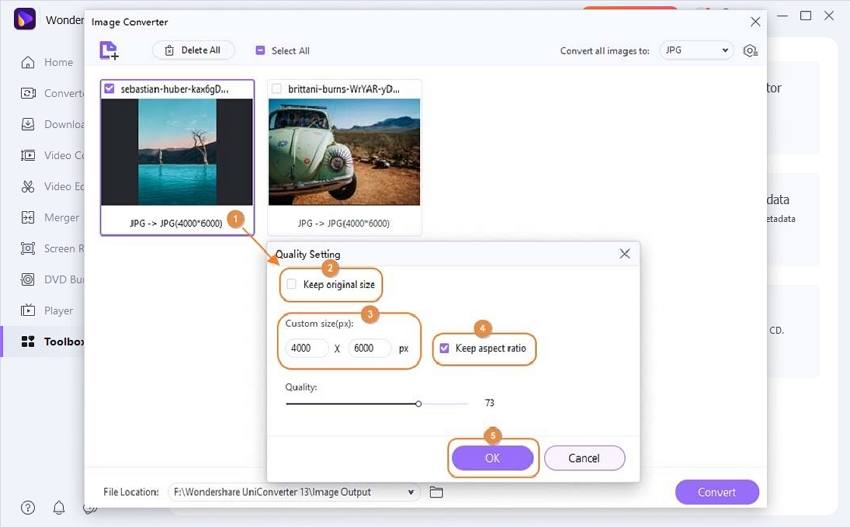
Step 3. Convert and Compress PNG Images
You can keep the target format like PNG or change it from the options available at Convert all images to: tab. At the Output tab, select the desktop location to save the compressed files. Finally, click on the Convert button to start the file processing.
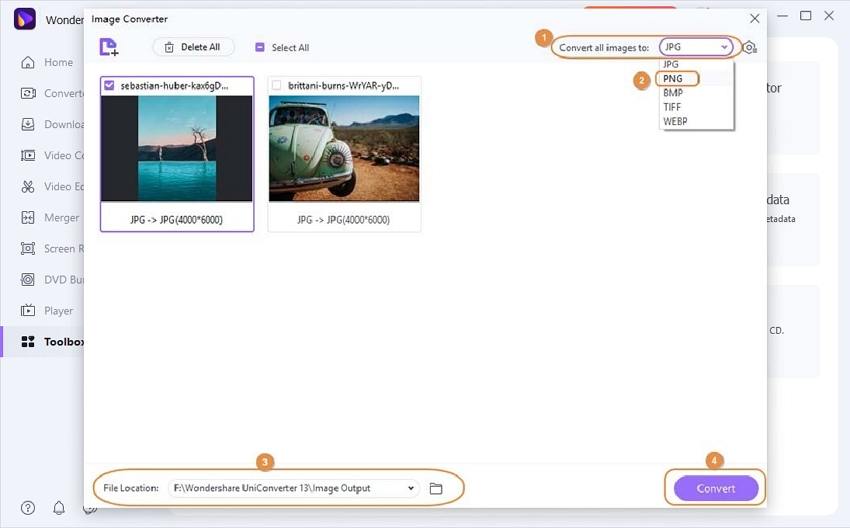
Optimize PNG images using one of the above-listed tools. Wondershare UniConverter can be used for multiple file processing in high quality while online tools work best for a few files where necessary compression is required.

