The people mostly use PNG format over the other forms as this does not lose the quality of the image when shared on different platforms. There are many software and online sites which provide you hundreds of options to convert any image format into PNG. There are many guides available online that show you how to create a PNG. You can use the toolbox which they provide to edit them and alter their sizes according to your desire. You can convert your files in a fast and effective way.
Part 1. Online Create PNG Image
Online UniConverter
URL: https://www.media.io/image-converter.html
Main Features:
- You could convert the vast majority of image formats to PNG format.
- Online UniConverter supports batch image conversion and compression.
- Online UniConverter not only could convert image files, but it also supports video and audio file conversion.
Online Convert
URL: https://image.online-convert.com/convert-to-png
This is the free online converter which can convert images from 120 different formats to PNG format. You can select the image which you want to convert and then add various filters and digital effects to the picture. You can also alter the size of the photos with the help of this site. You can also use the list of audio converters and device converters if you want. This site provides you with the feature of Ebook converter.
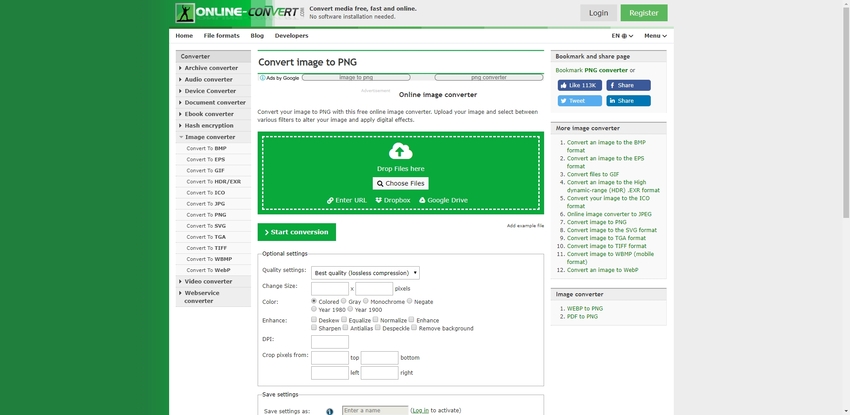
Convert Image
URL: https://convertimage.net/convert-a-picture/to-png/
With the help of this image converter, you can convert your pictures to PNG format easily. This site provides you with the various tools to edit the images such as mirror, symmetrize, 3D effect, sketch effect, watermark, scale and resize, etc. these tools are simple to use, and you can enhance your image quality with the help of these.
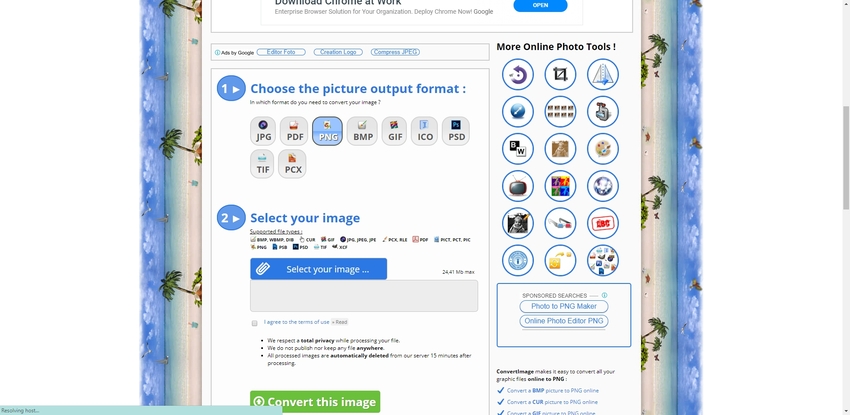
Online Image Editor
URL: https://www.online-image-editor.com/
This online image editor site lets you convert your pictures to PNG format in an effortless way. You can also resize the images during the upload by adjusting the settings. It also provides you the cut-out tool to shape your perceptions as you desire. You can also add the text on the image if you want. There are many samples that are provided here to help you. You can also use them to get the idea for your image editing.
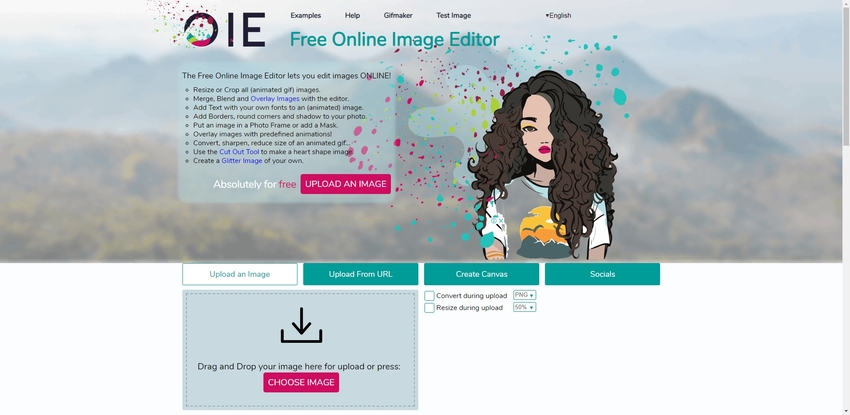
Online PNG Tools
URL: https://onlinepngtools.com/create-transparent-png
With the help of this tool, you can get a transparent PNG image from the original PNG image in a simple click. This tool fades away all the solid colors present around the subject in the background, and you are left with the complete edited image. This tool is high-speed and robust if you want to auto adjust the transparency.
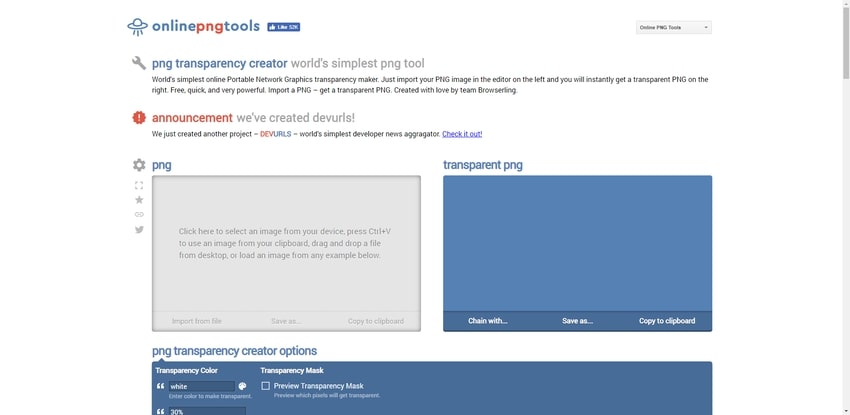
Part 2. Create PNG format by Using Wondershare UniConverter
People often search for the app, which can provide them all the tools to make their video editing task more comfortable and quicker. Wondershare UniConverter gives you the best means to convert your videos to any format in no time as it uses a multi-core processor. It is multiplatform which does not lower the quality of your videos, providing you high-quality output every time. This video editing app is used by millions of people on the professional platforms.
- · It allows you to convert your videos in more than 1000 formats.
- · You can convert the videos for multiple devices including apple, androids, VR, etc.
- · Convert images at the speed of 30X faster.
- · You can merge many videos into one.
- · The best thing is that there is zero quality loss during the conversion process.
Step by Step to Create PNG
Step 1. Launch the UniConverter Software
After downloading the Wondershare UniConverter, launch the software, and on the screen, you will see the option of the Toolbox at the top. Click on Toolbox and then select the option of Image converter.
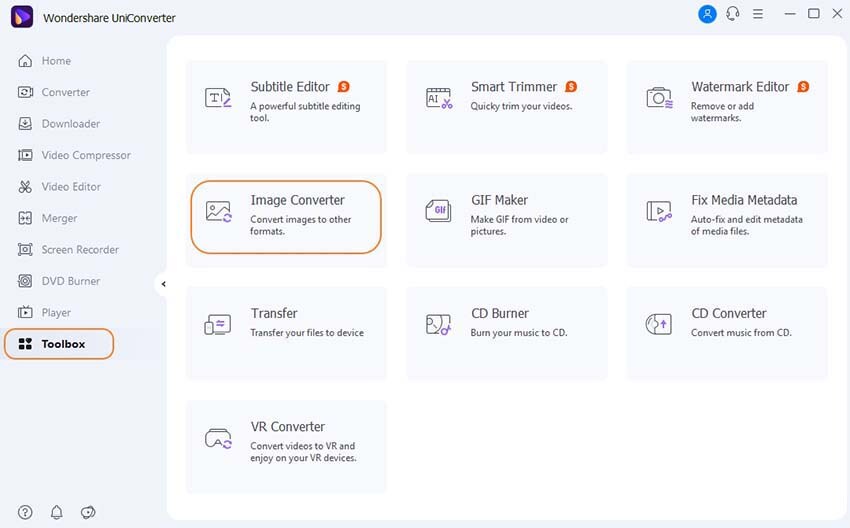
Step 2. Add Any Format Image
A new window named as image converter will appear. Click on the + Add Images present on the left top corner of the screen to add your desired image which you want to convert. You can also drag and drop the photos. Multiple images can be selected at a time.
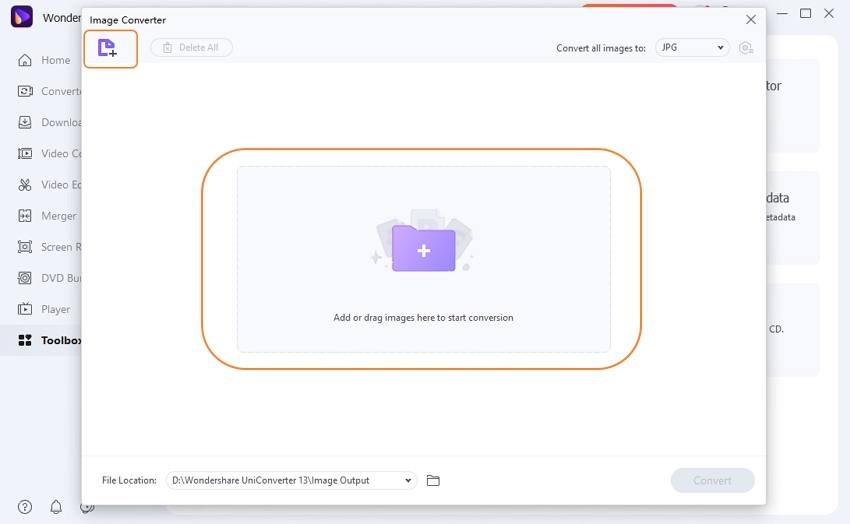
Step 3. Convert Image-Select PNG as Target Format
Select the option of Convert all images to: which will open the drop down list. Select the PNG option from the format given in the box.
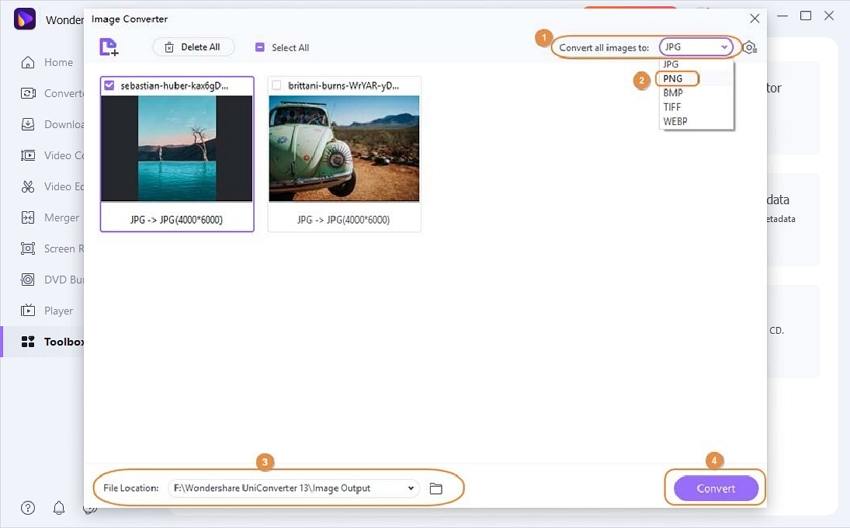
Step 4. Click on Convert Button to Convert
After selecting the format, click on the Convert option present at the right bottom of the screen. An opening folder will be containing all the saved pictures.
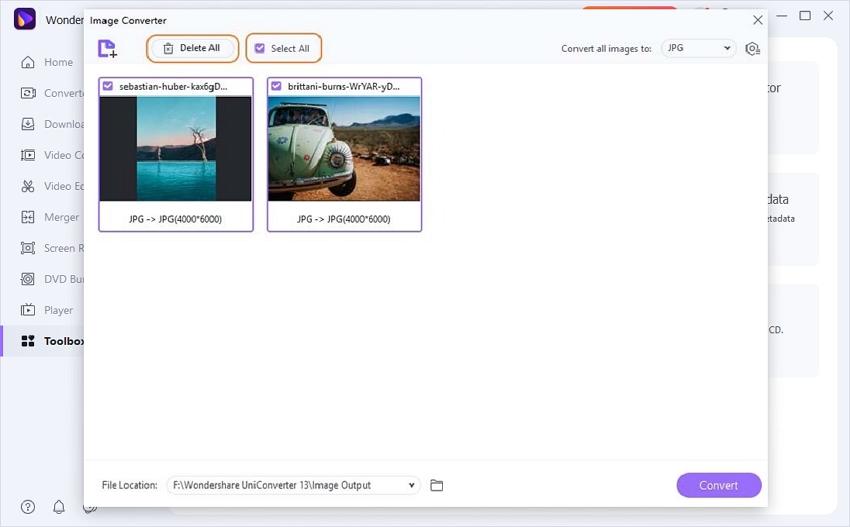
Part 3. Create a PNG by Using Microsoft Paint
There are so many ways to create a PNG image. You can go for specific apps, or you can go for free online sites. These platforms provide you with a lot of editing tools to enhance your image. Another most accessible way to create your vision to PNG format is using the Microsoft paint tool. You can create a new PNG image, or you can also edit the existing image with the help of Microsoft paint.
Creation Steps
Step 1. Open MS Paint
Select the start button present on the window desktop. Search for the MS Paint in the search box and then click on it to launch the application of Microsoft paint.
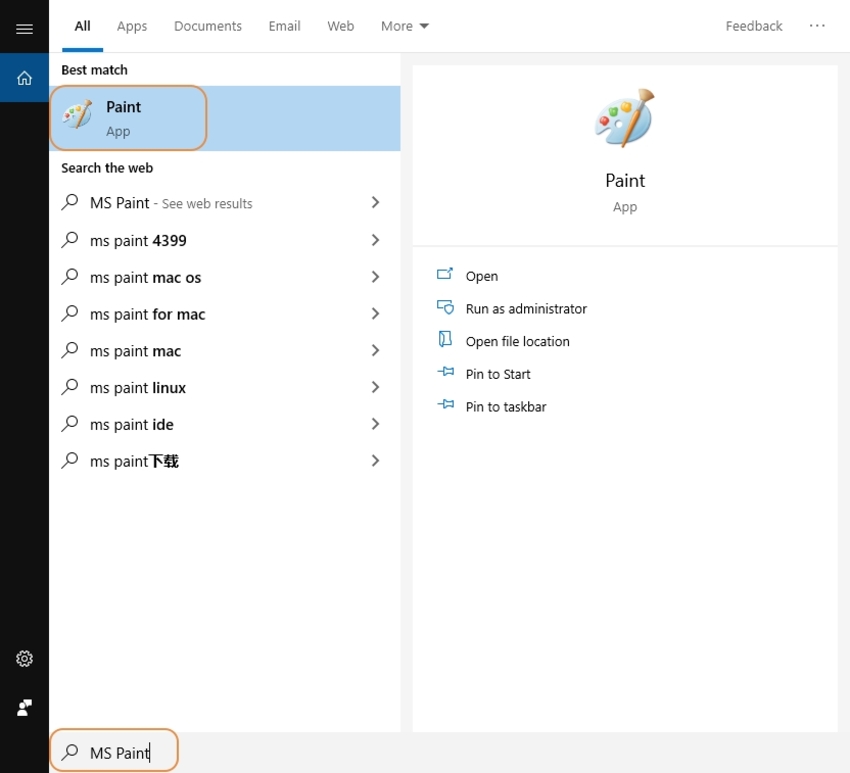
Step 2. Add Image to MS Paint
Paste the image that you want in PNG format. You can also right-click on the image and use Open with option and selct the Paint to open the image on it.
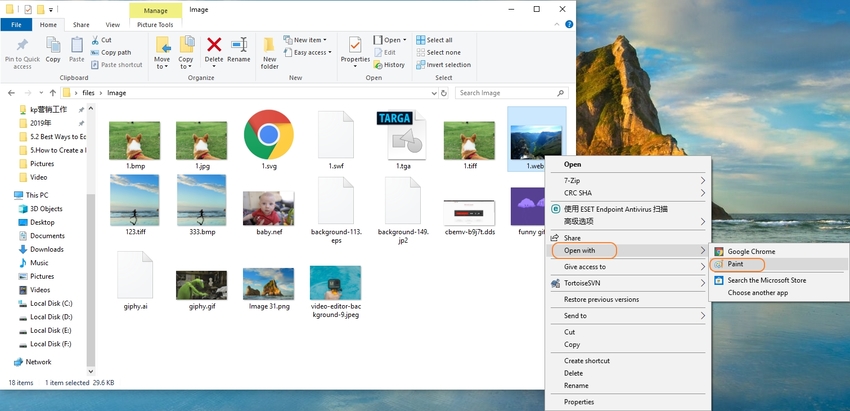
Step 3. Click on Save As
Click on the File button which is present at the top left corner in blue color. Then select the Save as option from the list.
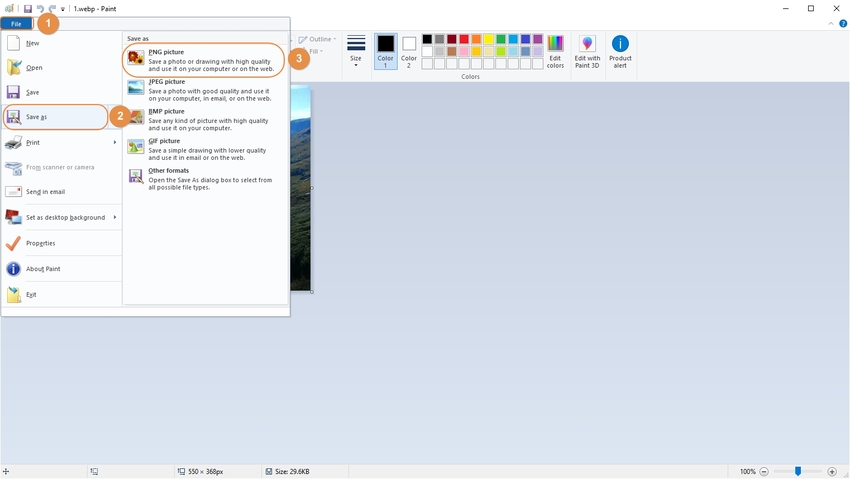
Step 4. Save in PNG Format
You can give the name to your file and select the PNG format present in the Save as option field. Usually, PNG format is selected by default. Then hit on the Save button to save your file.
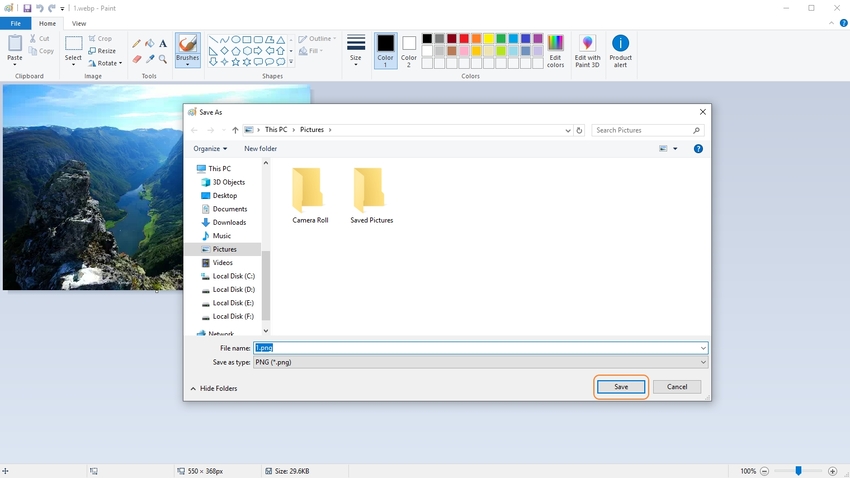
Summary
There are many ways by which you can easily convert or create your PNG files. You can choose the option as per your desire and go on with your editing skills. You can enhance your pictures by the limitless editing tools provided by these sites and software. With the fast processing method, you can get your result in no time.
Here is the way you could free download Wondershare UniConverter and create your PNG files.

