Several tools to edit PNG online or offline are available. Depending on what are your requirements you can choose from one of these programs. Moreover, while selecting a transparent background editor, it is essential to ensure that it does not lose the original file quality. So if you have PNG images for editing, listed below are the popular programs.
Part 1. 3 Free Online Photo Editors for PNG
If software download and installation is not an option, online programs can be used for the task. These browser-based tools work directly without any requirement for installation or registration. Listed below are the popular online PNG editor tools.
Online Image Editor
URL: https://www.online-image-editor.com/
This is a free editor PNG online tool that allows editing images in several ways. Files in JPG, JPEG, BMP, and animated GIF can be processed using this program. Some of the significant supported functions of the program include resizing the file, cropping it, adding text to the image, rotating, flipping, changing the color, using borders, cut shapes, using round corners, and others. The program is free and straightforward to use. You can upload the file from the system, social media, URL as well as create a canvas as needed.
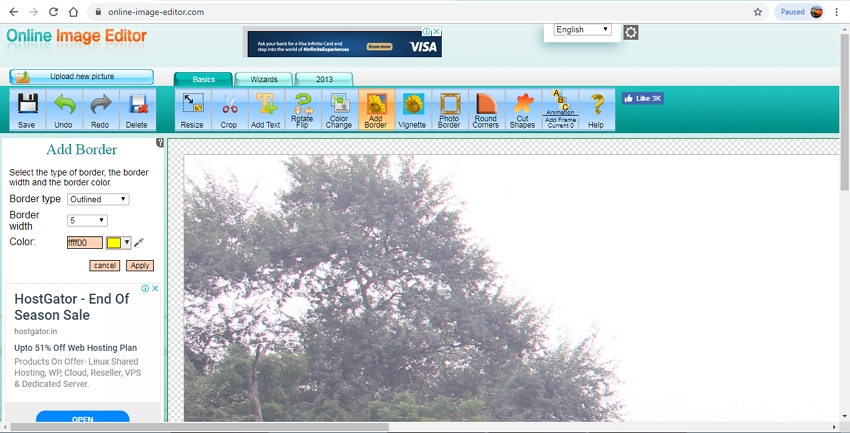
Photopea
URL: https://www.photopea.com/
You can edit the PNG image online using this free tool. This advanced image editor allows you to create a new image or add the exiting one from your system. The created work as can be saved as PSD, JPG, PNG, or SVG file as needed. The program supports a wide array of editing functions, and some of the popular ones include cropping, brushing, closing, adding text to the image, adding a background, and others.
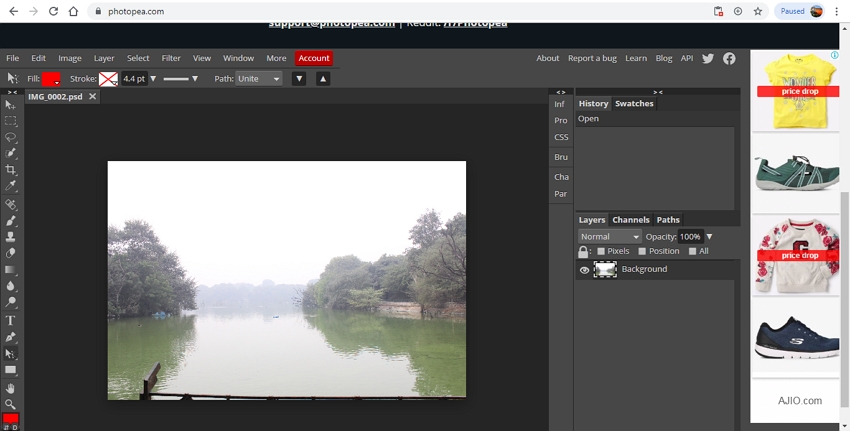
Lunapic
URL: https://www131.lunapic.com/editor/?action=transparent
Local as well as online images can be added to this free PNG editor that works directly from the browser window. The file once attached is uploaded to the program and is then available for customization in several ways, including adding text, cutting, cropping, adding effects, and others. The program also features a transparent background tool where you can add a transparent background to your image. Caption if needed can also be added to the file. Additionally, the software also allows sharing the edited image on social media platforms like Facebook, Twitter, Imgur, and others.
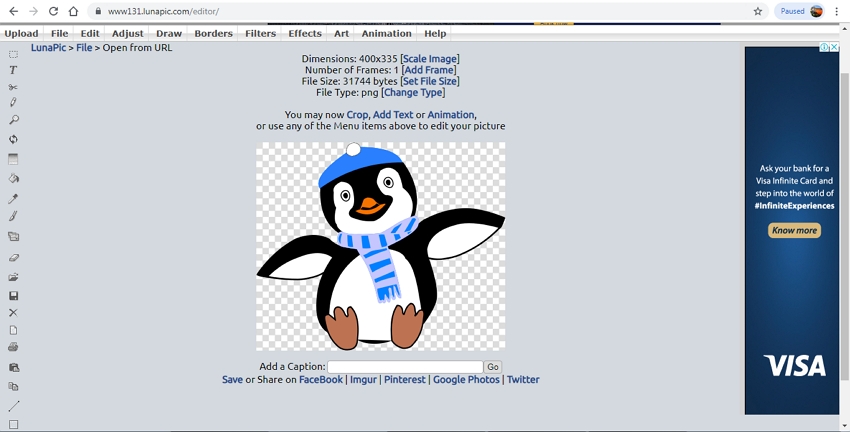
Part 2. 2 Useful PNG Image Editors for Mac & Windows
Wondershare UniConverter
There is a myriad of options available when it comes to editing PNG file, and we recommend Wondershare UniConverter as the best tool as it not only supports batch processing but results in lossless quality files. Compatible with Windows and Mac systems, the software is easy to install and use. In addition to PNG, other supported image formats include BMP, TIFF, JPG, and JPEG.
- · Supports image conversion between PNG, JPG, JPEG, BMP, and TIFF format.
- · Facilitates changing the image size and the quality.
- · Supports batch processing where multiple files can be edited and converted at a time.
- · Windows version of the software support editing features like cropping, rotating, adding watermark, and changing the brightness, contrast and the saturation of the output file.
- · Software support video conversion between 1000 formats.
How to edit PNG file using Wondershare UniConverter
Step 1. Add PNG Images to the Interface
Download, install and open the Wondershare UniConverter software on your system. Click on the Image Converter option from the Toolbox section. From the new pop-up window, hit on the + sign or + Add Image button to browse and load the PNG files to be edited.
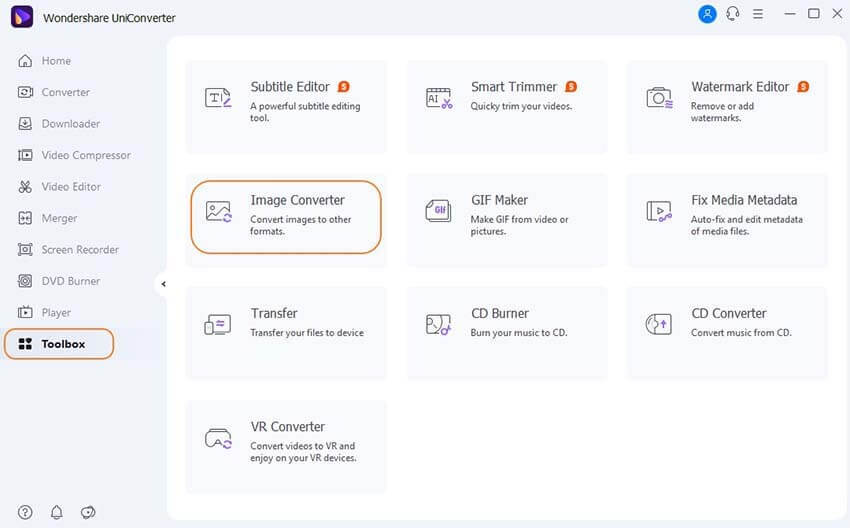
Step 2. Edit PNG Image
The added image appears on the interface with a thumbnail image. Move the cursor over the image and the editing icons from Crop, Effect, and Settings will appear. Click on the desired icon and a new window will open. Make the needed changes and click on the OK button to confirm the same.
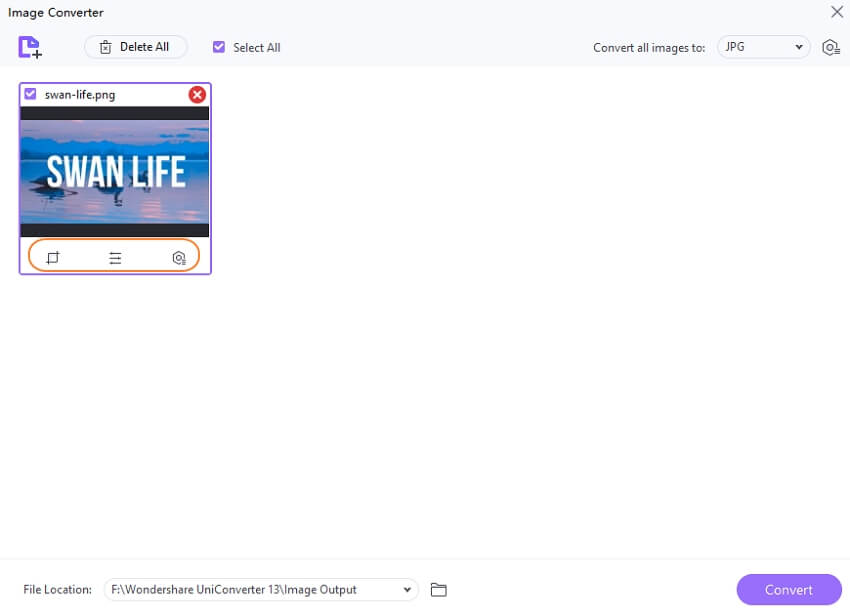
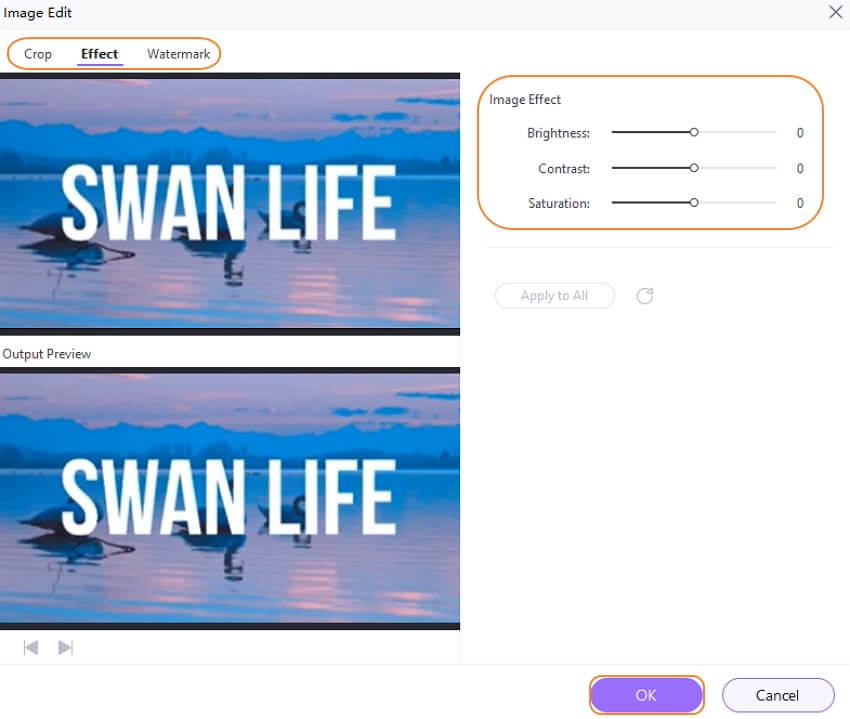
Step 3. Choose Output Format and Edit
Choose the output format from the options available at Convert all images to: tab at the top-right corner.Settings icon here can be used to change the size and quality of all the added files at a time.
The desktop location to save the processed file can be selected at the File Location tab. Finally, click on the Convert button to start the file editing and the conversion task.
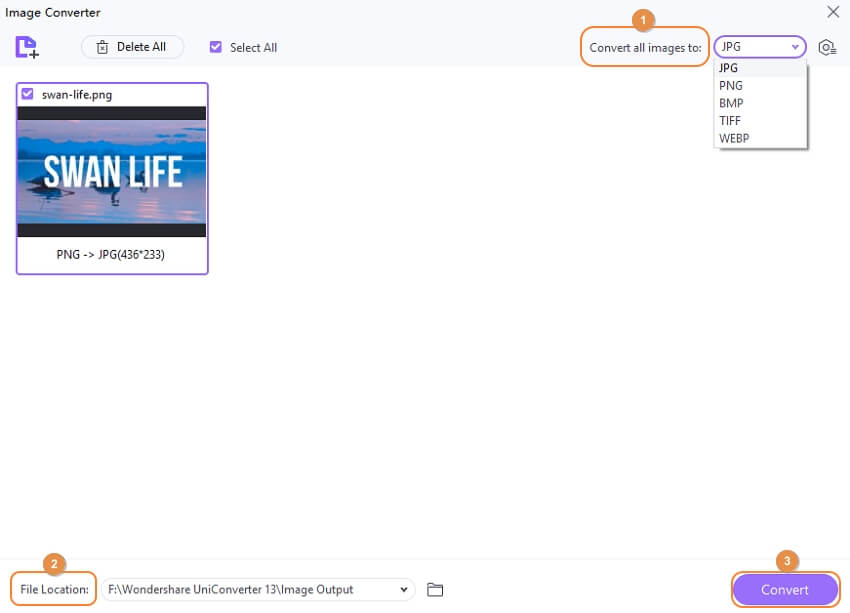
Edraw
URL: https://www.edrawsoft.com/
Edraw helps more than 25,000,000+ users to work effectively and quickly. It has an intuitive interface for users. Easy to learn how to use it at the beginning. Edraw is not only could create a perfect diagramming solution but also you could edit your image here. It supports crop, flips, rotates, adds effect, and other edit features for the photo. You paste an image to Edraw and edit it. After editing, you could select PNG as your output form to save it.
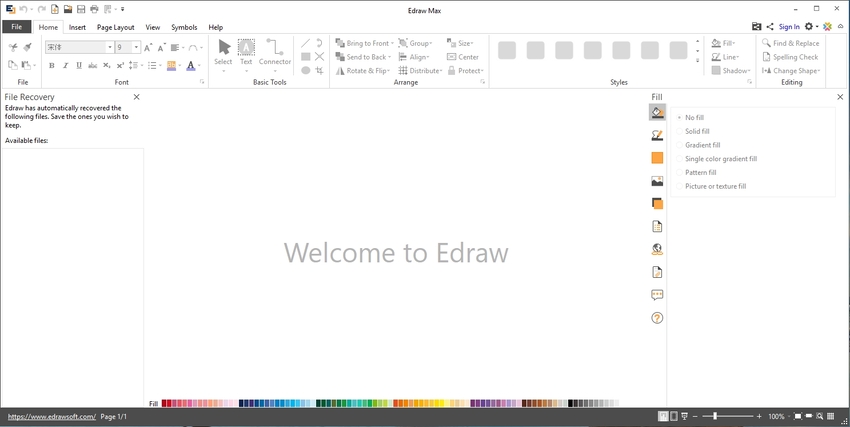
Part 3. UniConverter image converter vs. online PNG editor
Above we have discussed Wondershare UniConverter and popularly used free online PNG editor tools. The choice between the two can be made depending on your budget or other factors, like files to be edited, and features required. To help you in the process, below given is a comparison between the two types of the programs.
a. Benefits and Drawbacks: There are many pros and cons associated with both the program types as enlisted below.
Wondershare UniConverter: Benefits
- Support editing PNG, BMP, JPEG, JPG, and TIFF image formats.
- Allows editing by changing file quality, size, adding watermark, and others.
- Batch processing support.
- Lossless quality image processing.
- Support to several other additional features like video conversion, download, recording, compression, and others.
Wondershare UniConverter: Drawbacks
- Being desktop software it needs to be downloaded and installed.
- Paid software.
Online Converters: Benefits
- Free to use program.
- No need for software download and installation.
- Work straight from the browser window.
- Supports all basic needed functions.
Online Converter: Drawbacks
- Dependent on the internet.
- Slow file upload and processing speed.
- No support for image batch processing.
- No support for advanced features.
- The processed file needs to be downloaded.
b. Why Choose Wondershare UniConverter/Online Converters
Reasons to Choose Wondershare UniConverter
- Allows adding multiple files at a time for batch processing.
- The images are processed without any quality loss.
Reasons to Choose Online Converters
- Free and simple to use programs.
- No requirement for software installation and work from the browser window.
So if you are looking for options on how to edit PNG background, Wondershare UniConverter can be installed for the quality process of multiple files. Online tools can be used for a few files with basic requirements.

