The most common image format that you encounter when dealing with images on the internet and pictures related to cameras is JPEG. This digital image compression format works best with artwork as well as photographs and is majorly used for its capability to reduce the file size for easy sharing and storage. Know more in detail about image JPEG, its uses, and conversion tools.
Part 1. JPEG Information You Don't Know
a. What is JPEG?
· JPEG stands for Joint Photographic Expert Group, which is the name of the professional group that created the format. The image-standard was created by the group in the year 1986 to be used by the photographers, but over the years it has become one of the most popular formats on the internet. Owing to its high level of compression up to 20:1, the form can considerably reduce the file size, which makes it easy to upload over the internet and share over the other sites.
· When it comes to JPEG image compression, there are two main categories which include JPEG/Exif which is used by the digital cameras for capturing and storing the pictures and JPEG/JFIF that is used for transferring images over the net.
· Majority of the image related programs can open the JPEG images without any issues. Some of the associated file extensions with the format are .jpg, .jpeg, .jpe, and. jfif.
b. When You Should Not Use a JPEG Image Format?
The JPEG format is used by the majority of the digital cameras as well as graphic programs to save their images and pictures. Being compressed and lossy standard, there are several situations when JPEG does not work as an ideal format to be used. For instance, if you need to work with a picture that involves creating a line, graphics, and the textual graphics or iconic graphics then format like PNG, GIF, TIFF, and others would prove to be better options. The graphics feature sharp contrast between the pixels which if saved in JPEG will result in the graininess of the image. Thus using a lossless format like PNG and others works better.
c. Pros and Cons of JPEG?
There are several pros and cons associated with the JPEG file format as enlisted below.
Pros:
- One of the major benefits of using this format it is compressed nature which can reduce the size of the image which then uses less bandwidth and thus can be easily uploaded on various sites.
- JPEG is a highly compatible format and can be opened by almost all types of devices and programs.
- The format is apt for storing fast-moving images that are high in resolution.
- Being into existence for long, the format is highly portable.
- The format features higher burst capacity.
Con:
- The sharpening of the images in JPEG format cannot be reversed as the Out of camera files are baked.
- The files have a limited bit depth.
- The image quality of the file degrades with every step of compression.
- The format is not a good choice for images with clear boundaries and monochrome graphics.
- No support for transparency.
Part 2. The Best JPEG Images Converter on Windows & Mac
To convert PNG, BMP, TIFF, and other image formats to JPEG file, an excellent image conversion tool is required, and we recommend Wondershare UniConverter here. Working with your Windows and Mac system, this professional software allows conversion without losing at a super-fast speed. Multiple files at a time can be loaded to the program interface for the batch conversion. The tool also allows changing the file size as needed.
- · Convert PNG, BMP, and TIFF to JPEG photo format in high quality.
- · Batch processing at super-fast speed supported.
- · Allows editing files by changing the size.
- · Windows and Mac support.
- · Support an array of additional features like video conversion, download, recording, compression, editing, and others.
Steps to Convert Images to JPEG Pictures using Wondershare UniConverter
Step 1. Add Images to the Software
Run the Wondershare UniConverter software on your system. On the Toolbox section from the main interface, click on the Image Converter option. A new window will open from where you can browse and load the local images by clicking on the + sign or + Add Images button.
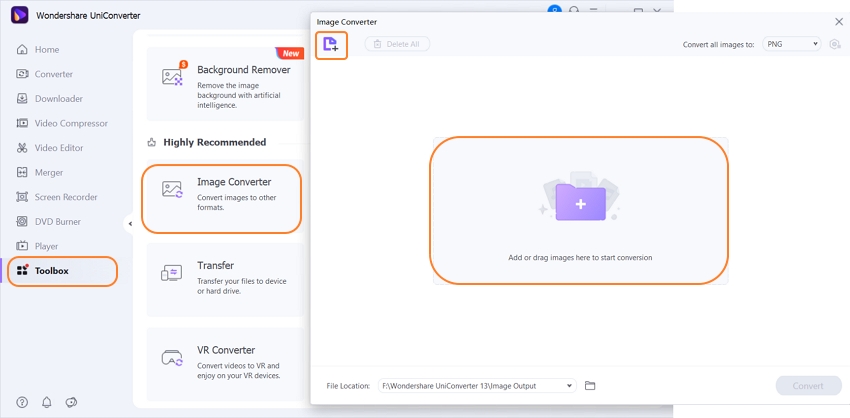
Step 2. Choose the JPEG Image Format
For conversion of all the added files choose the Select All box. At the top-right corner, expand the drop-down options at Convert all images to: tab and select JPEG as the file. Clicking the settings icon will open a new window where you can choose to change the file size as needed.
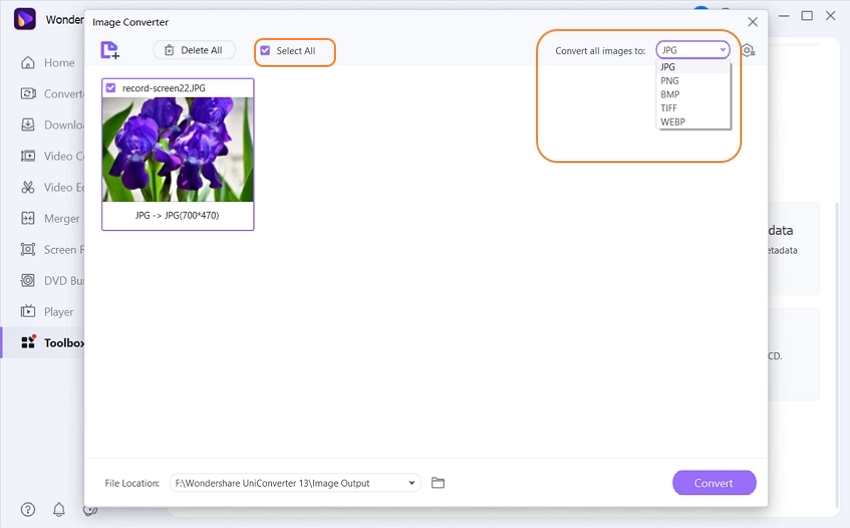
Step 3. Convert Images to JPEG Format
The File Location tab can be used for selecting the desktop location to save the converted files. Click on the Convert button to start processing and converting the added images to JPEG image format.
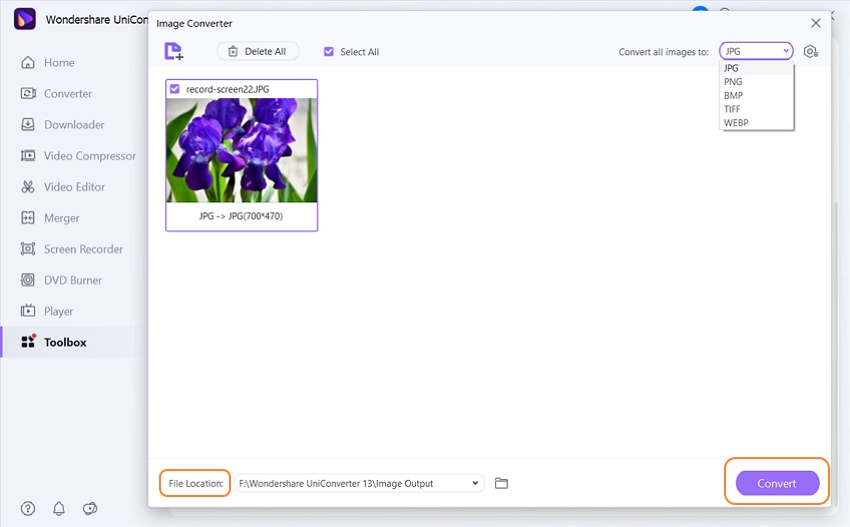
Part 3. JPEG Format Online Free Converter
Online UniConverter
URL: https://www.media.io/image-converter.html
Online UniConverter is a web-based online tool for you to convert and compress images, videos, and audio files for free. There is a free trial area below, and you just need to upload or drag and drop your photo file to the function area, select the JPEG/JPG format as the output, then click the Convert button to start the conversion.
Part 4. Free JPEG Images Download
With a high compression rate, JPEG images are apt to be used on your sites and blogs. So if you too want to have pictures for your blog and other use, there are several websites that facilitate JPEG image download. Below listed are the popular free sites that can be used.
Unsplash
This free site allows downloading high-resolution images in JPEG format. There are several categories like wallpaper, background, nature, animal, and others that can be browsed to get the desired images. The site is simple to use where you just need to mention the category and all the related images will be displayed. Choose the image you want and click on the download icon and the image will be saved to your system. The image also mentions the name of the photographer so that you can give them the credit and also check their other photos.
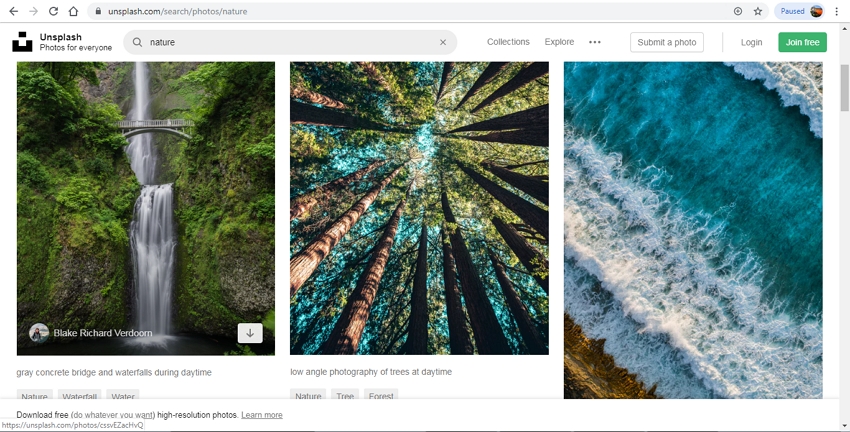
Shutterstock
URL: https://www.shutterstock.com/
This is a widely used site that has a collection of more than 270 million images, music tracks, and videos. Images in almost all categories in high quality are available at the site for local download. You can choose the desired category and the related images will be shown by the site. To locally save the desired image, you need to sign-up with the site and agree to their terms and conditions. Option to know about the artist and edit the image is also there.
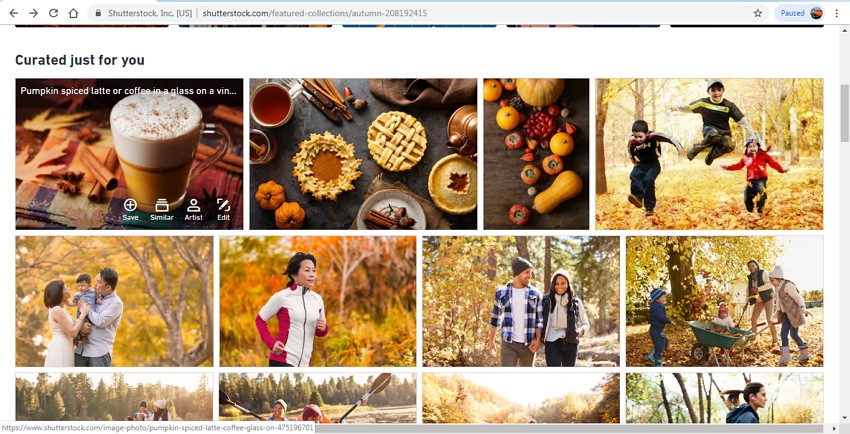
Thus it can be concluded that JPEG image format is ideal for saving your images and uploading pictures online. For conversion of other formats to JPEG, Wondershare UniConverter works as an excellent tool.

