JPEG and JPG are among the most popularly used image formats, and several times, the need to convert JPEG to JPG arises. To get the task done, JPEG to JPG converter online and desktop programs can be used. Know more about these formats and the tools to get the JPEG to JPG conversion done flawlessly.
Part 1. Wondershare UniConverter- The Best Tool to Convert JPEG to JPG
To achieve any file conversion without losing original file quality, an expert program must be used and to facilitate getting JPEG in JPG, and we recommend Wondershare UniConverter. This desktop-based software can be used on all latest versions of Windows and Mac systems and allow converting your JPEG images to JPG format. Other supported image files for the conversion include BMP, PNG, and TIFF. Batch conversion is supported by the tool and thus multiple files at a time can be processed. Additionally, you can also edit and change the image quality and the size as needed.
- · Convert picutre to JPG/JPEG or specific devices formats without any trouble.
- · Support batch processing of image conversion and convert fast.
- · Convert photos to JPG, PNG, BMP, and TIFF.
- · Transfer converted files from PC/Mac to external devices quickly via a USB cable.
- · Versatile toolbox combined Image Converter, GIF maker, video compressor and screen recorder, and others.
Steps on How to Convert JPEG to JPG using Wondershare UniConverter
Step 1. Launch Wondershare Image Converter JPEG to JPG
Download the Wondershare UniConverter software on your system from the program’s main website page. Launch the software once it is successfully installed.
Step 2. Load JPEG Images
On the main interface of the program, choose the Toolbox section and then click on the Image Converter option. A new pop-up window will open where you can click on the + sign or + Add Images button to load the local JPEG files to be converted. Multiple files can be added here.
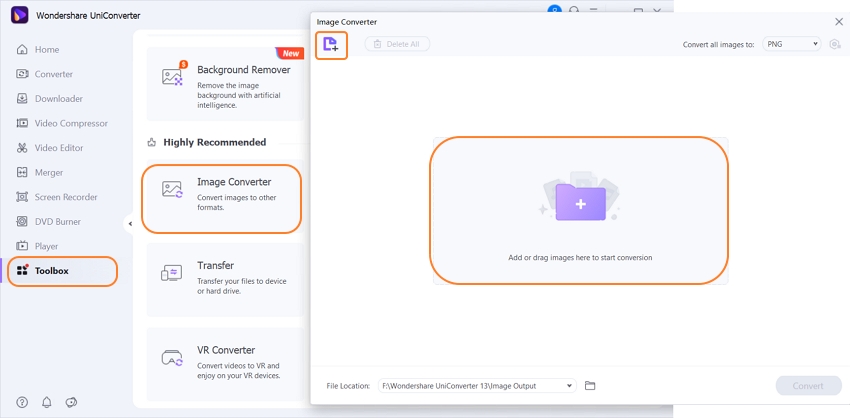
Step 3. Choose JPG Format as the Target Format
After the files are added, either choose the ones to be converted or click on the Select All box for all files conversion. Next, expand and open drop-down options at Convert all images to: section at the top right corner and select JPG as the target format.
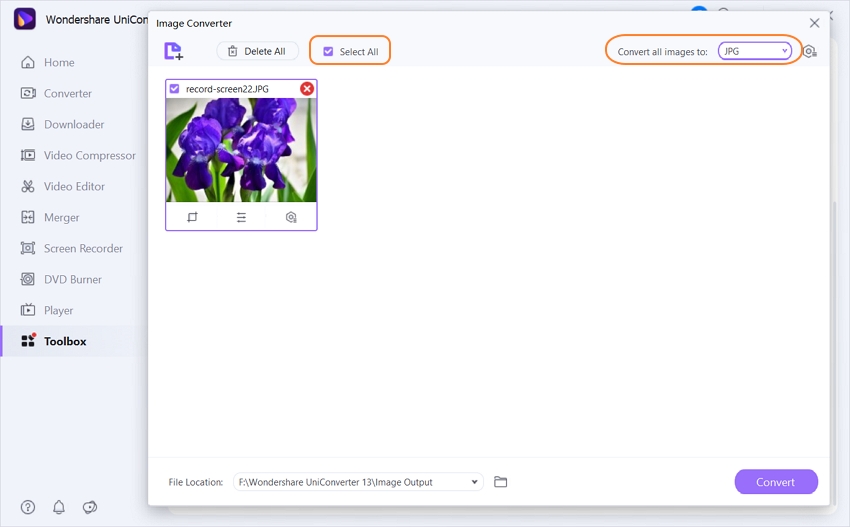
Step 4. Change JPEG to JPG
At the File Location section, choose the desktop location for saving the processed files. Finally, click on the Convert button to start the conversion process.
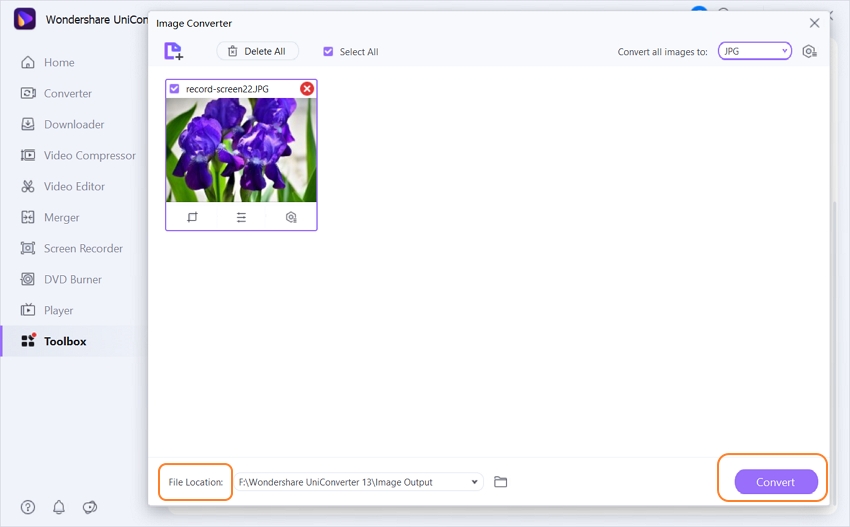
Wondershare UniConverter supports batch JPG and JPEG conversion. The converting speed is faster than the online converters. Windows and Mac both could be download it.
Part 2. Free Online Converter for JPEG to JPG
Online UniConverter
URL: https://www.media.io/image-converter.html
Online UniConverter is a web-based online tool for you to convert and compress images, videos, and audio files for free. There is a free trial area below, and you just need to upload or drag and drop your JPEG image file to the function area, select the JPG as the output format, then click the Convert button to start the JPEG to JPG conversion.
Part 3. Know the Basic Difference Between JPG and JPEG
a. What is JPG or JPEG?
Standing for Joint Photographic Expert Group, JPEG/JPG is among the most widely used image format. The image file comes with .jpeg or .jpg extension and is majorly used for capturing images by the digital cameras as well as other image capturing devices. Being a compression format, JPEG/JPG is also popularly used for image transmission and uploading it over several sites on the internet. Using lossy compression, the ratio of compression can range from 10:1 to 20:1 ratio to suit your storage and other requirements. During the compression process, pixel blocks and image sections are removed, and thus, image quality is reduced in the process.
b. Are the JPEG and JPG Same?
JPEG and JPG are the image file extension, and the only difference between the two is the number of characters which are used. The earlier versions of the Windows systems like MS-DOS and others were capable of reading and handling the files having a three-character extension and thus .jpg was used. The limitation was not applicable on the Unix and the Mac system, and they used .jpeg as their extension.
The present-day system can now handle four-letter characters, and .jpeg files can now be used on Windows systems as well. Adobe Photoshop, GIMP, and other image editing tools also save their image files on the .jpg file.
Another difference between the two formats is in their file quality and size. JPG file is capable of preserving the quality along with less data redundancy after the compression method, and thus the size of these files is more.
c. Comparison of Table
| Features/Format | JPG | JPEG |
|---|---|---|
| Support | Was used in earlier versions of OS like MS DOS. | Support all the latest and new versions of the Windows OS. |
| File Size | Allows file size reduction with compression. | Compression allows file size reduction. |
| Image Quality | Reduced image quality due to compression. | Lossy compression deteriorates the image quality. |
| Data Redundancy | Though data redundancy is there after the compression process but less in comparison to the JPEG format. | Compression results in loss of quality and data redundancy. |
| File Extension | .jpg | .jpeg |
So when you are looking for methods on how to change a JPEG to JPG, Wondershare UniConverter works like an excellent solution. JPEG to JPG online conversion tools can also be used, but they will support basic features without any option for batch processing.

