JPEG is the most popular image format that is used across all the different platforms. This image format allows compression, sharing over the internet, and a lot of editing. JPEG or Joint Photography Expert Group was developed by IBM, AT&T, Cannon and Mitsubishi electric back in 1992 and since has been used everywhere. It provides compression without losing a lot of quality which makes it perfect for storing images from various digital cameras and sharing over the World Wide Web.
There are a lot of ways to edit JPEG file formats. You can go for various online tools that provide various editing operations like increase JPG size, or you can go for a bit more powerful offline tool. Here you will be told about different ways to edit the size of JPEG files.
Part 1. Top 6 Free Options to Increase JPG Size Online without Losing Quality
There are a lot of image editors available online that can provide you a lossless change of resolution for JPEG images. The following are the top 6 of them.
Media.io Image Converter
URL: https://www.media.io/image-converter.html ![]()
Media.io Image Converter is one of the best way to increase JPEG size. The simple website supports all image formats, including RAW images captured with digital cameras. That said, it allows you to decompress JPEG by entering the exact pixel dimensions you want to export. Then, you can proceed to export your JPEG file to JPG, PNG, BMP, TIFF, or WebP. Finally, and most importantly, it houses other tools like video converter, video editor, slideshow maker, meme maker, GIF maker, etc.
How to increase JPEG size online:
- Launch Media.io Image Converter on your browser and then click Choose Files to add your JPEG image or images. You can also add from Google Drive and Dropbox.
- After adding the image file, click the Settings icon, then uncheck the Keep original size box. Now enter the new pixels (Length x Width) in the fields provided.
- Set JPEG as the output format and then click Convert to resize your JPEG image. Once the process is done, download your image or save it on Dropbox.
Online JPG Tools
URL: https://onlinejpgtools.com/resize-jpg
Online JPG Tools is counted among the best online tools that can be used to increase JPEG resolution online. This is a potent tool that can perform a lot of editing operations without affecting the quality of your images. This tool allows you to crop, flip, resize, change resolutions, make transparent JPEG, etc. apart from that this tool allows conversion of JPEG in all the major image formats like RAW, PNG, BMP, WEBP, etc.; This tool is entirely free to use.
Key Features:
- This tool is specially made to perform JPEG editing; hence, there are a lot of editing options.
- This tool allows you to convert, resize, and edit images without affecting the quality.
- This is entirely free to use the tool.
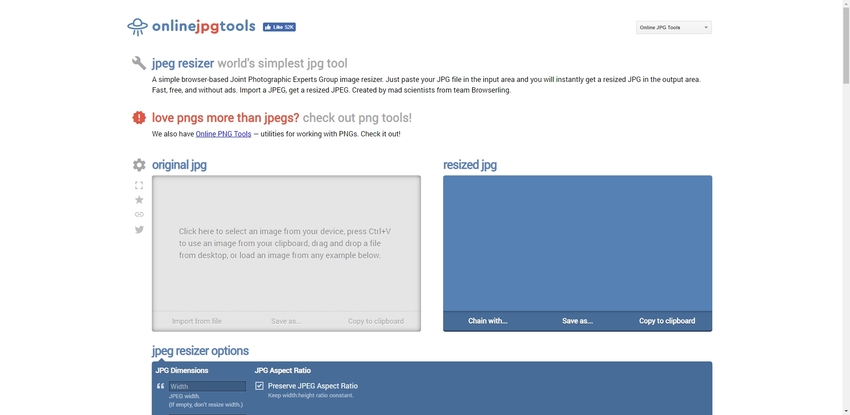
JPEG Optimizer
URL: http://jpeg-optimizer.com/
This is a feature-packed tool with a prime focus to help the beginner to perform their JPEG related editing operations smoothly. This tool is straightforward to use and boasts of multiple conversion support. It supports the conversion of JPEG into all the major image extensions like PNG, BMP, RAW, TTF, etc.; there are tons of different operations that it can efficiently perform like conversion, cropping, resizing, rotation, etc. This tool is entirely free to use for all the devices.
Key Features:
- Completely free to use and loaded with tons of features.
- Simplistic and easy to use UI with a focus on minimalism.
- It supports a lot of formats for JPEG conversion.
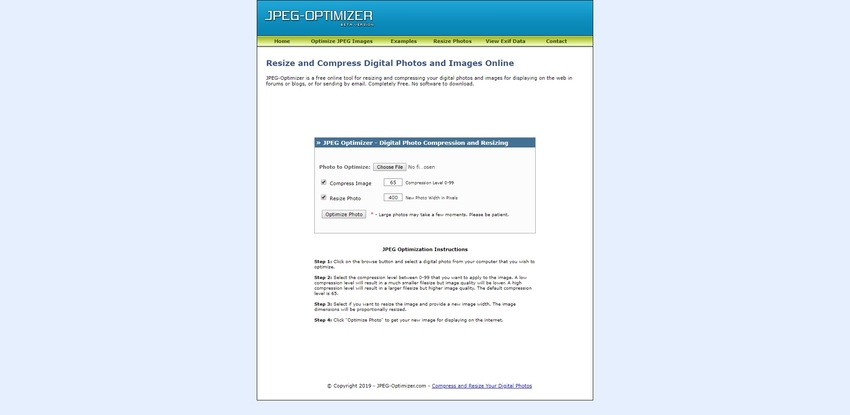
Resize Image
URL: https://resizeimage.net/
Resize Image is a versatile JPEG editing tool that is available to be used free of cost. This editing tool offers a lot of different editing options like cropping, rotation, resizing, etc. This is an excellent tool for beginners to edit their JPEG images as it offers an elegant and user-friendly UI that perfectly complements its powerful conversion tool that supports PNG, BMP, WEBP and a lot of other major image extensions. Apart from image editing, this tool is capable of generating strong passwords and editing audio files as well.
Key Features:
- This tool has a clean UI with minimal ads.
- It is entirely free to use and supports audio editing as well, which improves its versatility.
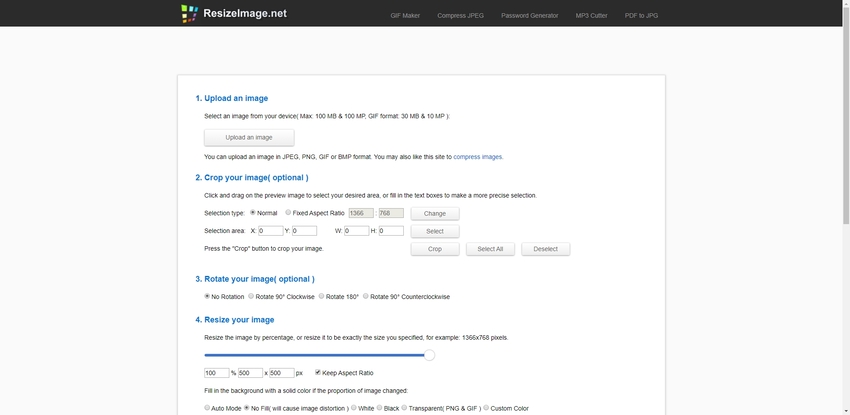
Online Image Enlarger
URL: https://www.imageenlarger.com/
An online image Enlarger is an excellent tool if you are looking for a lossless image resizing tool. This is free to use tool that is available on the internet. It uses cloud technology to perform the various tasks you will throw at it. This is an excellent tool for beginners as there is a complete step by step instructions mentioned for every conversion processes.
Key Features:
- This a free to use tool that supports a lot of conversions for formats like JPEG, PNG, WEBP, BMP, etc.
- This tool offers fast processing due to high-performance cloud servers.
- This tool is straightforward to use and has minimal ads that do not cause distractions.
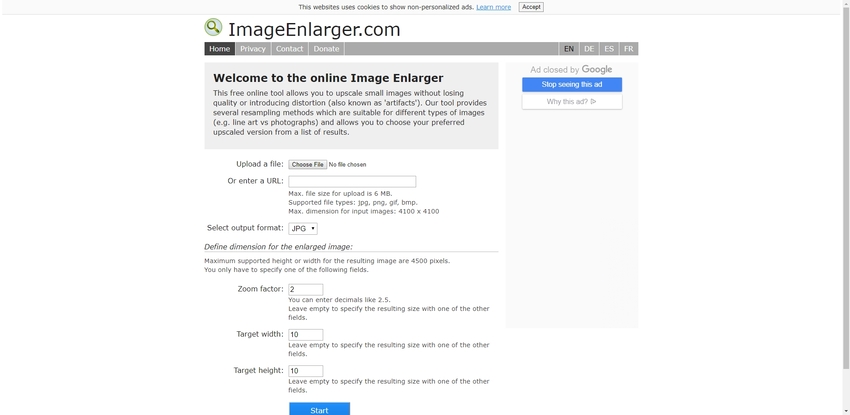
Simple Image Resizer
URL: http://www.simpleimageresizer.com/
Simple image resizer is one of the most popularly used tools for resizing images. This tool is entirely free to use. It focuses on being a no-nonsense image resizing tool. Hence, it only offers the highest quality image resizing for its users. Simple image resizer is very simple to use the tool and can be accessed by all the major platforms and devices.
Key Features:
- This tool offers speedy processing.
- This tool is entirely free to use and offers high quality resizing.
- This tool has a straightforward UI which makes it very easy to use.
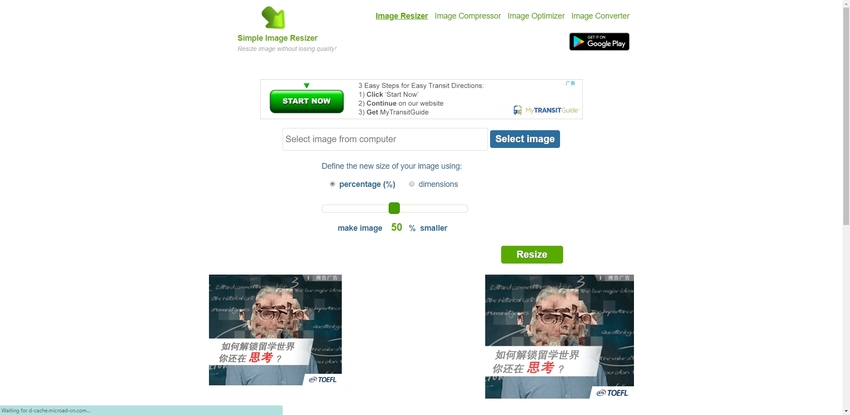
Part 2. Best Image Converter and Editor for Increasing JPEG Size and Resolution
If you want to increase size of JPG without internet, then Wondershare Uniconverter is one of the best free tools that you can get. This tool is entirely free and can be downloaded for various platforms from the official website. This tool can perform various image editing operations like cropping, adding effects, increasing the resolutions, applying effects, and conversions. Apart from image editing and conversion, this tool is capable of editing video in high quality as well. This powerful tool can efficiently perform any task you throw at in minimum time and will provide you with high-quality results.
- · This tool supports multiple formats of images for editing like JPEG, RAW, PNG, WEBP, TGA, TIFF, etc.
- · This tool is up to 90 times faster than any online tool available on the internet.
- · It supports images batch conversion, which means you can convert multiple images at a time.
- · It supports high-quality video editing and supports all the major formats like 3GP, MP4, WMV, AVI, WEBM, etc.
- · It can be used to cast your device's screen onto televisions that support casting.
How to Increase JPEG Size and Resolution using Wondershare UniConverter
Increasing the size and resolution of an image can be a complex task for beginner, this is why you should follow the steps given below in order to get it done easily.
Step 1. Download, Install and then Open Wondershare UniConverter on Your Device
Download Wondershare UniConverter from the official website, install it properly and launch it.
Step 2. Click on the Toolbox Option
Once you have launched the application, you will notice a Toolbox button on the top right corner, and you have to click on it. The options shown in the list below will be displayed on your screen. Next, you have to click on the Image Converter button and a new screen will pop-up like in the image below.
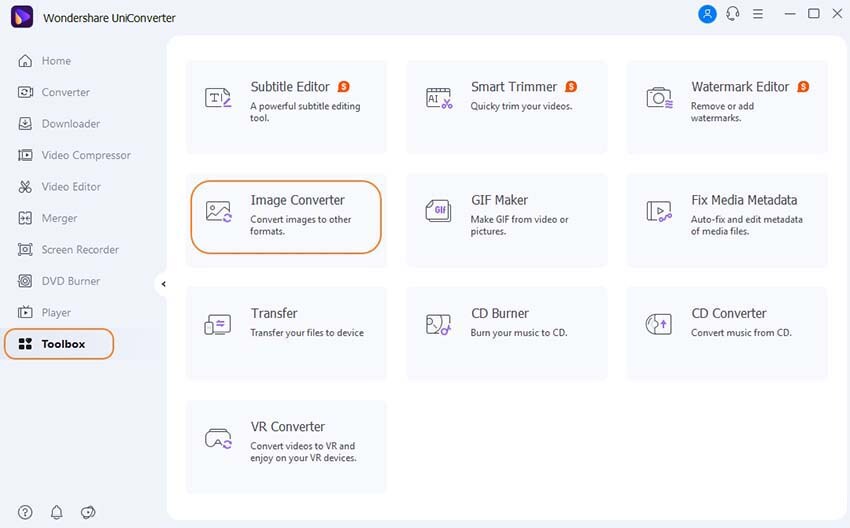
Step 3. Add the JEPG Images that You Want to Resize
In this step, you have to click on the + Add Images button on the left top corner to add the JPEG images you want to edit. Select the desired image.
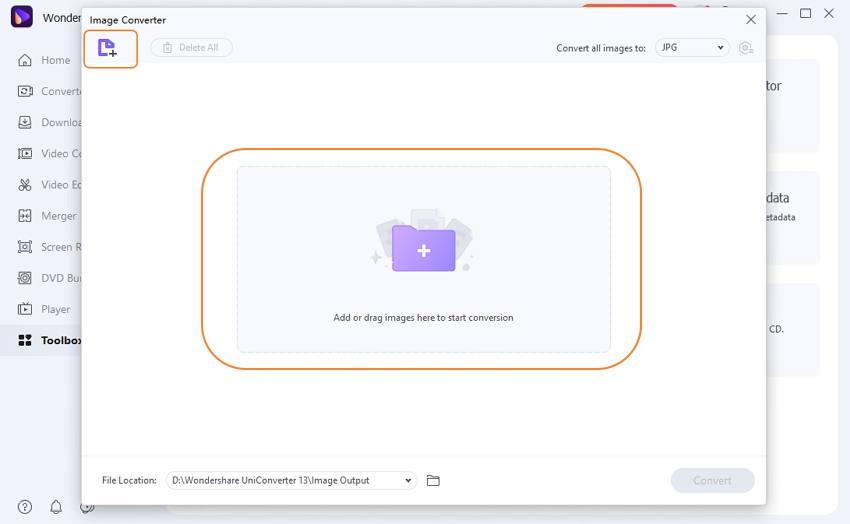
Step 4. Set the Resolution and Other Aspects According to Your Preference and Click Convert
After adding the image, you need to take your mouse pointer on the image, and you will notice a setting icon. Click it and enter the resolution you want your image to be in. Also, you could click the setting icon behind the Convert all files to, too. Once you are done, click OK, after that you will notice a Convert button on the bottom right, click on it and your work is done.
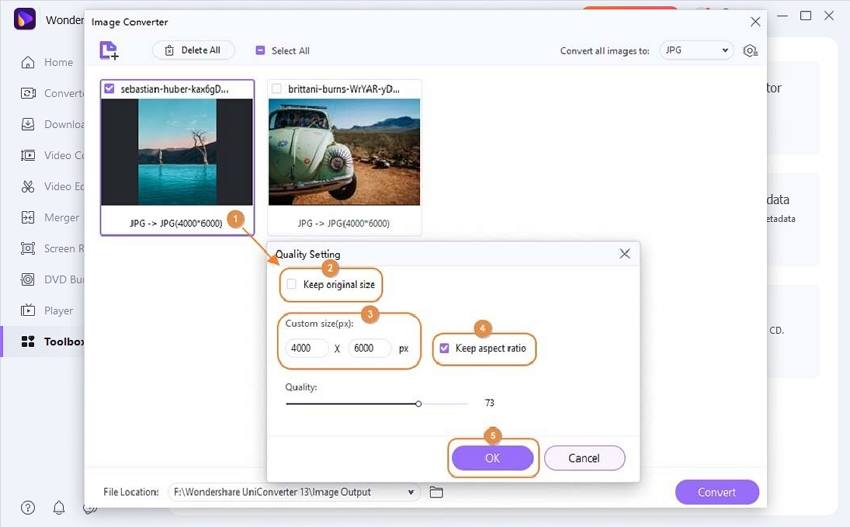
Summary
All the 6 online tools mentioned above are entirely free to use. The offline tool, i.e., Wondershare UniConverter, is also one of the best options for resizing your images. Converting and resizing JPEG images-decreaing or increasing JPEG file size is one of the most common editing operations that people from different fields have to perform, hence learning how to do it and know the capable tools is necessary.

