SWF are animated files that can be played using a Flash Player or on a browser that has Flash plug-in installed on it. To play SWF files on regular players, print them edit them or use them on your blog or a website, converting it to a more regular image format like JPG is required. Know about the best online SWF converter tools in the following parts.
Part 1. Best 3 SWF Converters
Online tools to convert your SWF files to JPG format are available and these programs work best in situations when there are a few files to be converted with basic features. Listed below are the top browser-based SWF to JPG conversion tools.
Online Convert Free
URL: https://onlineconvertfree.com/convert-format/sfw-to-jpg/
This is a popularly used online conversion tool that facilitates converting SWF to JPG in a simple manner. Several other formats are also supported by the tool. Though multiple files can be added to the interface, only two can be processed at a time. Once the conversion process is complete, the JPG files can be downloaded from the interface itself.
Steps to Convert SWF to JPG in Online Convert Free
Step 1. Launch https://onlineconvertfree.com/convert-format/sfw-to-jpg/ on your PC browser and click on the CHOOSE FILE button to browse and add the local SWF file.
Step 2. Choose JPG as the target format from the supported list.
Step 3. Click on the Convert button to start with the process. You can choose to save the converted file at the desired location on your system.
Pros:
- Support for multiple formats for the conversion.
- User-friendly interface.
Cons:
- Only two files at a time can be processed.
- Internet-dependent.
- The converted file needs to be downloaded after the process.
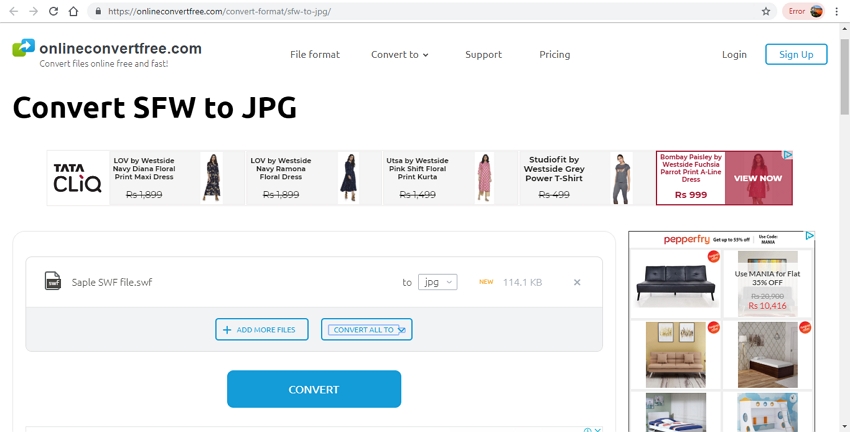
AConvert
URL: https://www.aconvert.com/image/swf-to-jpg/
With AConvert, SWF files can be converted to JPG format without installing any third-party software. Files from your computer and cloud storage can be added to the interface for the process. In addition to JPG, a number of other file types and formats are also supported by the program for the conversion. If needed, you can change the size of the file by specifying its width and height. The converted files can be downloaded from the program interface.
Steps to Convert SWF to JPG using AConvert
Step 1. On your browser window, type https://www.aconvert.com/image/swf-to-jpg/ to launch the program. Click on the Choose Files button to load local, online or cloud SWF file.
Step 2. At the Target format section, select JPG as the desired format.
Step 3. At Image size: section you can choose not to change the file size of change it as needed.
Step 4. Finally click on the Convert Now! Button to proceed with the conversion process.
Pros:
- Facilitates adding SWF files from multiple sources.
- Option to change the output file size if needed.
- Supports an array of file types and formats for the conversion.
Cons:
- Only one file at a time can be processed.
- The converted file needs to be downloaded.
- Internet dependence.
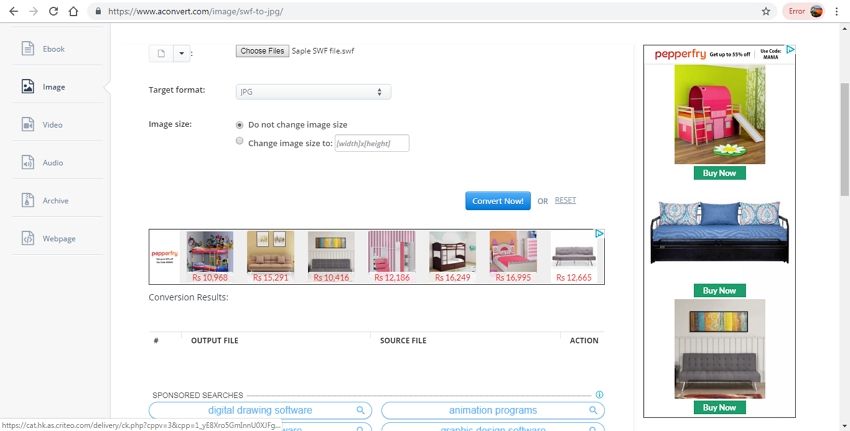
FileZigZag
URL: https://www.filezigzag.com/swf-jpg-en.aspx
Using this browser tool, you can browse and add the SWF file or simply drag it to the interface. An array of image and other file formats are supported by the tool for the conversion including JPG. With a simple interface, the program is apt for users without any technical know-how. The processed files are sent through an email after the process completion.
Steps to Convert SWF to JPG using FileZigZag
Step 1. Run https://www.filezigzag.com/swf-jpg-en.aspx on your computer and click on the Select button to add the local SWF file.
Step 2. At Convert to: section, choose JPG as the target format from the image list.
Step 3. Enter your email address to receive the processed file.
Step 4. Click on the Convert button to start uploading and converting the files.
Pros:
- Free to use program with a simple interface.
- Processed files are received on the email id.
Cons:
- No batch processing.
- Slow file processing speed.
- No option for file editing or additional functions.
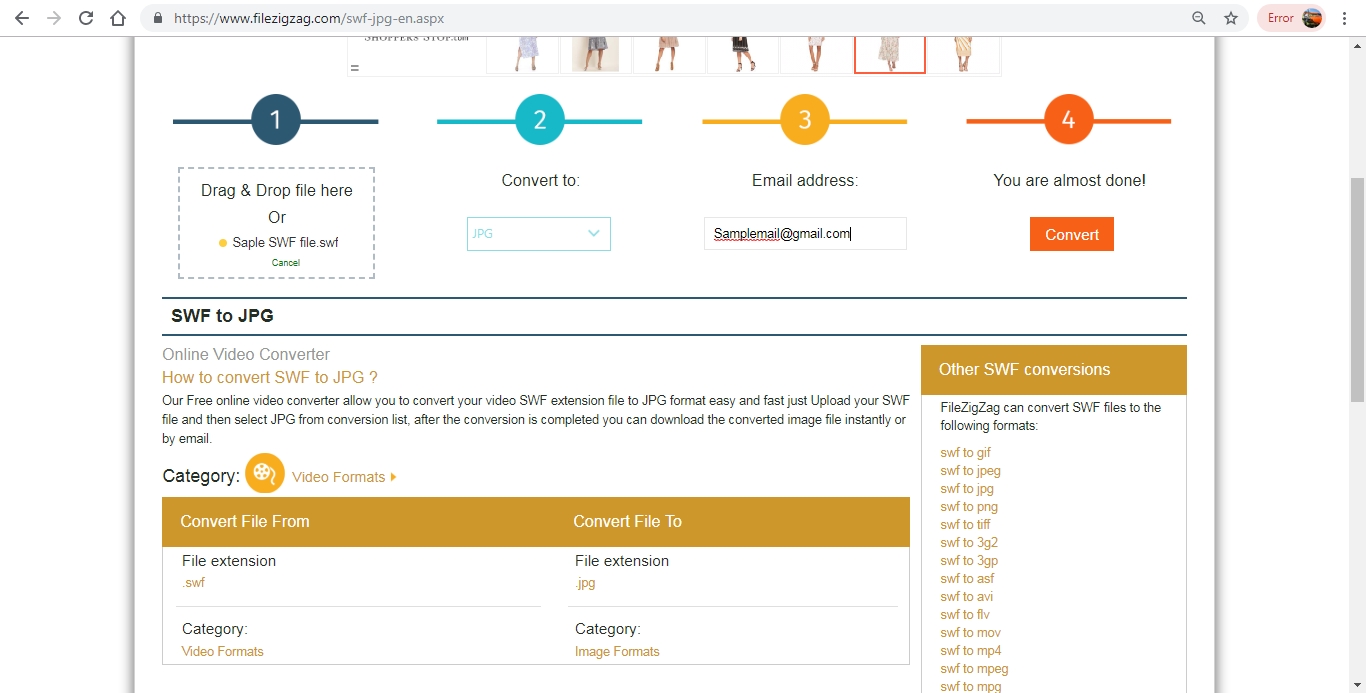
Part 2. SWF Information
a. SWF Definition
Standing for Small Web Format, SWF is a Shockwave Flash animated file that is created using the Adobe Flash. A SWF file can contain text, raster graphics, vector graphics, and also interactive content which are written in ActionScript. These files are majorly used for delivery of animation and graphics over the web. SWF files cannot be edited as they have compressed media and compiled ActioScript.
b. How to Open SWF Files?
SWF files can be opened using a Flash Player or on the browsers that have Adobe Flash plug-in installed on it.
Convert SWF to JPG using one of the above listed online tools and make improve the accessibility of your files.
Use any one of the above-mentioned SWF converter tools and get your files converted to JPG and other formats in a simple, free, and hassle-free manner.
One of the best image converter application could download and register free now. Please check the information below.
- · Support batch processing of image conversion.
- · Convert photo to JPG, PNG, BMP, TIFF, GIF, and other formats.
- · Convert picutre to JPG or specific devices formats without any trouble.
- · Transfer converted files from PC/Mac to external devices easily via a USB cable.
- · Versatile toolbox combines Image Converter, GIF maker, video compressor and screen recorder, and others.

