MKV or Matroska multimedia container features advanced encoders. It is compatible with an array of audio, video and image formats. If you wish to compress HD videos online, then MKV format can serve as your best bet. However, it has been basking in negative publicity recently due to its incompatibility with a variety of players. The MKV files are also pretty heavy in size which makes them ill-suited for smooth playback. In such a scenario, you might be required to convert MKV to MP4 format for greater versatility. If you have been searching for the best MKV to MP4 converter, then you have come to the right place. Today we are going to talk about VLC convert MKV to mp4 and also some other best converters which can cater to your needs seamlessly.
Part 1. How to Convert MKV to MP4 Using VLC
VLC is an open-source media player which usually comes pre-installed in Windows systems. You can bank on this tool for converting all of your MKV files to MP4 format and that too without having to bank on any additional utility. Let us now take a look at the steps you need to follow to convert MKV to MP4 using VLC:
Step 1: Launch VLC Media Player
After launching VLC Media Player, you need to click on the Media tab followed by Convert/Save option. Doing this opens up a new window.
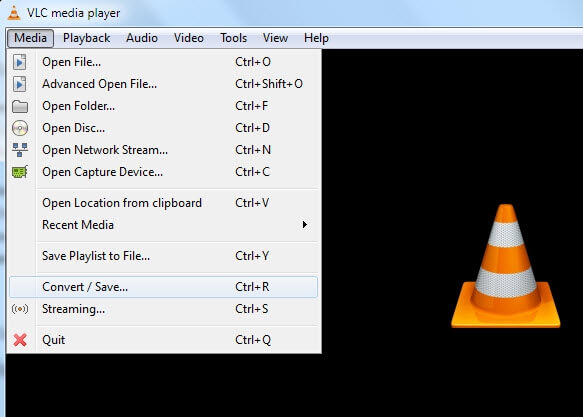
Step 2: Add the MKV file you wish to convert
Next, you need to click on the Add button from the File tab. This can be found on the extreme right side of your screen. Alternatively, you can drag and drop your chosen files into the interface.
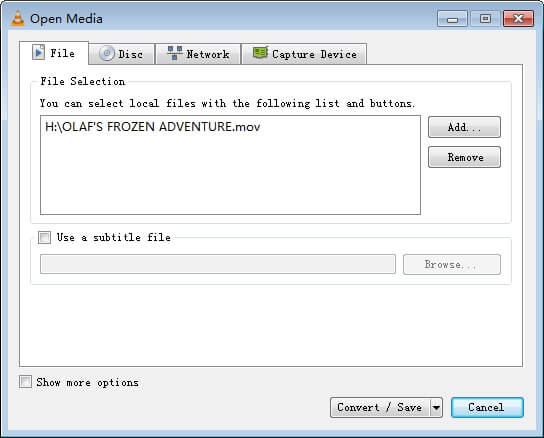
Step 3: Initiate conversion
Clicking on the Convert/Save button appearing at the bottom corner of your screen helps to convert mkv to mp4 in vlc. Click on the Profile drop-down from the main menu and choose Video - MP3 (MP4) as your output format. Once you are done with all of these, you need to click on the Start button.
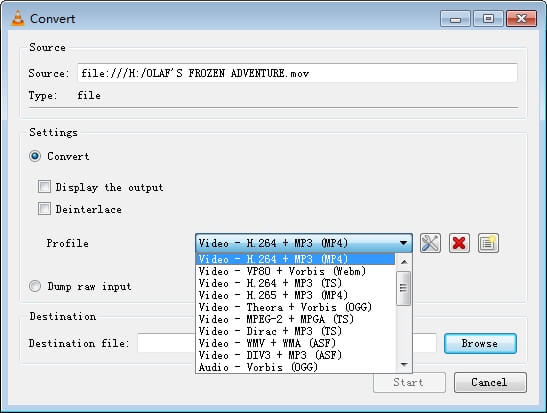
People often use vlc to convert mkv to mp4. However, you can expect limited output settings from this software which opens up the requirement for more comprehensive and versatile options like the ones mentioned below.
Part 2. Best VLC Alternative to Convert MKV to MP4 on Windows/Mac
If you are on the lookout for a software which shall be compatible with both Windows and Mac systems, then Wondershare UniConverter can serve as your best bet. Its modern looking interface presents users with five different tools namely Convert, Download, Burn, Transfer, and Toolbox. Various settings of the video’s output format, as well as resolution, can be accessed from the right side of the UI. Wondershare UniConverter is compatible with about 1000 different formats for offering greater versatility. The best thing about this software is that it supports lossless conversion and that too at 30 times faster speed coupled with APEXTRANS technology. Let us now take a look at the steps you need to follow for converting MKV file to MP4 format using this intuitive tool:
Step 1: Add the MKV file you wish to convert
In the first step, you need to launch the software and add the MKV file by clicking on the +Add Files option. This can be accessed from the Convert tab of its interface. Alternatively, you can drag and drop the files into its interface. Wondershare UniConverter allows users to proceed with batch processing of files to bring time savings.
Step 2: Select MP4 as the target format
Once the files have been added to the interface, you will have to choose the target format. You can access all the supported devices and formats by clicking on the drop-down arrow located next to the Output Format option. Now, you will have to select MP4 as the resulting format from the Video tab along with its accompanying resolution. Users can make more changes in their frame rate, bit rate, etc by clicking on +Create Custom icon.
Step 3: Initiate the conversion
For initiating the conversion, you need to click on the File Location button to specify the location of your converted files. Finally, go to the Start All tab to start the conversion process.
Part 3. Convert MKV to MP4 Online and Free
If you do not wish to slow down your device by installing hefty software, then you can proceed with an online tool such as Online UniConverter by Wondershare which allows conversion of your MKV file into a variety of formats. Let us now take a look at the steps for doing the same:
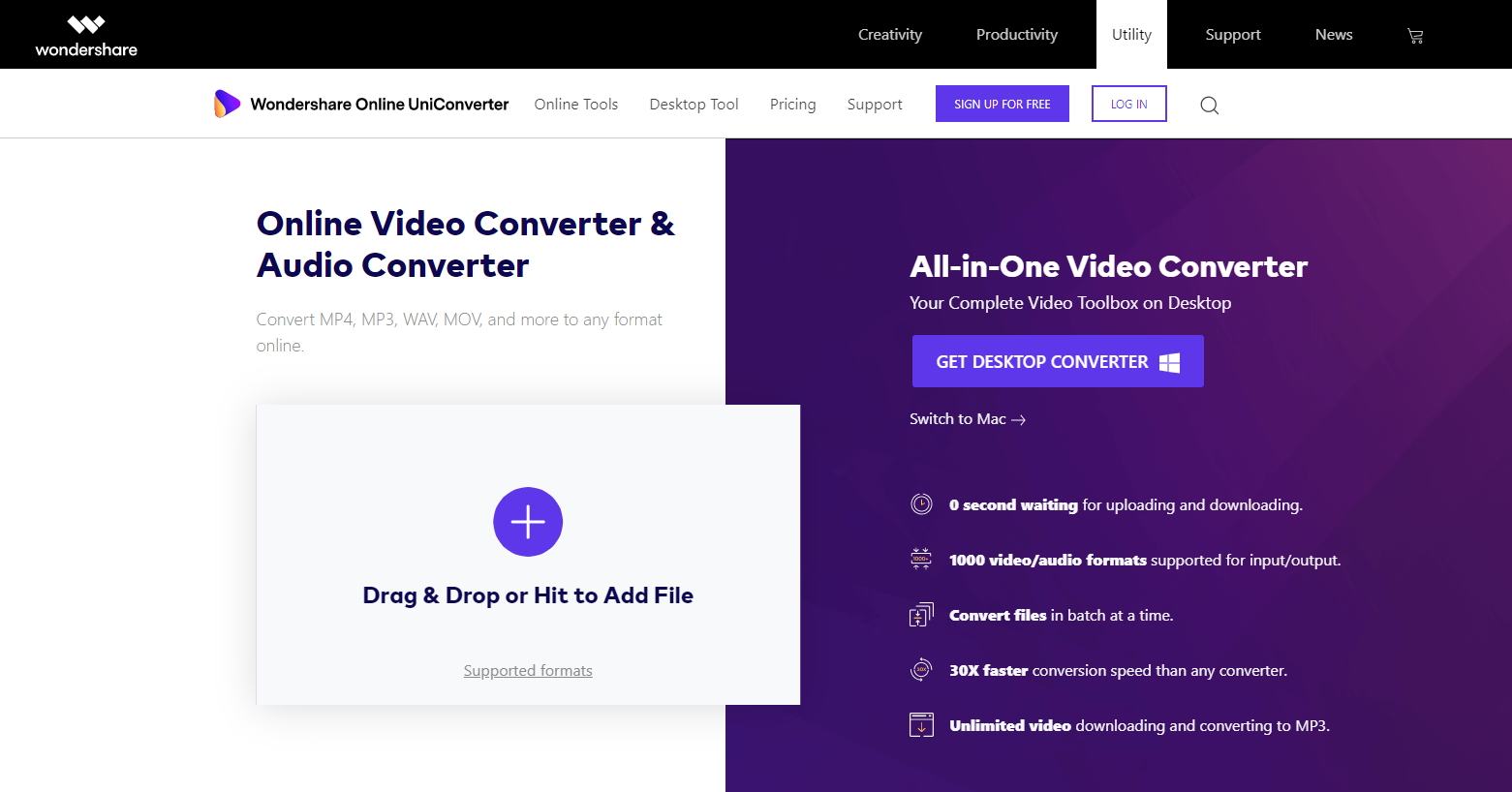
Step 1: Launch Online UniConverter
Primarily you will have to browse https://www.media.io/ in your device.
Step 2: Select the file you wish to convert
Selecting files become extremely easy with this MKV to MP4 converter which presents users with a drag and drop interface. All you need to do is click on the + icon for adding the file. Alternatively, you can drag and drop the same. Users can convert files to other video formats such as MKV, MOV, M4V, WMV, AVI, ASF, WEBM, etc and audio formats such as WAV, OGG, AIFF, AAC, APE, etc.
Step 3: Select the resulting format
Once the file has been added, you can choose the resulting format which shall be MP4 in our case. A unique thing about Online UniConverter is that it allows batch conversion of files for faster processing.
Step 4: Initiate the MKV to MP4 conversion process
Finally, you need to click on the Convert button to initiate the process. It is advisable to click on the Notify me when it is finished button so that you can proceed with other work you have in hand.
Whether you wish to free up space in your device or transfer and stream videos over the internet, it is always advisable to convert the same using MP4 format which is used by 58% video professionals for mobile and 69% for the web. And, now that you have gone through our article, it must have broadened your knowledge regarding MKV to MP4 conversion.

